WishList Member includes an integration with Infusionsoft by Keap. You can set specific automation to occur based on rules you set up.
Automations like adding or removing tags in Infusionsoft by Keap based on set triggers. This includes when a user is added to or removed from a level in WishList Member. Or when their access is cancelled or uncancelled. These are just a few examples. More details are explained below (including a Video Tutorial).
—
Enable Infusionsoft by Keap Integration
First, you can select and enable the Infusionsoft by Keap option in the Setup > Integrations > Email Provides section of WishList Member.
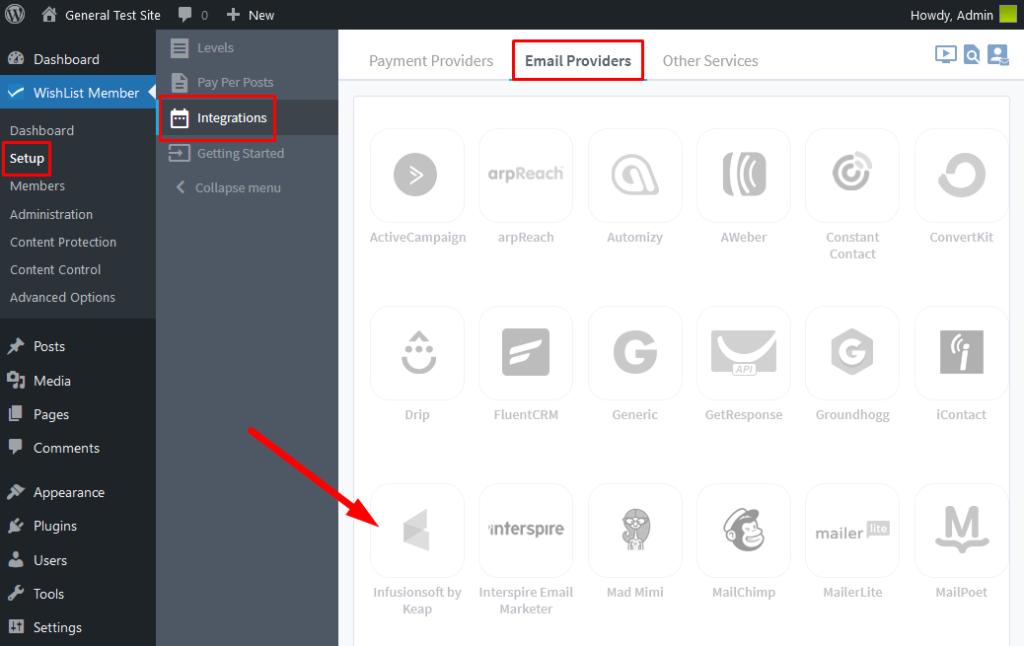
—
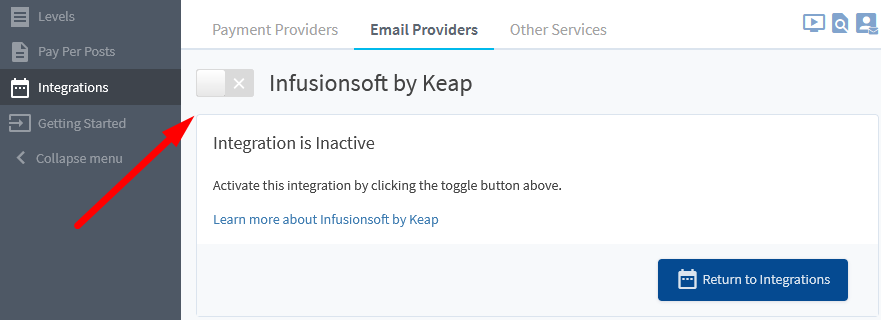
—
The Settings tab will appear and the API Status will show as “Not Configured”. This is because WishList Member and Infusionsoft by Keap need to be connected. This is a quick process (more details below).
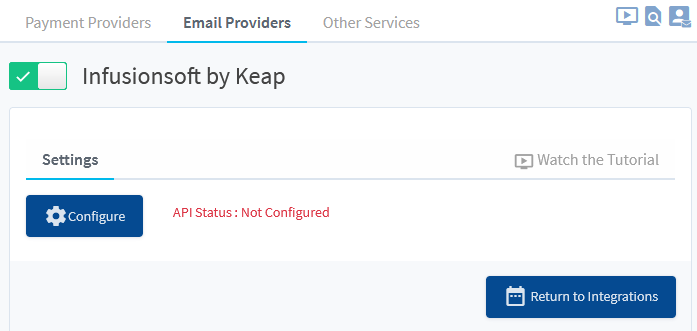
—
The App Name is the beginning of the URL when logged into your account (also shown under “Your Accounts” in the Profile section) of Infusionsoft for Keap.
App Name:
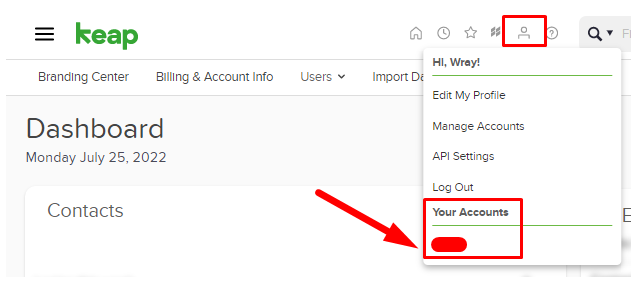
—
The Encrypted API Key can be found in the Profile > API Settings > Legacy API Key section of the Infusionsoft by Keap site.
Encrypted API Key:
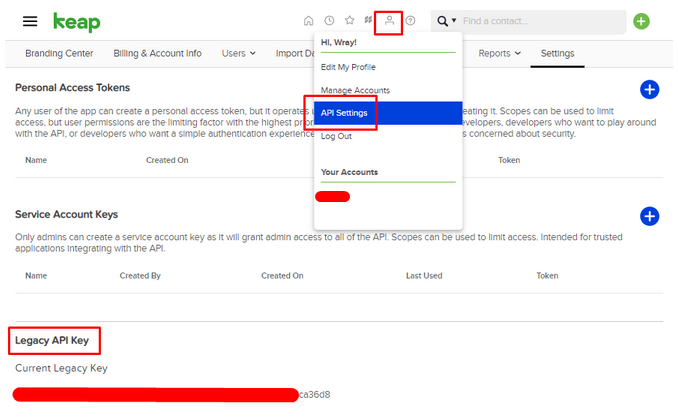
—
Once the App Name and Encrypted API Key is entered in the WishList Member Integrations section, a message stating the API Status is Connected will be displayed.
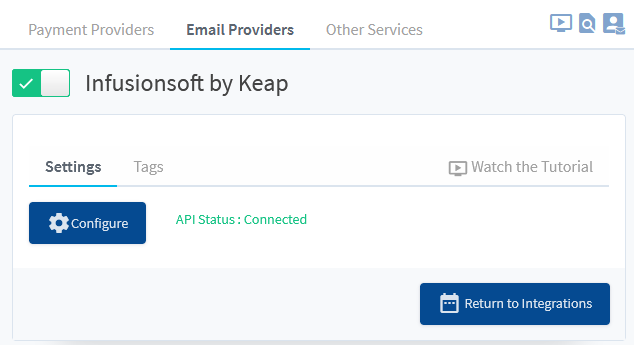
—
The process of connecting WishList Member and Infusionsoft for Keap is explained in more detail in the Tutorial Video below.
It also walks through the Next Steps in the process of adding or removing tags in Infusionsoft for Keap based on actions like Added to a Level, Removed from a Level, Cancelled from a Level, etc.
—
Video Tutorial
—
For Reference
The following is explained in the Tutorial Video above and is included here for quick reference.
Tags
You can set if users should have a Tag Applied or a Tag Removed if any of the following happens:
When Added: Set if a user should have a Tag Applied or a Tag Removed when they are Added to this level.
When Removed: Set if a user should have a Tag Applied or a Tag Removed when they are Removed from this level.
When Cancelled: Set if a user should have a Tag Applied or a Tag Removed when they are Cancelled from this level.
When Uncancelled: Set if a user should have a Tag Applied or a Tag Removed when they are Uncancelled from this level.
—
The screenshot example below shows a configuration that will apply the “Checkout Email 1” tag in Infusionsoft for Keap while also removing the “finished test” tag in Infusionsoft for Keap when users join or are added to the Gold level in WishList Member.
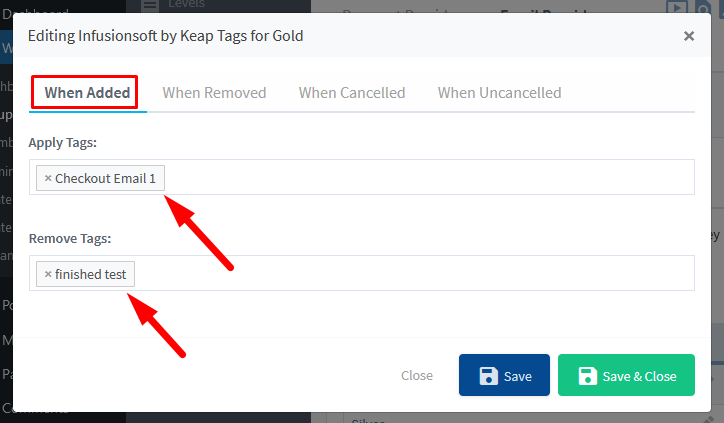
—
