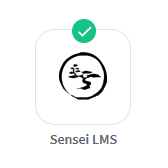
WishList Member includes an integration with Sensei LMS. You can set specific automation to occur for your members based on rules you set up.
This can include options like adding members to a new course in Sensei LMS when they join a new membership level through WishList Member. Or removing them from a course if they cancel their access to your site. Course Actions can also be applied to handle situations like adding a user to a membership level in WishList Member if they start (or complete) a course created in Sensei LMS. These are just a few samples of available options and more details are explained below (including examples and screenshots).
—
Enable Sensei LMS Integration
The first step is installing the Sensei LMS plugin. This can be done by searching for the Sensei LMS plugin in the Plugins > Add New section of WordPress.
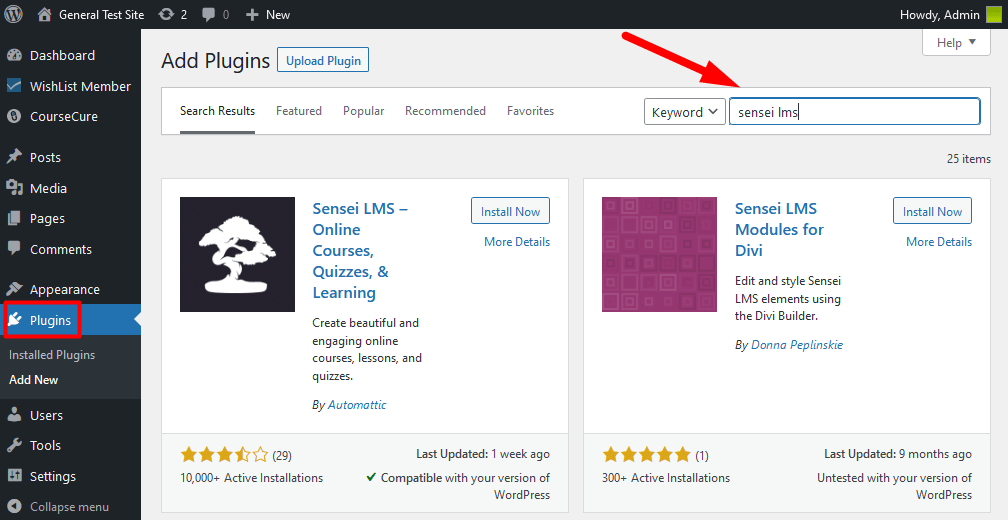
—
Click the Install Now button and then click the Activate button when it appears.
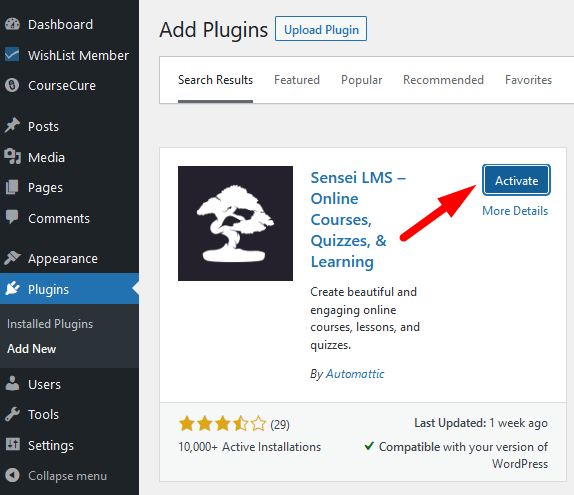
—
The plugin is now installed and activated.
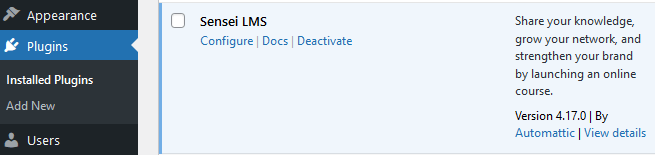
—
Connecting WishList Member and Sensei LMS
Next, you can select and enable the Sensei LMS option in the Setup > Integrations > Other Services section of WishList Member.
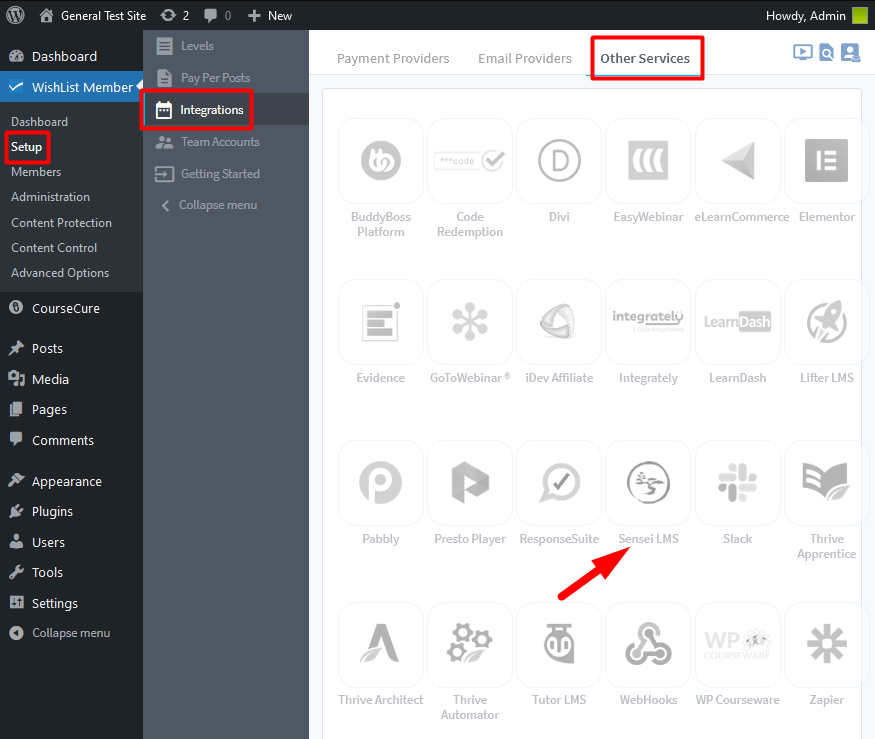
—
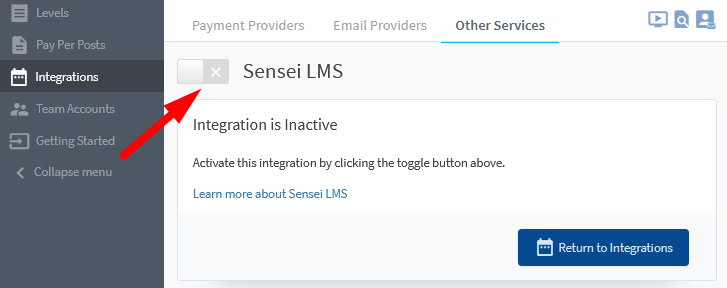
—
Creating the connection between WishList Member and Sensei LMS is now complete and you can continue the integration process.
—
Membership Level Actions
Once the Sensei LMS integration is enabled and connected, the Membership Level Actions section will appear and display the Membership Levels from WishList Member. You can click to edit any of the listed membership levels.
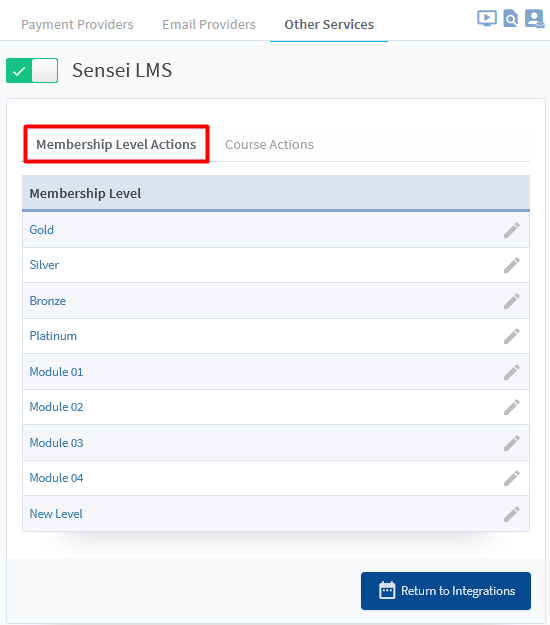
—
The Editing Level Actions popup for the selected level will appear and the available options are displayed. The example below shows the Editing Level Actions popup for a membership level named Gold.
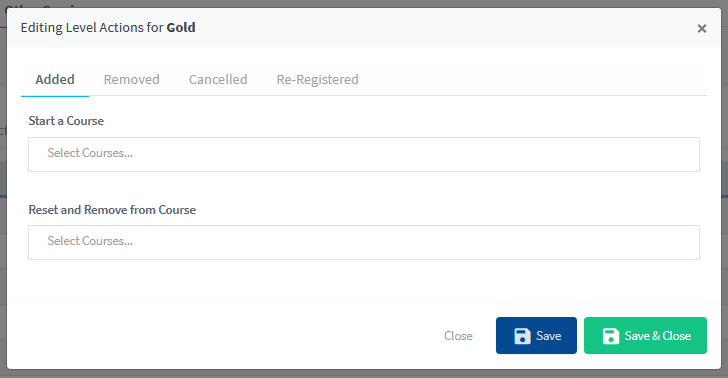
—
You can set if users should Start a Course created in Sensei LMS or be Removed from a Course created in Sensei LMS if any of the following happens in WishList Member.
When Added. Set if a user should be Added to a Course or Removed from a Course when they are Added to this Membership Level.
When Removed. Set if a user should be Added to a Course or Removed from a Course when they are Removed from this Membership Level.
When Cancelled. Set if a user should be Added to a Course or Removed from a Course when they are Cancelled from this Membership Level.
When Re-Registered. Set if a user should be Added to a Course or Removed from a Course when they are Re-Registered to a Membership Level.
—
The example screenshot below shows users will start the course named Advanced Skydiving when they are added to the Gold membership level. The Save or Save & Close button can be used to save the configured settings.
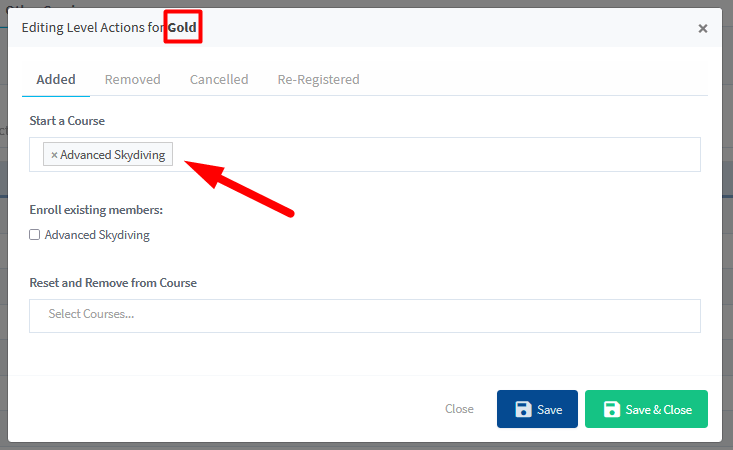
—
Enroll existing members. This option appears if a course is selected in the Start a Course field. If this option is enabled, any existing members in the membership level will also be able to start the selected course. You can leave this option disabled if you do not want to allow any existing users with the membership level to start the course. In the example screenshot, only new users who are added to the Gold membership level would be able to start the Advanced Skydiving course.
—
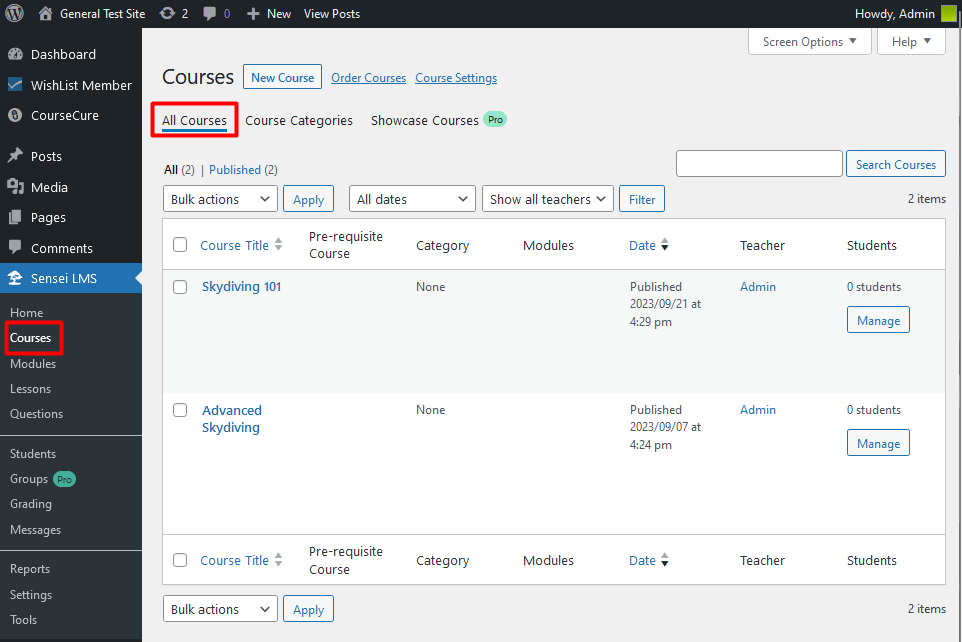
—
Course Actions
You also have the option to create Course Actions. This means you can configure automations to occur when a user starts a course or is removed from a course or if a user completes a course. You can click to edit any of the listed courses being pulled from the Sensei LMS plugin.
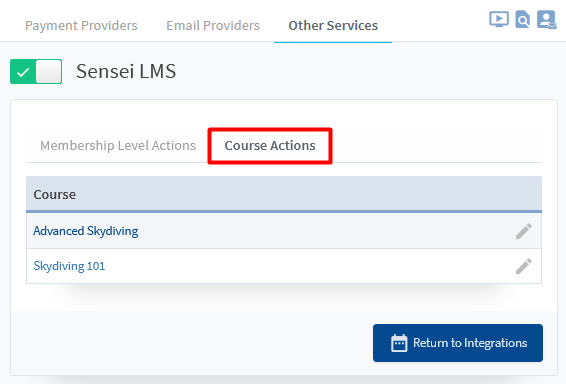
—
The Editing Course Actions popup for the selected course will appear and the available options are displayed. The example below shows the Editing Course Actions popup for a course named Advanced Skydiving.
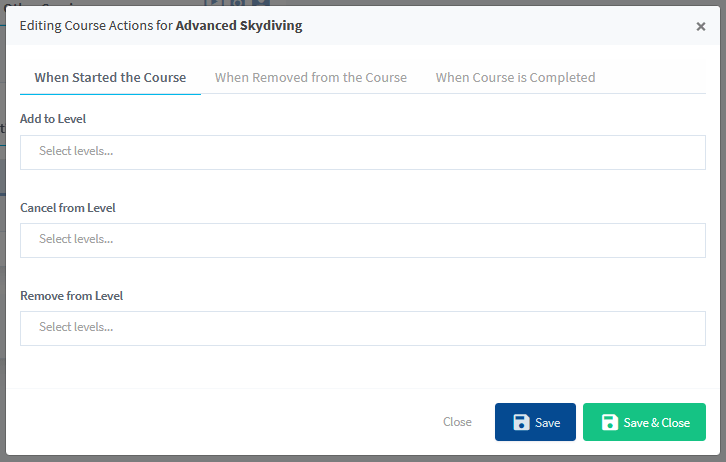
—
You can set if users should be Added to Level or Cancelled from Level or Removed from Level in WishList Member if any of the following happens in Sensei LMS.
When Started the Course. Set if a user should be Added to Level or Cancelled from Level or Removed from Level when they are Start this Course.
When Removed from the Course. Set if a user should be Added to Level or Cancelled from Level or Removed from Level when they are Removed from this Course.
When Course is Complete. Set if a user should be Added to Level or Cancelled from Level or Removed from Level when they Complete this Course.
—
The example screenshot below shows users will be automatically added to the Gold and Platinum levels and cancelled from the Bronze level when they start the Advanced Skydiving course. The Save or Save & Close button can be used to save the configured settings.
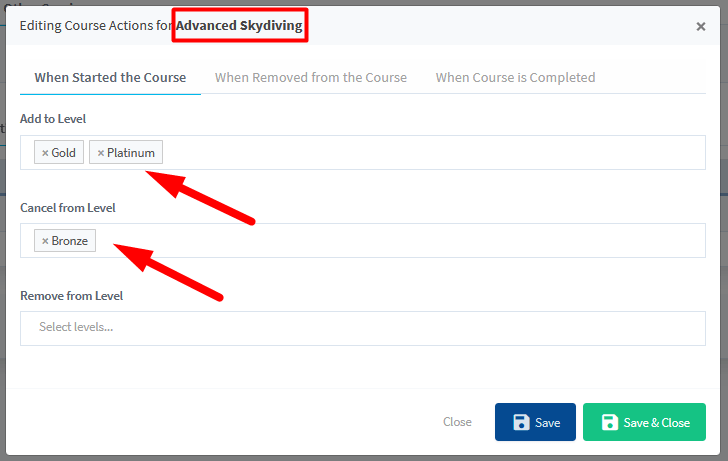
—
The WishList Member integration with Sensei LMS allows you to setup automations to deliver content to your members in a variety of ways. You can set users to be added or removed from levels when they complete a course. Or, you can set users to be cancelled from a previous membership level when they start a new courses. These are only a small sample of what you can do with this integration. You're invited to check it out for yourself inside WishList Member.
