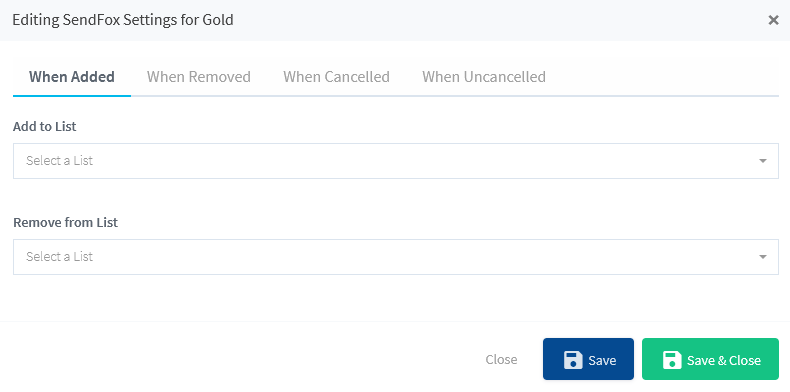WishList Member includes an integration with Moosend. You can set specific automation to occur based on rules you set up.
This can include adding Members to a new Email List when they join a new Membership Level. Or removing them from an Email List if they cancel their access. These are just a couple examples. More details are explained below (including a Tutorial Video).
—
Enable Moosend Integration
First, you can select and enable the Moosend option in the Integrations > Email Providers section of WishList Member.
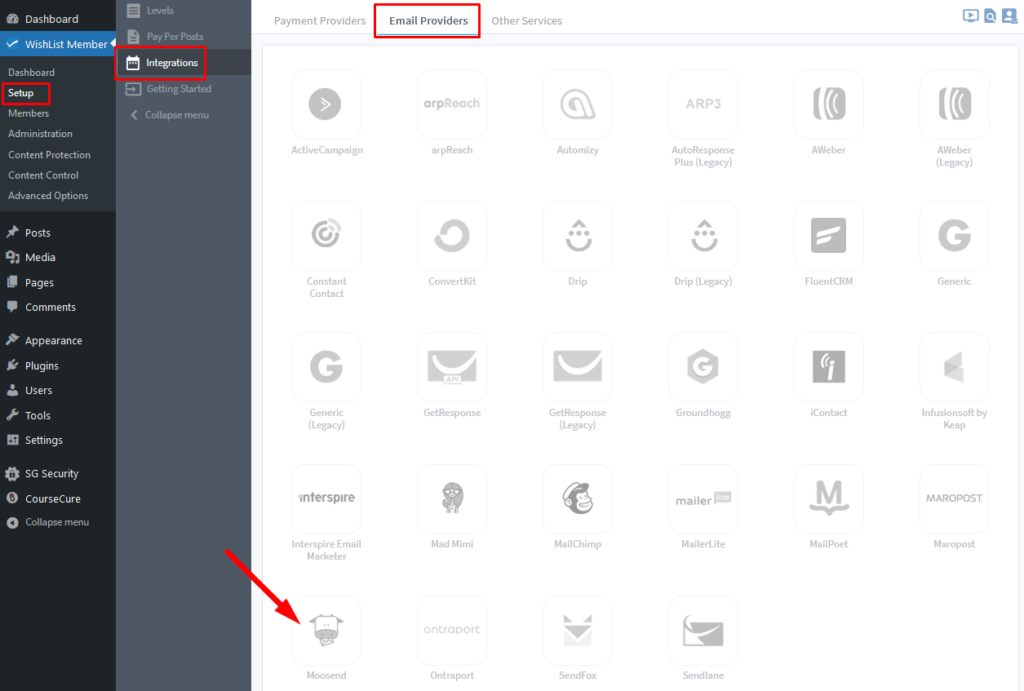
—
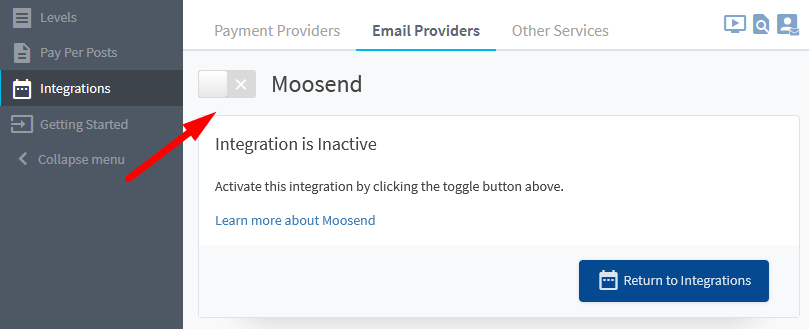
—
The Settings tab will appear and the API Status will show as “Not Configured”. This is because WishList Member and Moosend need to be connected using the Moosend API provided by Moosend. This is a quick process (more details below).
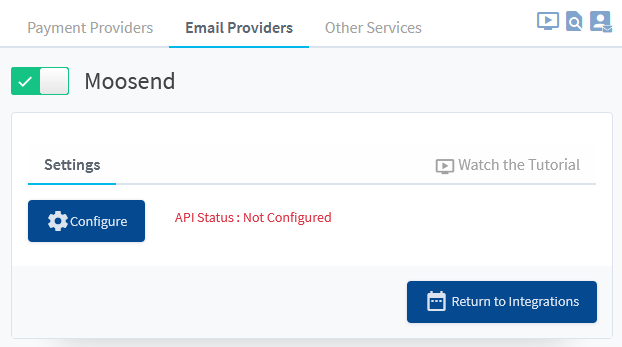
—
The Moosend API Key can be found in the Settings > API Key section of the Moosend site when logged into the site.
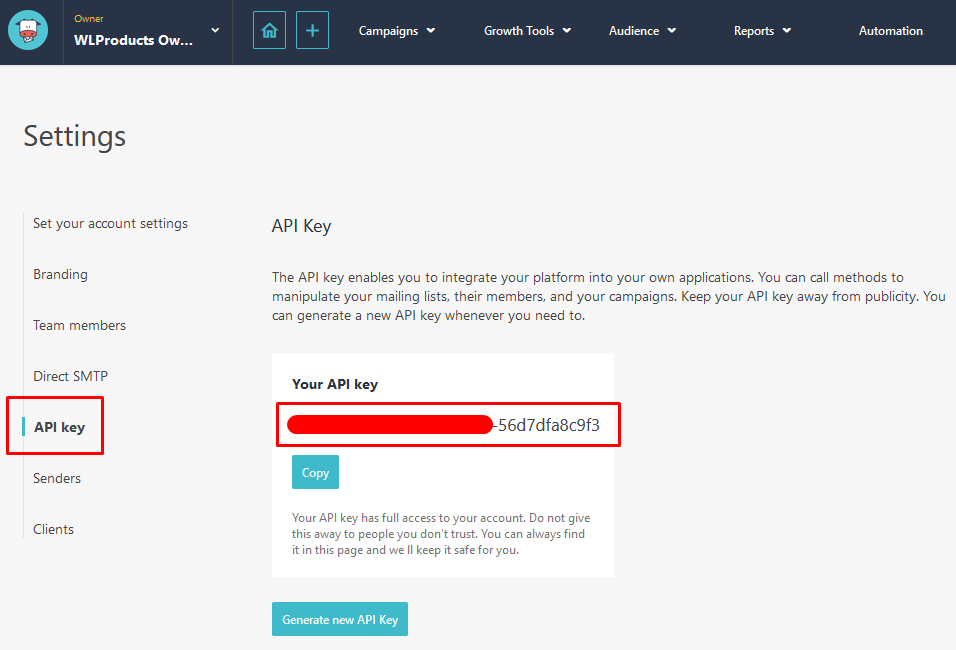
—
The process of connecting WishList Member and Moosend using the Moosend API Key is explained in more detail in the Tutorial Video below.
It also walks through the Next Steps in the process of adding Members to Email Lists in Moosend based on actions like Added to a Level, Removed from a Level, Cancelled from a Level, etc.
—
Tutorial Video
—
For Reference
The following is explained in the Tutorial Video above and is included here for quick reference.
You can set if Members should be Added to a List or Removed from a List if any of the following happens:
When Added: Set if a Member should be Added to a List or Removed from a List when they are Added to this Membership Level.
When Removed: Set if a Member should be Added to a List or Removed from a List when they are Removed from this Membership Level.
When Cancelled: Set if a Member should be Added to a List or Removed from a List when they are Cancelled from this Membership Level.
When Uncancelled: Set if a Member should be Added to a List or Removed from a List when they are Uncancelled from a Membership Level.