WishList Member includes an integration with MailPoet. You can set specific automation to occur based on rules you set up.
This can include adding Members to a new Email List when they join a new Membership Level. Or removing them from an Email List if they cancel their access. These are just a couple examples. More details are explained below.
—
The first step is installing the MailPoet plugin. This can be done by searching for the MailPoet plugin in the Plugins > Add New section of WordPress.
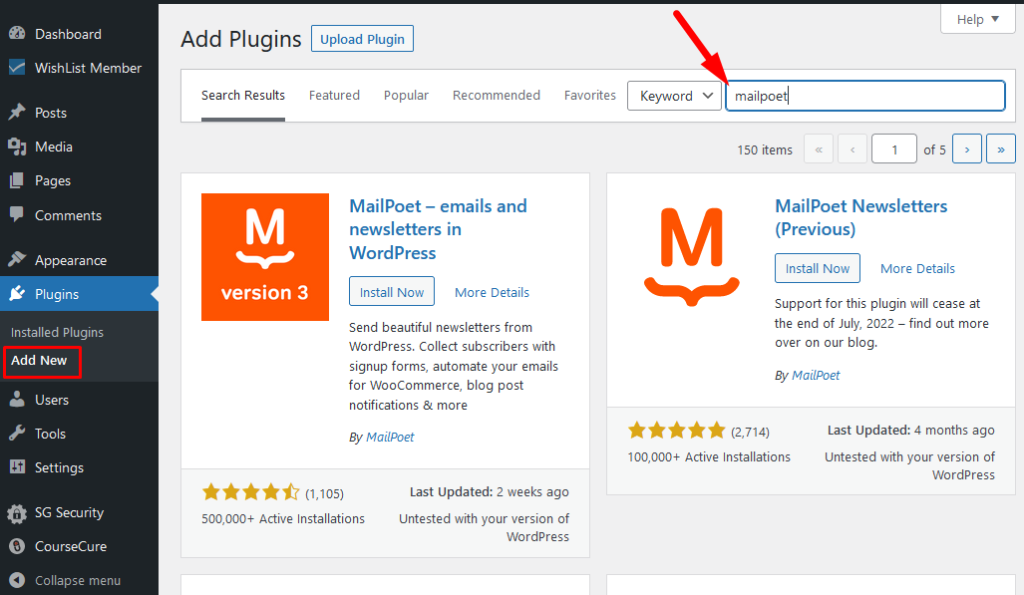
—
Click the Install Now button and then click the Activate button when it appears.

—
The plugin is now installed and activated.

—
Next, you can select and enable the MailPoet option in the Integrations > Email Provides section of WishList Member.
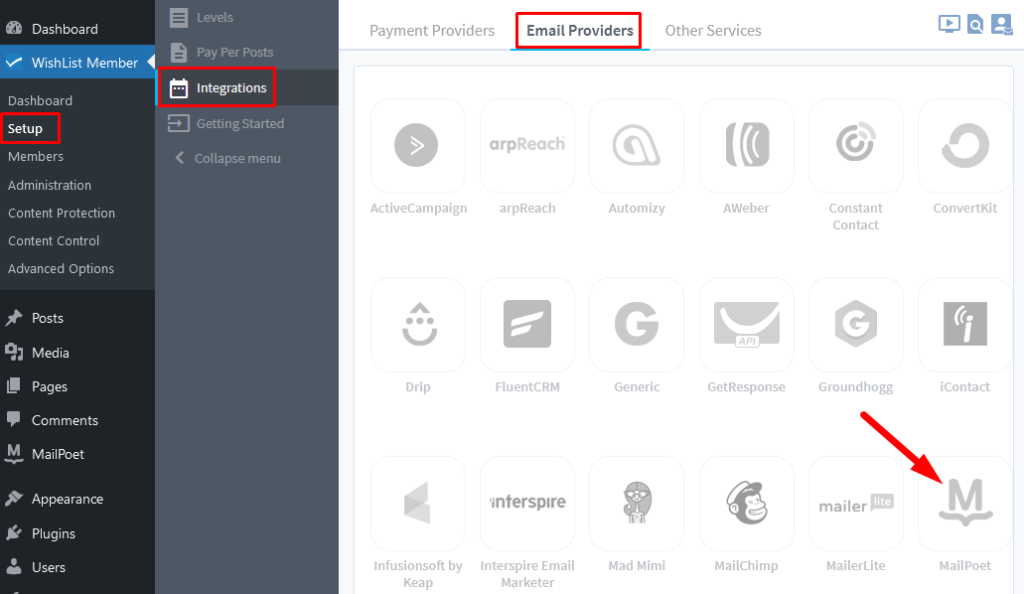
—
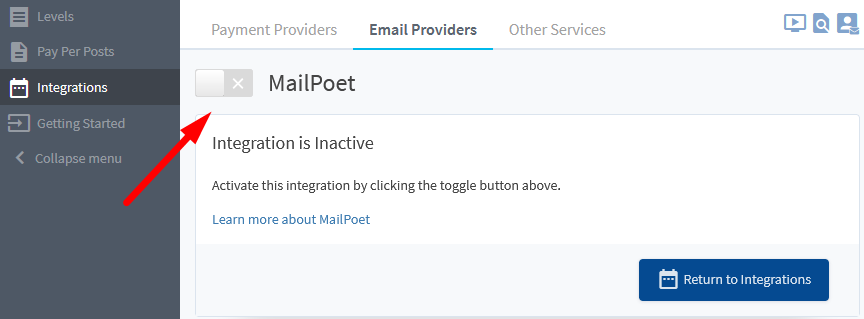
—
Once enabled, the Mailing Lists section will appear and display the Membership Levels from WishList Member.
—
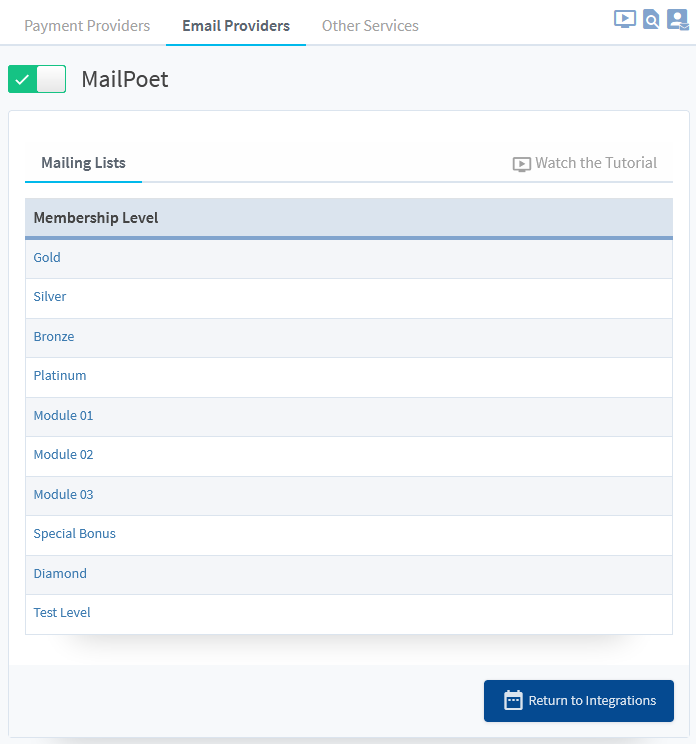
—
Click the Name or Edit Icon to edit one of the listed Membership Levels and select when Members should get Added to or Removed from Email Lists in MailPoet.
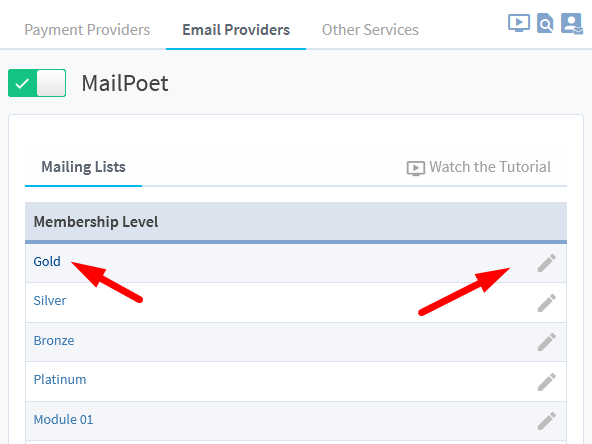
—
This will display the MailPoet setting for that Membership Level.
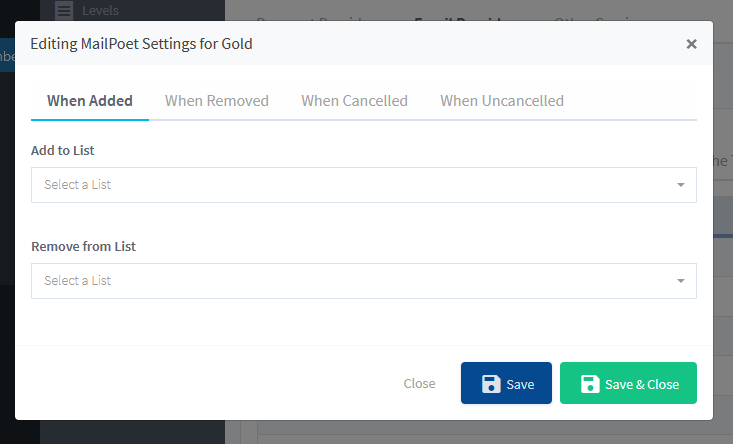
—
You can set if Members should be Added to a List or Removed from a List if any of the following happens:
When Added: Set if a Member should be Added to a List or Removed from a List when they are Added to this Membership Level.
When Removed: Set if a Member should be Added to a List or Removed from a List when they are Removed from this Membership Level.
When Cancelled: Set if a Member should be Added to a List or Removed from a List when they are Cancelled from this Membership Level.
When Uncancelled: Set if a Member should be Added to a List or Removed from a List when they are Uncancelled from a Membership Level.
—
The screenshot example below shows the Gold Membership Level set to add Members to the Monthly Member Updates email list in MailPoet when they are Added to the Gold Membership Level in WishList Member.
It also shows the Gold Membership Level set to Remove Members from the Newsletter mailing list email list in MailPoet when they are Added to the Gold Membership Level in WishList Member.
So it will Add them to one Email List and Remove them from another Email List when they are Added to the Gold Membership Level in this case.
Click the blue Save button or the green Save & Close button when finished.
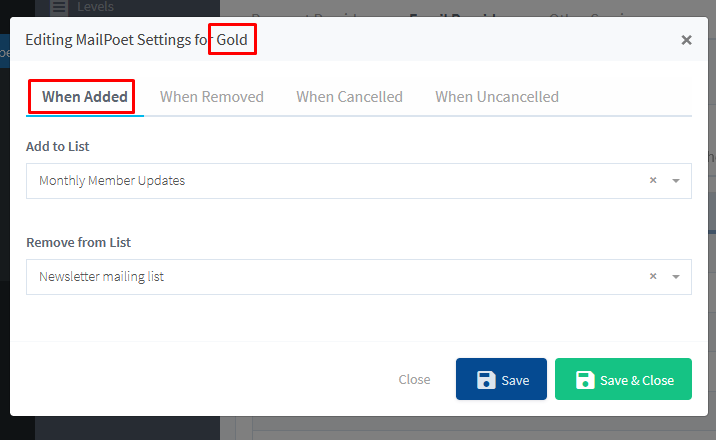
—
Additional settings can be configured using the methods explained above based on the actions you want applied to Members.
