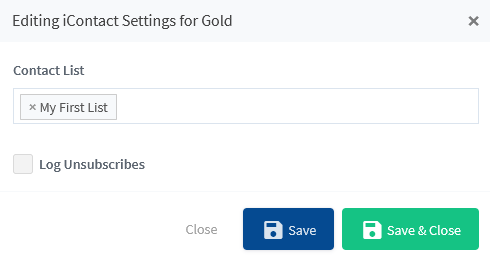WishList Member includes an integration with iContact. You can set specific automation to occur based on rules you set up.
This can include adding Members to a new Email List when they join a new Membership Level. More details are explained below (including a Tutorial Video).
—
Enable iContact Integration
First, you can select and enable the iContact option in the Integrations > Email Provides section of WishList Member.
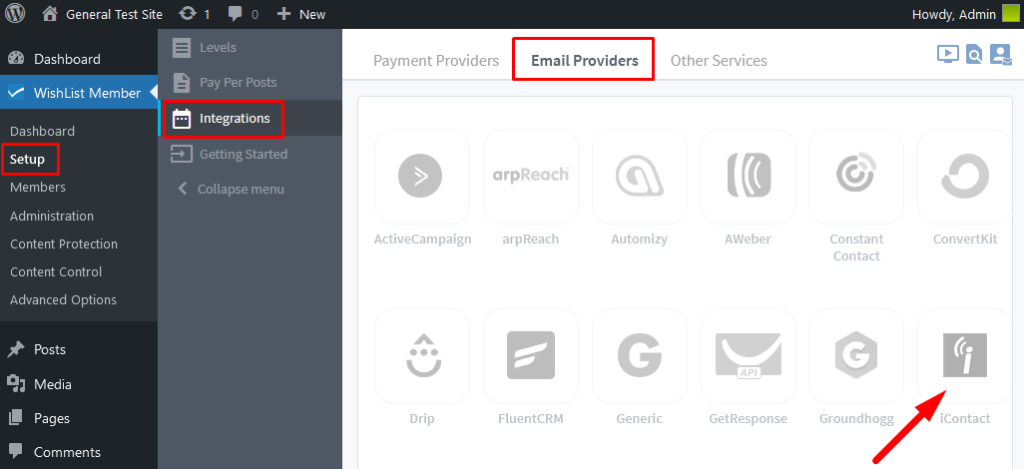
—
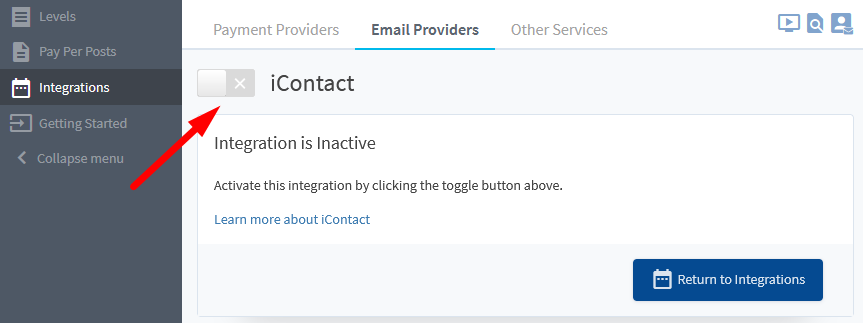
—
The Settings tab will appear and the API Status will show as “Not Configured”. This is because WishList Member and iContact need to be connected using the Application ID and Application Password provided by iContact. This is a quick process (more details below).
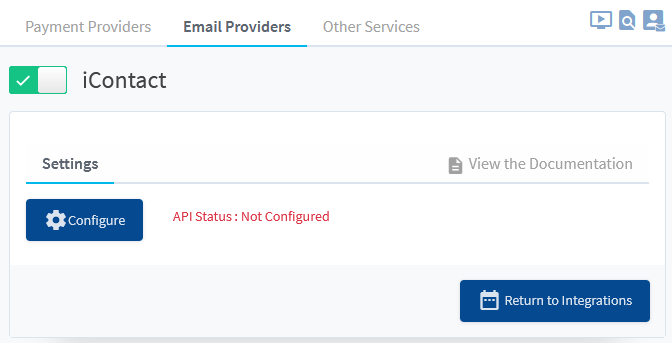
—
The Application ID and Application Password can be found in the External Login section of the iContact site when logged into the site.
Direct Link: https://app.icontact.com/icp/core/externallogin (must be logged in to access)
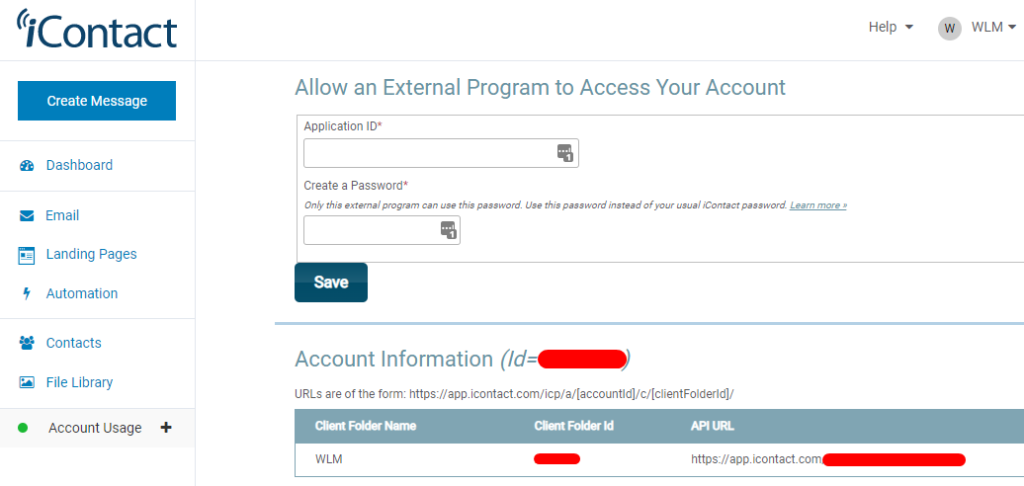
—
The process of connecting WishList Member and iContact using the Application ID and Application Password is explained in more detail in the Tutorial Video below.
It also walks through the Next Steps in the process of adding Members to Email Lists in iContact based on Membership Level.
Tutorial Video
—
For Reference
The following is explained in the Tutorial Video above and is included here for quick reference.
You can set if Members should be Added to a List if the are added to/join a Membership Level.