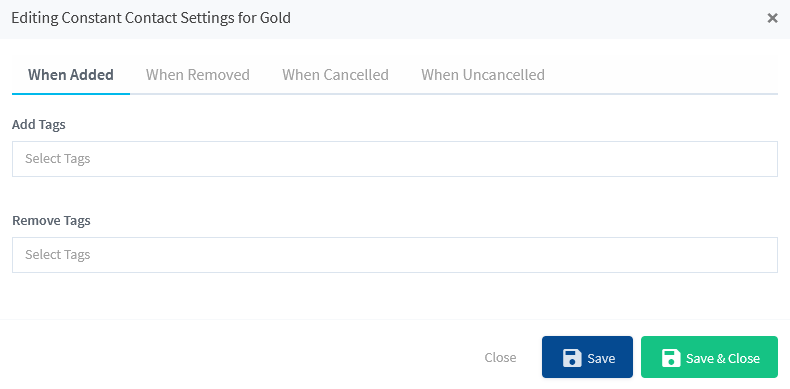WishList Member includes an integration with Constant Contact. You can set specific automation to occur based on rules you set up.
This can include adding Members to a new Email List when they join a new Membership Level. Or removing them from an Email List if they cancel their access. You can also apply Tags based on similar actions. These are just a few examples. More details are explained below (including a Tutorial Video).
—
Enable Constant Contact Integration
First, you can select and enable the Constant Contact option in the Setup > Integrations > Email Providers section of WishList Member.
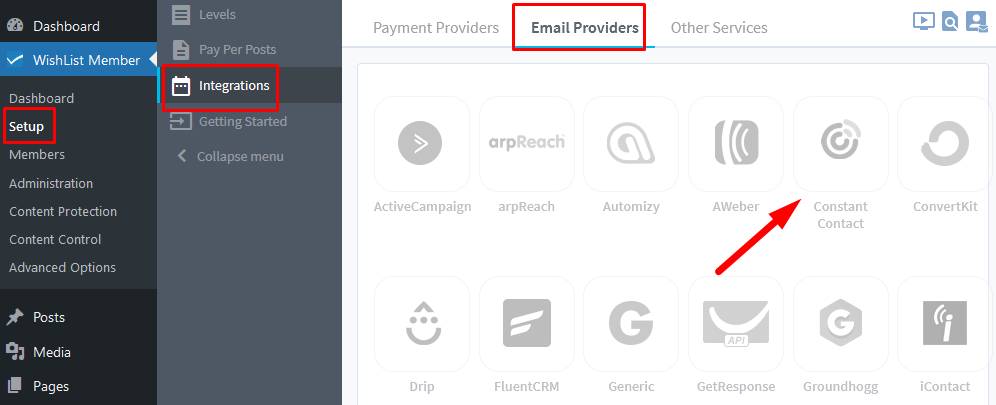
—
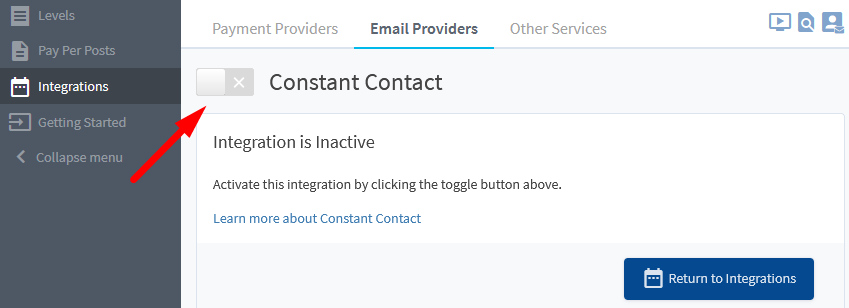
—
The Settings tab will appear and the API Status will show as “Not Connected (Reason: Please authenticate WishList Member Application to access your Constant Contact account)” or “Checking…”. This is because WishList Member and Constant Contact need to be connected using the blue Authenticate button. This is a quick process (more details below).
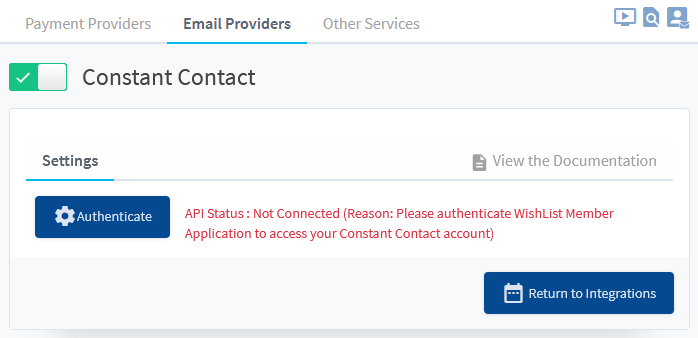
—
You will need to be logged into your account in the the Constant Contact site when you click the blue Authenticate button in order to authenticate the connection. You can be logged into Constant Contact in another tab of the same browser.
If you are not logged into the Constant Contact site when you click the blue Authenticate button, you will be directed to the login page and you can fill in the form.
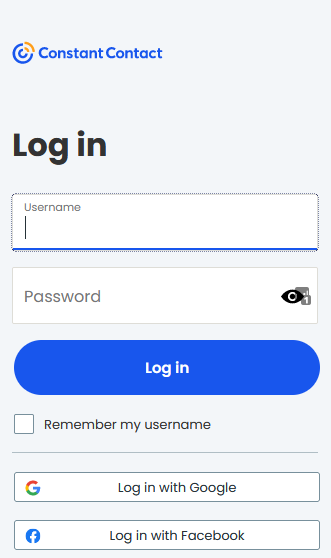
—
Once logged in, you will be directed back to the WishList Member Integrations section where you will see the message stating the API Status is Connected.
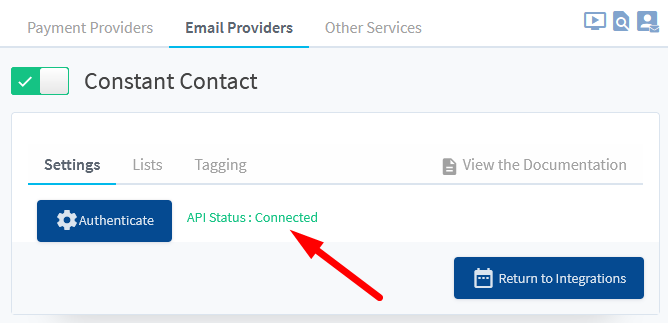
—
The process of connecting WishList Member and Constant Contact using the blue Authenticate button is explained in more detail in the Tutorial Video below.
It also walks through the Next Steps in the process of adding Members to Email Lists, applying Tags, etc. in Constant Contact based on actions like Added to a Level, Removed from a Level, Cancelled from a Level, etc.
—
Tutorial Video
—
For Reference
The following is explained in the Tutorial Video above and is included here for quick reference.
Email Lists
You can set if Members should be Added to a List or Removed from a List if any of the following happens:
When Added: Set if a Member should be Added to a List or Removed from a List when they are Added to this Membership Level.
When Removed: Set if a Member should be Added to a List or Removed from a List when they are Removed from this Membership Level.
When Cancelled: Set if a Member should be Added to a List or Removed from a List when they are Cancelled from this Membership Level.
When Uncancelled: Set if a Member should be Added to a List or Removed from a List when they are Uncancelled from a Membership Level.
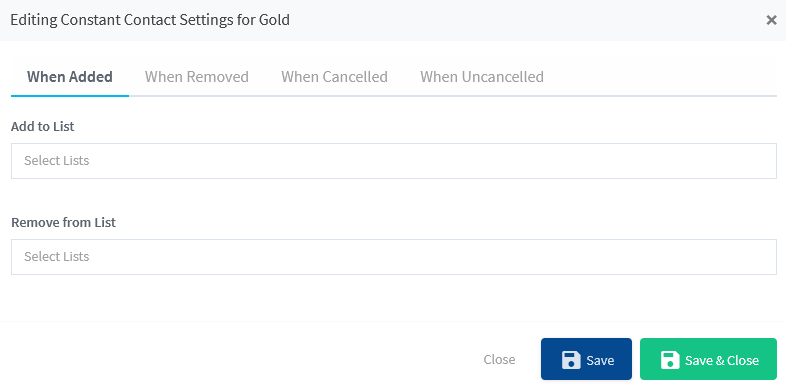
—
Tags
You can set if Members should have a Tag Added or a Tag Removed if any of the following happens:
When Added: Set if a Member should have a Tag Added or a Tag Removed when they are Added to this Membership Level.
When Removed: Set if a Member should have a Tag Added or a Tag Removed when they are Removed from this Membership Level.
When Cancelled: Set if a Member should have a Tag Added or a Tag Removed when they are Cancelled from this Membership Level.
When Uncancelled: Set if a Member should have a Tag Added or a Tag Removed when they are Uncancelled from a Membership Level.