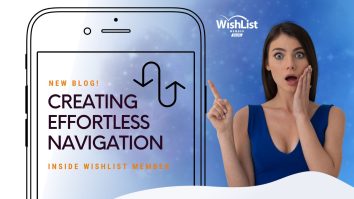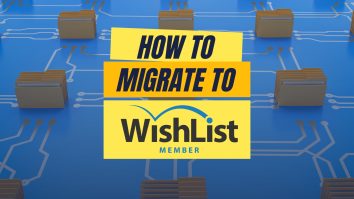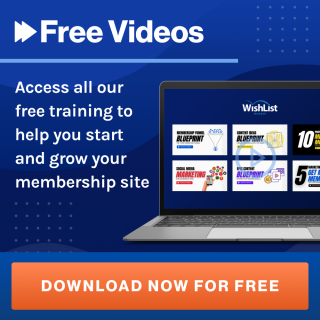There are many payment systems that are compatible with WishList Member enabling you to accept different types of payments on your membership website.
Contents
Watch or read on and we'll show you step by step how to connect WishList Member to one highly popular payment system: ThriveCart.
By following these steps, you'll be able to streamline your membership site and automate the process of adding members when they make purchases.
Explore the powerful ThriveCart and WishList Member integration and unlock the potential to effortlessly streamline your membership site.
Discover how this integration can revolutionize the way you manage and automate member access.
What is ThriveCart and Why Integrate It With WishList Member?
Before we dive in with the “how to” of the ThriveCart WishList Member Integration, let's ease in by explaining what ThriveCart is and the benefits of linking it to your membership site. Let's break it down!
ThriveCart is a powerful shopping cart platform designed to make selling digital products and services online a breeze.
With its user-friendly interface and robust features, it allows you to create beautiful checkout pages, manage affiliate programs, and even handle subscriptions.
Whether you're selling an eBook, online course, or membership access, ThriveCart has got you covered.
Now, you might be thinking, “That's great, but why should I integrate ThriveCart with WishList Member?” Well, here's why:
- Streamlined Experience: When a customer makes a purchase through ThriveCart, they are automatically added to the appropriate membership level in WishList Member. No manual work required!
- Save Time: This automation saves you valuable time and reduces the risk of errors. It's like having a virtual assistant working behind the scenes!
- Unified Management: With ThriveCart and WishList Member working together, you can manage everything from payments to memberships in one place. This unified approach simplifies your workflow and helps you stay organized.
- Improved Member Experience: Your members will appreciate the smooth and professional sign-up process. They'll be able to access their membership content right after purchase, enhancing their experience and satisfaction.
- Scalability: As your membership site grows, this integration ensures that you can handle an increasing number of transactions and members without a hitch. It's a scalable solution that grows with you.
In a nutshell, integrating ThriveCart with WishList Member is all about efficiency, automation, and providing an exceptional experience for both you and your members.
It's a win-win situation that can take your membership site to the next level.
How To Set Up ThriveCart On Your Membership Site
Step 1: Locate ThriveCart in the Setup Menu

Let's get started by heading to your WordPress admin dashboard. From there, navigate to WishList Member > Dashboard > Setup.
In the setup menu, find the Integrations option, and make sure you've selected the Payment Providers tab. Here you'll see a whole load of payment system integrations. For this tutorial, we'll focus on integrating WishList Member with ThriveCart.
Step 2: Activate ThriveCart
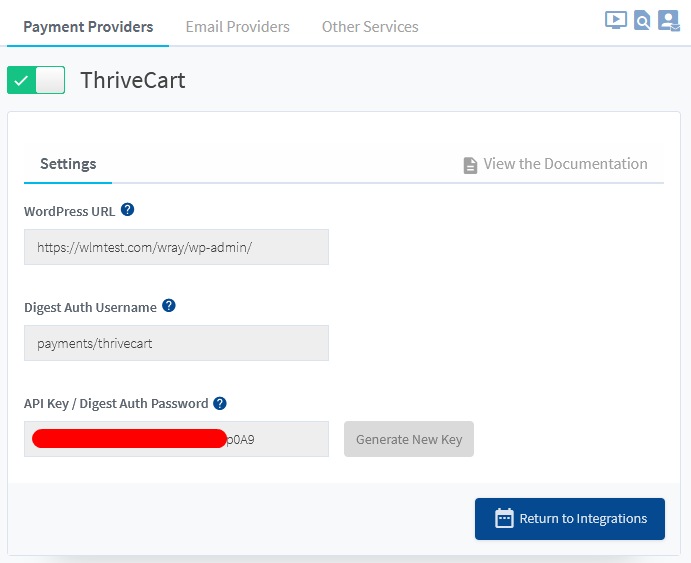
Click on ThriveCart and Activate the integration by clicking on the slider. You'll notice an API key and a WordPress URL field. These details will be essential for connecting ThriveCart to WishList Member.
To get these details, you'll need to sign up for ThriveCart if you haven't already, as it's a paid platform.
Step 3: Configure ThriveCart
Login to your ThriveCart account by visiting their website. Access your ThriveCart Dashboard, click on the dropdown menu at the top right, and select Settings.

In the settings menu, navigate to Integrations and locate WishList Member.
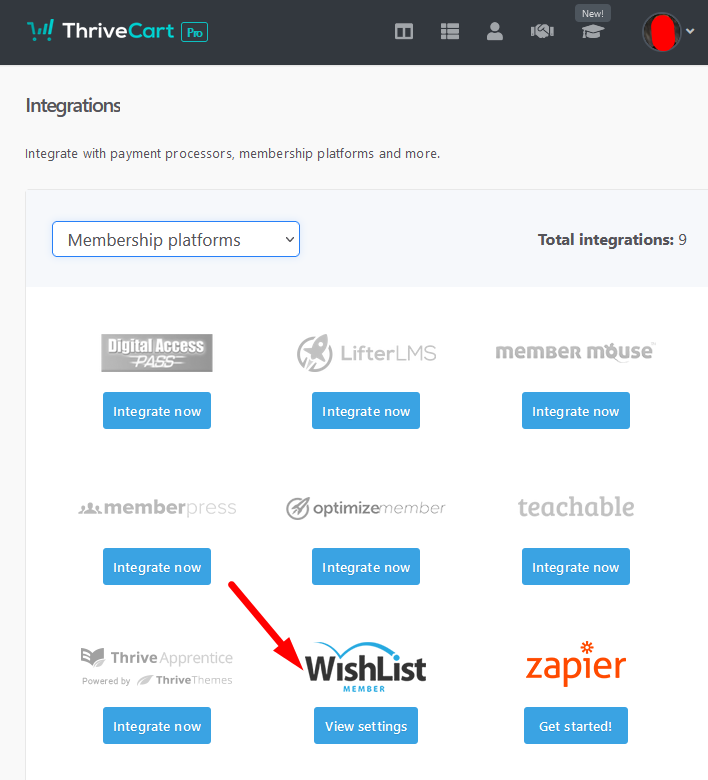
Click on View Settings > Edit. Here, you'll need to paste the WordPress URL and API key obtained from WishList Member. Save the settings to complete the integration.
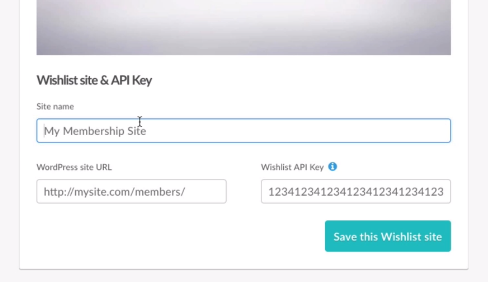
Step 4: Link Membership Levels and Products
We're going to assume you've already set up your membership levels in WishList Member, but if you haven't yet, now's the time to do it.
Here's a handy guide to setting up levels. Or if you need more help setting up WishList Member, click here for step-by-step instructions for building your membership site in WordPress.
Once that's done, return to ThriveCart and create a product. Let's say you want to create a test product. Head to the Products tab and click on Create New Product.
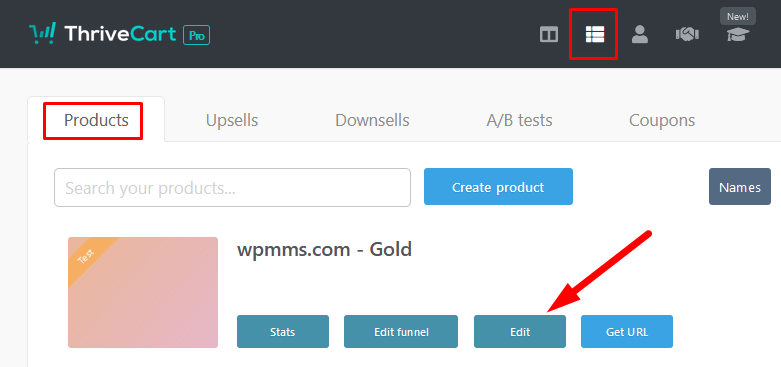
Fill in the details, such as the product name and pricing. Specify the payment processor, like Stripe, and ensure your Stripe or other accounts are set up and linked with ThriveCart.
Next, you can define what happens after the purchase by selecting WishList Member from the dropdown menu.
Choose the membership level to apply to the purchase, specify a login URL if desired, and save the settings.
Step 5: Congratulate Yourself!
Give yourself a pat on the back! You have successfully integrated ThriveCart and WishList Member for your membership site.
Now, when customers make purchases using ThriveCart, they will be automatically added to the corresponding membership levels in WishList Member. This straightforward setup ensures a smooth experience for both you and your members.
Remember to test the integration to ensure everything is working as expected. If you have any questions or encounter any issues, feel free to reach out for assistance.
Ready to Transform Your Membership Site?
You've just learned how to integrate ThriveCart with WishList Member, a powerful combination that can revolutionize your membership management. Isn't it exciting to think about all the time you'll save and the seamless experience you'll provide to your members?
Now it's your turn to take action!
- Start the Integration: If you haven't already, follow the steps above to integrate ThriveCart with WishList Member. You've got this!
- Need Help?: If you have any questions or run into any issues, don't hesitate to reach out. Our friendly customer success team is here to assist you every step of the way.
- Stay Tuned: Want more tips and tutorials like this? Follow us on Facebook, Twitter, YouTube, and LinkedIn to stay up-to-date with the latest insights and guides.
Remember, integrating ThriveCart with WishList Member is not just about streamlining your process; it's about enhancing your members' experience and growing your community.
You've got the tools and knowledge; now it's time to make it happen!
Happy integrating, and here's to your success! 🎉