Each Add-on within CourseCure has it's own set of Shortcodes. More details on how to insert a Shortcode using the CourseCure Shortcode Inserter can be found in the Shortcode Inserter article.
CourseCure Shortcodes:
—
Courses
- Course ArchiveShortcode: Displays the selected Courses on the site. There is a variety of additional settings that can be configured using the available dropdowns within the Shortcode Creator.
- Course Access. Select if All Users can view the Archive or only Users With Access to the Courses can view the Archive.
- Course Category. Select if Courses within All Categories are displayed or only Courses within the selected Category are displayed.
- Course Difficulty. Select if Courses within All Difficulties are displayed or only Courses within the selected Difficulty are displayed.
- Columns. Select the number of Columns to be displayed. If Default is selected, the number of Columns is 3.
- Display Search Bar. Select if the Search Bar should or should not be displayed on the Archive. If Default is selected, the setting in the Courses > Settings > Layout section will determine if the Search Bar is displayed or not.
- Preview. The Shortcode is automatically adjusted based on the selected settings.
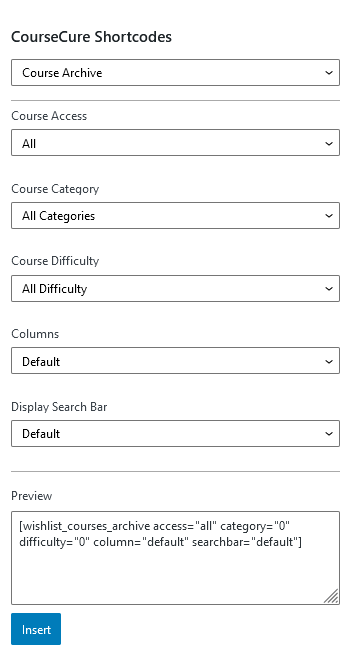
Shortcode: [wishlist_courses_archive access="all" category="0" difficulty="0" column="default" searchbar="default"]—
Note: The example screenshot below shows the Course Archive Shortcode configured to display to All Users, Courses in the Overall Category, Courses in All Difficulties using the Default Columns and Default Search Bar settings.
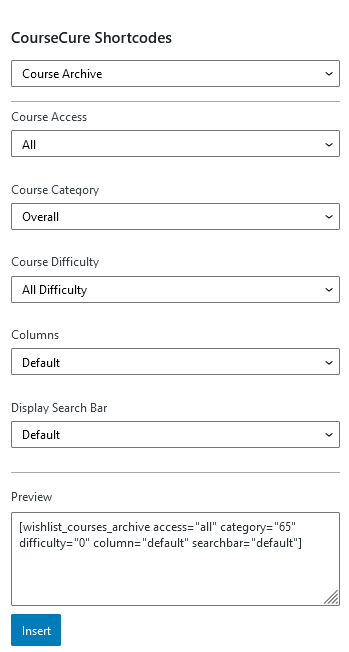
[wishlist_courses_archive access="all" category="65" difficulty="0" column="default" searchbar="default"]—
Quizzes
- Quiz Codes: Inserts the selected Quiz onto the page or post.
- Select Quiz: Select the desired Quiz to insert. The fully configured Quiz will be inserted and displayed on the live site.
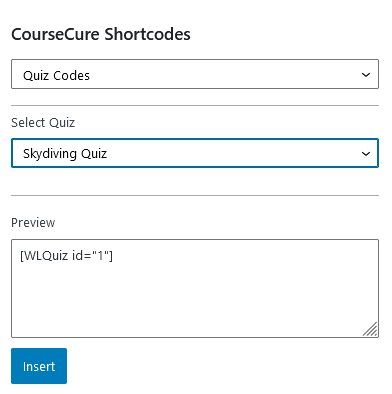
Shortcode: [WLQuiz id="1"]—
- Quiz Name: Displays the name of the Quiz on the page or post. The Quiz Name will be displayed on the live site.
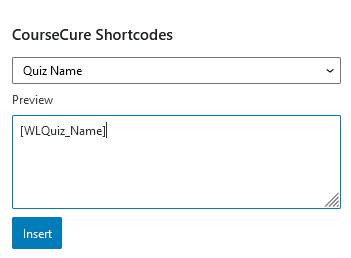
Shortcode: [WLQuiz_Name]—
- Quiz Score: Displays the Quiz Score to the User. The specific Quiz Score for the User viewing the page or post will be displayed on the live site.
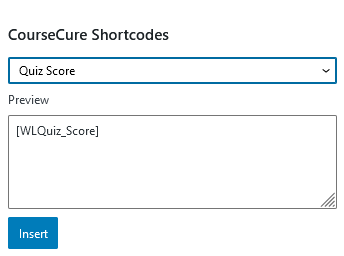
Shortcode: [WLQuiz_Score]—
- Passing Score: Displays the Score needed to Pass the Quiz. The set Quiz Score required to Pass the Quiz will be displayed on the live site.
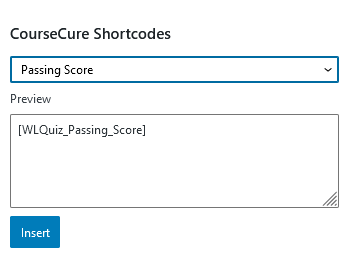
Shortcode: [WLQuiz_Passing_Score]—
- Perfect Score: Displays the Perfect Score for the Quiz. The set Quiz Perfect Score will be displayed on the live site.
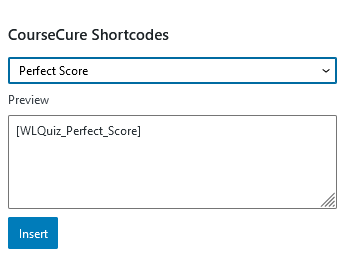
Shortcode: [WLQuiz_Perfect_Score]—
- Total Questions: Displays the Total Number of Questions for the Quiz. The set Total Number of Questions within the Quiz will be displayed on the live site.
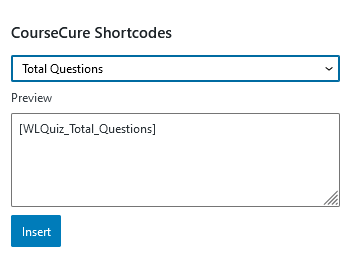
Shortcode: [WLQuiz_Total_Questions]—
- Total Correct Questions: Displays the Total Number of Correct Answers to the User. The set Total Number of Correct Answers within the Quiz will be displayed on the live site.
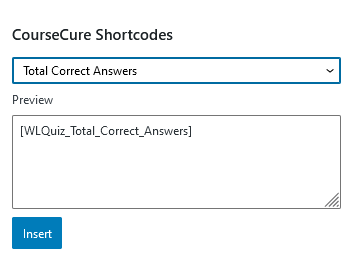
Shortcode: [WLQuiz_Total_Correct_Answers]—
- Total Incorrect Questions: Displays the Total Number of Incorrect Answers to the User. The set Total Number of Incorrect Answers within the Quiz will be displayed on the live site.
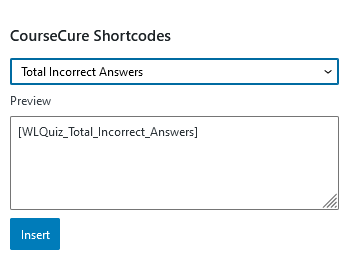
Shortcode: [WLQuiz_Total_Incorrect_Answers]—
Badges
- Badges: Inserts the list of Badges onto the page or post.
- Badge Size: Select the desired size of the Badges
- Sort Badges by: Select if Badges should be Sorted by Newest or Oldest.
- Type of Badge: Select if displayed Badges are Earned or Unearned (or Combined)
- Badges Column #: Set the number of Columns to be displayed.
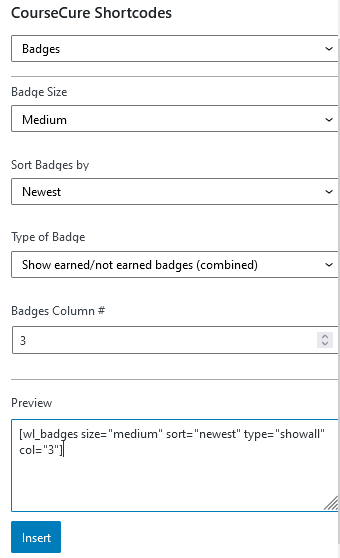
Shortcode: [wl_badges size="medium" sort="newest" type="showall" col="3"]—
Points
- Lifetime Points: Displays the total number of all Points ever earned by the User.
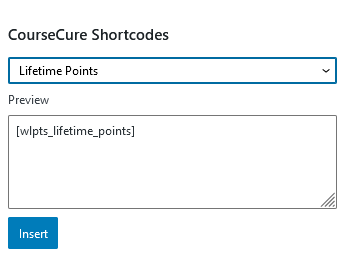
Shortcode: [wlpts_lifetime_points]—
- Remaining Points: Displays the number of available Points the User has Remaining.
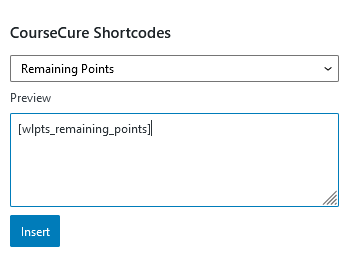
Shortcode: [wlpts_remaining_points]—
- Redeemed Points: Displays the total number of Points ever Redeemed by the User.
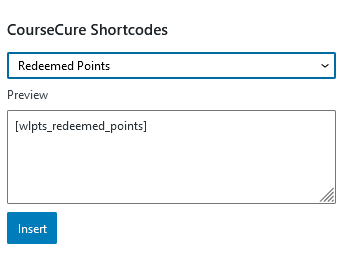
Shortcode: [wlpts_redeemed_points]—
- User Points Logs: Displays a table showing the full Logs of Points Transactions by the User.
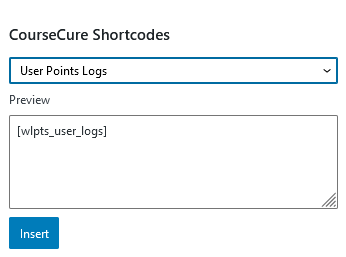
Shortcode: [wlpts_user_logs]—
- Redemption Buttons: Select and insert a Button Users can use to Redeem Points.
- Select Redemption Rule: Select the desired Redemption Rule for the Button.
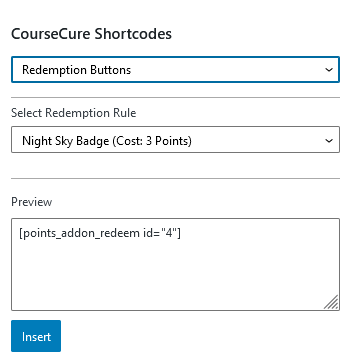
Shortcode: [points_addon_redeem id="4"]—
