A Quiz can be added to any Course. This provides a number of useful options. This means users could be required to complete a Quiz before moving onto the next lesson within a Course. Or a set score must be achieved in order to pass a Quiz within a Course.
These are just a couple examples as there are many options available when using Quizzes and Courses.
—
Creating a Course and a Quiz
You will need to create a Quiz in the Quizzes section (if you haven't already created one).
Once you have your Quiz created, you just need to add it to the Course of your choice. So a Course will also need to be created if you haven't done that yet.
More info on creating a Course can be found in the Courses Overview.
—
Adding a Quiz to a Course
Once you have at least one course and quiz created, you can add a quiz at any point to a Course.
Click the Course Title or the pencil icon in the Courses > Course Builder section to edit the Course.
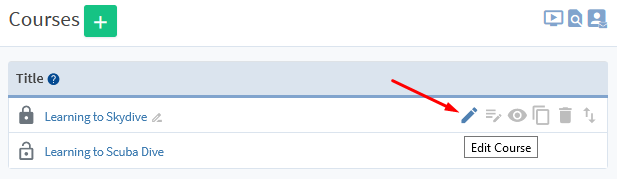
—
Click the arrow icon to the left of the Module to view the Lessons.
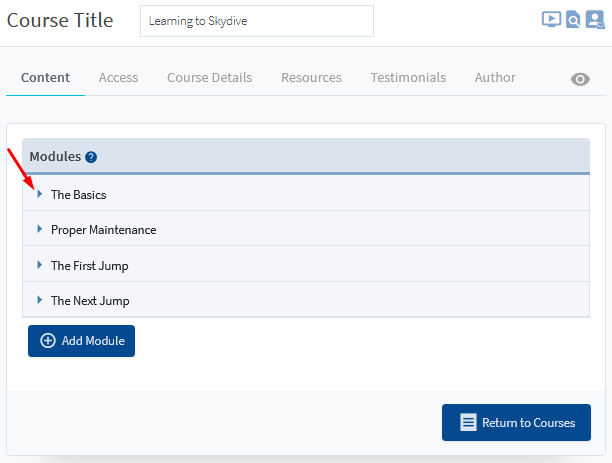
—
The Lessons within the Module will now be visible and you can click the “Add Quiz” button.
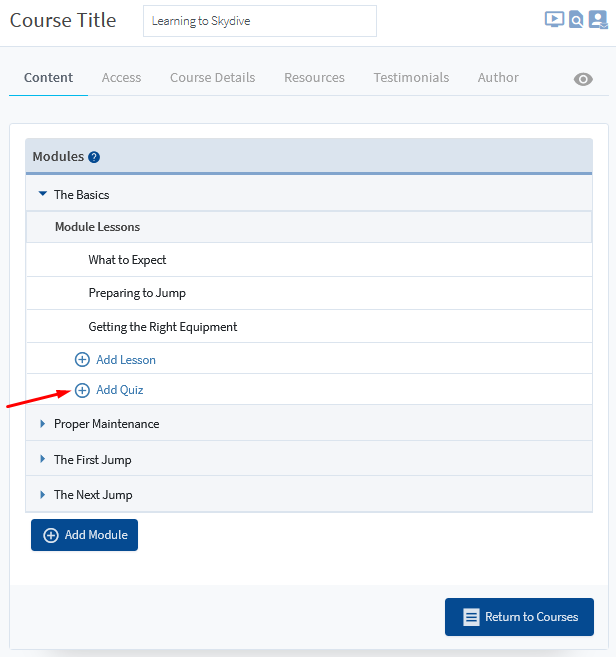
—
A field will appear that can be used to select the desired Quiz to be added. Any existing Quiz from the Quizzes section can be selected using this field.
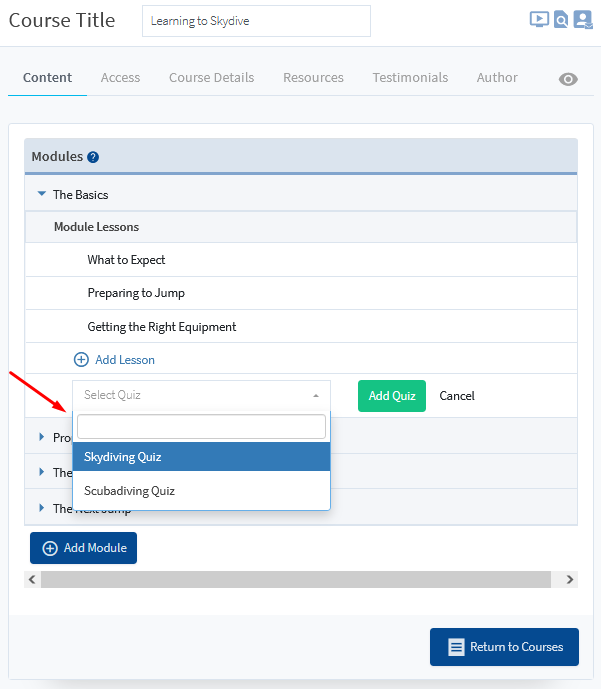
—
Select the desired Quiz and click the green “Add Quiz” button. The Quiz will now be added to the last Lesson in the module.
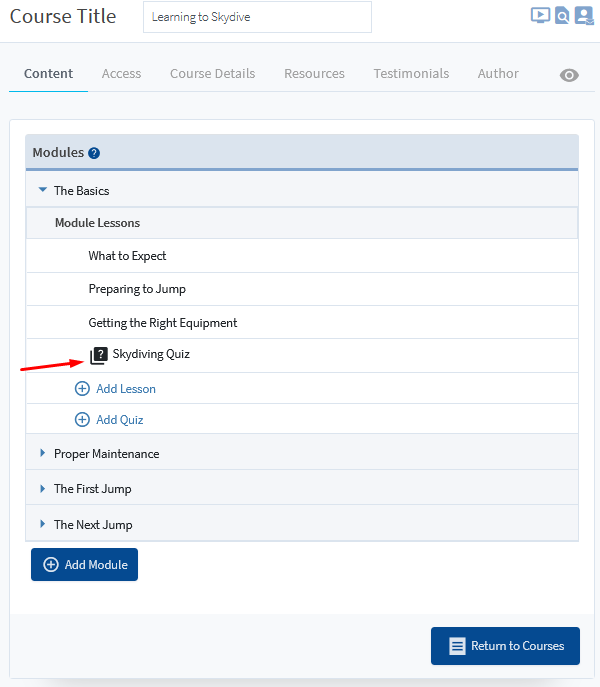
—
The Up/Down arrow icon on the far right can be used to drag and drop the Quiz under the desired Lesson. This allows the Quiz to be added to any Lesson in the Module. The Quiz can also be dragged and dropped into a Lesson in another Module if desired. The Module would just need to be in expanded view to accept the Quiz.
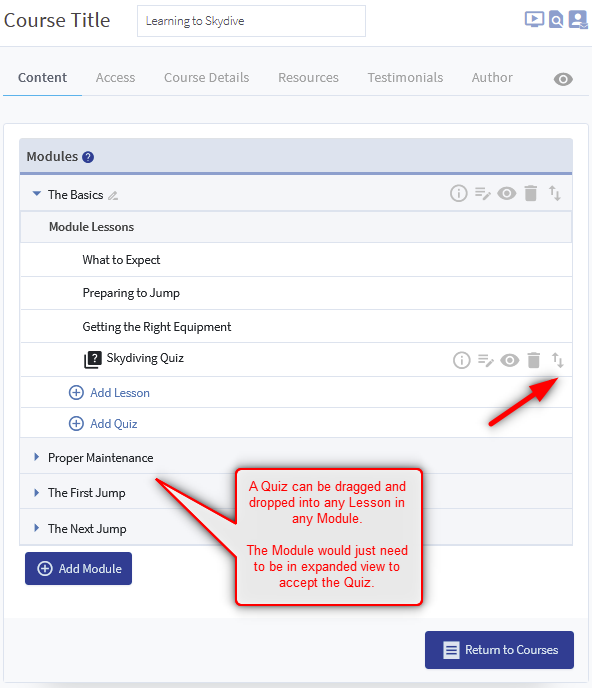
—
The quiz has now been added to the lesson within the course and it can be viewed on the live site.
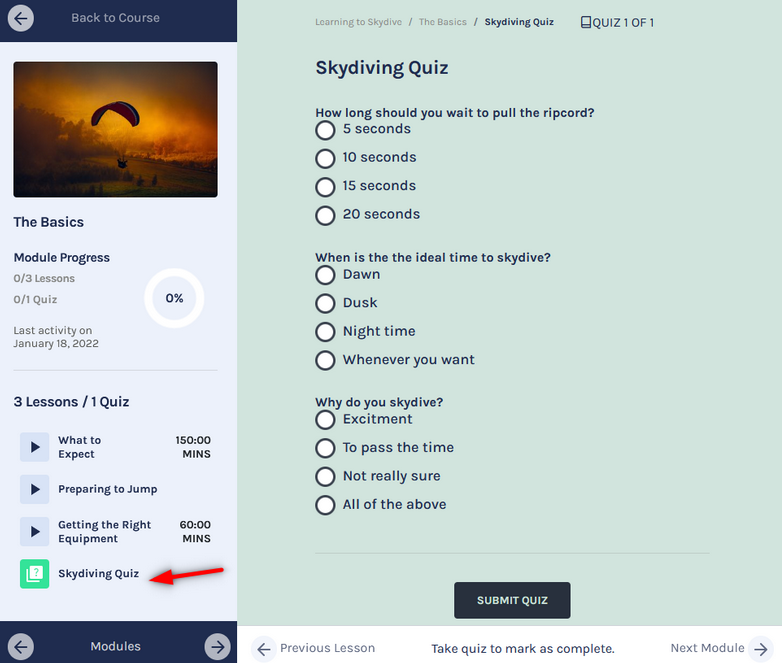
—
