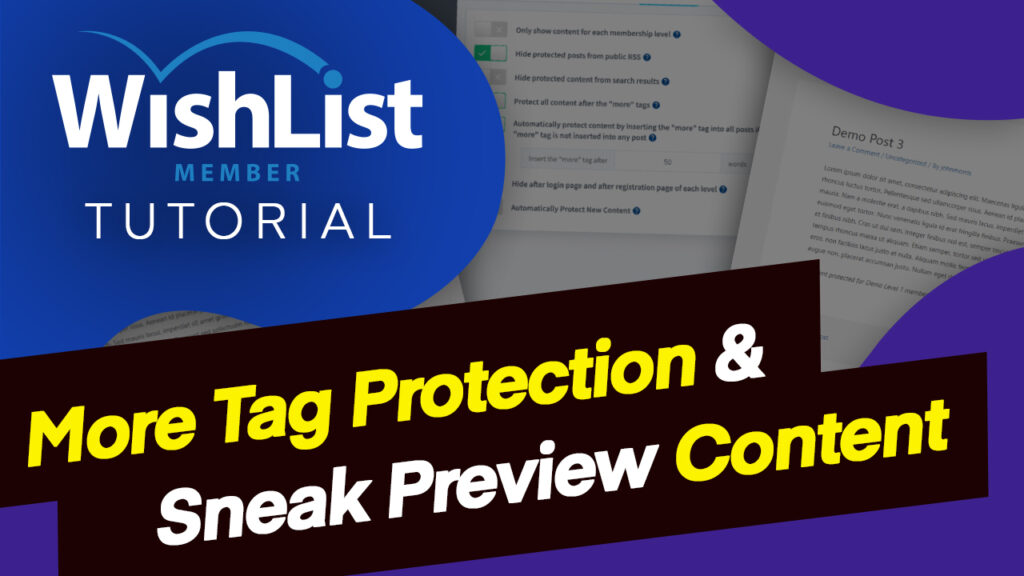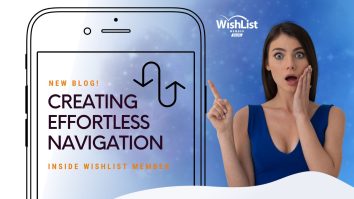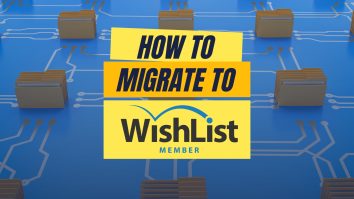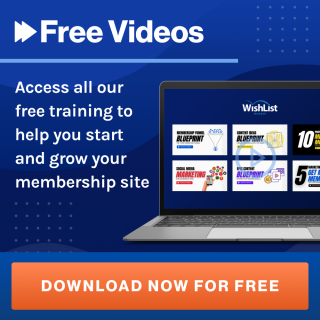Hey, John Morris here with WishList Products, so I wanted to record a video about what we refer to as “more tag protection” because I've seen a few things out there in support and so forth where people are maybe a little bit confused about what more tag protection is and how to use it and so forth, and are trying to accomplish something using that feature that you would want to accomplish another way. And in particular, what they're trying to accomplish is something we called “sneak-peek preview content,” where someone can actually visit a post or a page or a custom post type, whatever it is that you're using, that you want to be protected.
And they can see the first little bit of that post, but then the rest of it is protected and they're not able to see it unless they're a member. And the whole idea behind this is that it allows people to start to engage with your content. And then in order to get the full experience, the full piece of content, they have to become a member. And it's a great way to help build up the value and sell the value of your membership site.
So a lot of people I've seen or a few people I've seen trying to accomplish this, using more tag protection. So I want to clear up that confusion and then I want to give you the pathway forward for how you could do this, not using more tag protection.
OK, so let's go ahead and dove into this. So more tag protection. The thing to understand about it is there's actually created back before the days of page builders and even when the days before themes had a lot of options to them.
So it was created really early on in the evolution of WordPress. And you may remember back then that a lot of themes looked like this, where when you went to the blog listing or you went to a category listing, you actually got the full content on that listing page without actually clicking into the content. So if you've been around WordPress for a while, you may have seen this kind of thing. Now, obviously today this is not very common and there are lots of reasons why.
But in this particular scenario, it sort of creates a problem for a Plugin like WishList Member, because now someone can see the full post on the listing page. And that's not something that WishList Member, you know, protects in the way that it works. Right? It's meant to really protect the individual pages. When someone clicks through to them, you can protect these listing pages, but it sort of defeats the purpose because now people can't even see that these posts are here and that only works in certain scenarios.
So, again, what more tag protection was created to do was to allow you to then when if your theme didn't give you the option, which I know sounds crazy today, but back then, a lot of themes didn't.
If your theme didn't give you the option to just show an excerpt here, WishList Member would do it for you.
So if you went into WishList Member advanced options and then under the protection tab and you turned on automatically protect content by inserting the more tag into all posts. So if we turn this on now, it's going to let us select how many words. We'll just leave it at 50. And if I come back over here to this page and I refresh this, now, you'll see that WishList Member has actually gone ahead and inserted a more tag in here for us.
And so then I don't have these protected.
But if they were protected when I went to try and click on this post, it wouldn't allow me to visit that post. It would take me to the nonmember error page that says, “hey, you're not a member, you need to join or login,” etc.
OK, so that was why more tag protection was created again early on in the days when themes didn't allow you to do this.
Now, of course, we don't really need that anymore because if we come over here, we know that most themes, either both a page builder and you have the option when you add in an element to be able to set whether you display an excerpt or the full post. Or you have the option over here in the customizer, like with this particular theme, I can simply change this to an excerpt. And now it handles the theme, actually handles it for me. And so you'd really want to go with the way that the theme does it and the options that it makes available because the designer of the theme has built it in a specific way to be able to to work how they want.
And so it's probably going to look more like it's intended to if you use the actual option inside of the theme.
OK, so again, that's why more tag protection was created. And that's the use case. It was really designed for.
Now, the use case that some people want is what they what they're looking for is that I may see this excerpt here and I can even click through into this individual post and I can start to read the posts. But if I'm not a member, I won't see the rest of it. I'll maybe only see this first paragraph or maybe I have a video down here. I only want members to be able to see, etc. I want people to actually land on this page, but I don't want them to be able to read the full post here or be able to view the full post.
OK, so how do you accomplish that?
So what we'll do is we'll go back in and we'll go into WishList Member and we're going to go over to the “shortcode creator” here and we're going to go under “shortcodes” and we're going to use what are called “private tags.” So we'll click the private tags option. Now, here, I only have one level, but you could add as many levels as you want here, OK?
And now this is going to create some shortcodes for you. In this particular case, you could enter content in here if you wanted. But in this particular case, we don't need to. We're just going to copy these shortcodes and then we're going to go into a post. And so this is our demo post three. And so what we'll do is we'll go ahead and we'll add a shortcode block into Gutenberg here and we'll paste in that shortcode. And then I'm just going to get rid of this “enter content part” in between and I'm going to grab the last part of the shortcode.
OK, so this is essentially a shortcode opening tag and we're starting it before the content that we want to protect.
So we're protecting all of this content here.
And we'll come down here and I will just add a new block here and we'll add another shortcode block here and we'll paste in the closing private tag.
OK, so what that does is it wraps all of this text in here inside of that private tag.
So now only members of this demo, one level are going to be able to see that content. So if I update this post now, what we'll do is we'll head over to an incognito tab here so that I'm logged out. And I'm just going to refresh this here so you can see. But what you'll see here is it actually has a message here already that says “This content is protected for demo level one members only.” But if I click into the post itself now, you will see that the first paragraph shows.
But because I'm not logged in, I'm getting this message that says “This content is protected for this level.”
So I can only see the public content. I can't see the content that's protected by the private tag. So this allows you to create that kind of sneak peek and then have a call to action here that encourages people to join your membership.
And then just the last thing here is if you go into “advanced options” under “global default” and then “other” inside of WishList Member, you can edit what that message says. So this is where you could change this to be your call to action like “Click here to join my membership.” Or if you have multiple memberships, “Click here to learn about all my memberships,” et cetera, whatever that is for you.
You can create that call to action here. You'll see that it accepts HTML and you can use this level shortcode in here that will replace this with the name of the level that you have set the private tags for. So the ones that you used when you created this private tag here, it'll replace that.
OK, so that's sort of the full circle of more tag protection, what it was designed for, and then going through all the way into how to create that sneak preview content that encourages people to join your membership sort of automatically. Right. You're just creating content. You're wrapping them in the private tags. And then you could have it could be a public-facing blog. And certain posts are protected. Certain posts are unprotected. Certain posts are for public, certain posts are for members.
And every time someone clicks into one, they may get the full post because it's public-facing or they may get that sneak preview, and then they're being encouraged to join your membership site.
So this worked really well when you have an established blog and you want to make certain parts or certain posts within that blog be a premium posts for members only. This is a really good way to have every one of those. Every one of the posts that you protect becomes a sort of a mini sales page for you. So anyway, that's how to do it. Hopefully, that clears up any confusion. If you like the video, appreciate it if you'd hit the like button.
If you haven't subscribed yet, please do that. And if you haven't got your copy of WishList Member yet, head on over to wishlistmember.com and be sure to do that.
All right, that's it.
We'll talk to you next time.