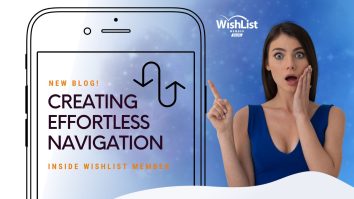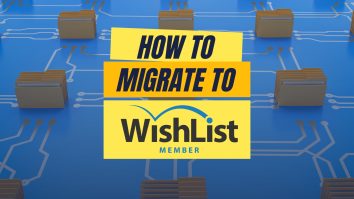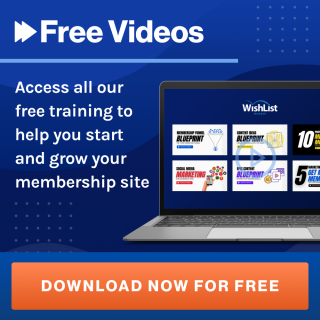Hey, John Morris here with WishList Products, and in this video, I'm going to be showing you a new feature in the latest version of WishList Member 3.10. And it involves ConvertKit and new tag options that you have available to you.
So I'm going to be showing you really two sides of it. One is the still very dope new feature that we added. I don't want to downplay it too much, but it's still a great feature. And then I'm going to be showing you the super extra dope feature that we added when it comes to tags in ConvertKit.
So with that said, let's dive in just a little bit of setup here. I have a user in my account here. This is just a dummy user with a disposable email address. But you can see we have this email address here in our WishList Member install here. And then we also have that same user with the same email address over here in ConvertKit. And so we're going to be playing around with tags a little bit here.
So to do that, we'll then go over to WishList Member into the ConvertKit section.
So you go to WishList Member, > “Setup”, > “Integrations,” > “Email Providers,” and then you'll click on ConvertKit. If ConvertKit is not enabled, you go ahead and “enable” it. And if you haven't connected it, you want to do that, just click the “Configure” button and you'll see it's really simple. There's a link here that will take you to the API section or the section where you can get your API Key Secret from ConvertKit. You simply paste that into the box here and hit “Save and Close” and that will connect ConvertKit and WishList Member.
Now just keep in mind there can be some caching when it comes to the API with ConvertKit. So when you initially set this up, it can take a little bit for the tags and everything to populate over. So give it 10 to 15 minutes before you start really playing with it. Now, with that said, the new options here, you're going to see this “Tag Actions” option over here, which we'll get to in a second. But now under the Membership Level actions here, you'll see a list of all of your membership levels.
And if we click into one, I'm just going to click into the “Students” one here.
Previously, you will have seen that we had lists available. You could add someone to a list when they were added to a Membership Level and that's been there. But now we've added this tags section here and really straightforward. What it allows you to do is when someone's added to your Membership Level, you can now add or remove tags from the inside of ConvertKit.
So if we come here, this is a list of the tags that we have in our ConvertKit install. I'll just go ahead and select “Tag One.” And this is when they're added to the Membership Level called “Students.” So I'll go ahead and hit, “Save and Close.” And if we go back to our user over here, you can see they don't have any tags here. And so we'll go back to “Members,” to this particular user.
And I will simply add them to the “Students” level here and go ahead and hit “Add to Level” and that WishList Member will add them to that level. You see, they're added right here and now.
If we go back over to ConvertKit and we'll just refresh our user here, you'll now see that they have that “Tag One” added that we specified in the integration.
So it allows you when members are added to levels, you can now add specific tags to them inside ConvertKit, which is really cool.
Right. OK, so it's really that simple. The next piece of this, however, is if we go over into the “Tag Actions,” so we'll go ahead and click that. This actually reverses the process.
So now when you click “Add Tag Action” here, you can select a tag. So let's go ahead and select “Tag Two.”
Now when a tag is added to someone to a contact in ConvertKit. You can now add them to levels, remove them from levels, et cetera inside WishList Member. So now ConvertKit controls the process.
And so you see here we have “Add to Level,” “Remove from Level,” “Cancel from Level” and “Uncancel from Level.” And this is when the tag is applied. You can also do things when the tag is removed. And you also see here, it's not just levels, but you have “Pay-Per-Post” as well. And you could add them to “Pay-Per-Post,” remove them from “Pay-Per-Posts.” And if we go over here under “When the tag is removed,” you can do the same thing with Pay-Per-Posts.
So all this is really advanced functionality that allows you to, if you really want to ConvertKit can be in charge and tell WishList Member what to do.
And it almost starts to act a little bit like a payment provider in terms of how it controls WishList Member. So it's really cool. It's all tag-based.
So let's just do a simple one here. When this “Tag Two” is applied, let's go ahead and add them to, we'll just select a level here. All right.
So let's go ahead and hit “Save and Close” on that. And now that will save the setup. And of course, you can see here once this is created, it'll be listed here. You can edit it. You can delete it, that sort of thing. Now let's go over to ConvertKit and let's add our tag too. So we'll add that tag here. That tag has now been added.
ConvertKit will send the information over to WishList Member. And if we come over here to our user, you can see they haven't been added to that level yet.
If we refresh the page here, then we will see that they have now been added to that particular level.
So a really cool setup. I think it's like I said, super dope. It allows you to do some really creative and cool things with ConvertKit. And now you can do sort of both sides of the equation: using WishList Member to add tags or use tags to control WishList Member and add levels removed from levels, et cetera.
So really cool feature that we've added to ConvertKit in 3.10, version 3.10 of WishList Member. Hopefully, if you're a ConvertKit user, that gives you some ideas, some things you can start doing and thinking about doing when it comes to your automation, when it comes to your funnels, etc. and WishList Member can be a part of that. So there you go.
If you like the video, I'd appreciate if you'd hit the like button. If you haven't subscribed yet, be sure to do that. So you don't miss any of the videos that we put out, especially these new feature ones. These are always really fun to do.
And if you haven't yet, be sure to grab your copy of WishList Member. You can just head on over to WishListMember.com in order to do that.
All right. That's it. We'll talk to you next time.