There are a number of reasons a new Point Rule might be needed. Maybe you'd like to award a set number of points when a User posts their first comment. Or perhaps you have a case of wanting to subtract points if a user fails a quiz.
These are only a couple examples. They are plenty of reasons to create a point rule and many options to customize the process.
We are going to address the following question:
Points – How Do I Setup a Point Rule?
Related: Click Here for info on assigning Points to a User when a Course is Completed.
Related: Click Here for more details in the Points Overview
—
Point Rules can be created in the CourseCure > Setup > Points Rules section.
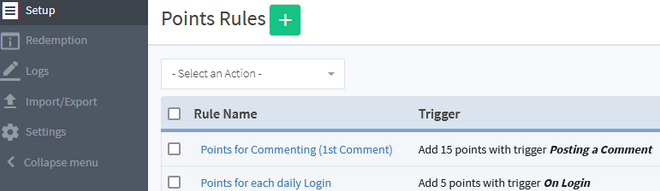
—
Each Rule will add/subtract the set number of Points based on how the Trigger is configured. “When this happens” “Then do this”
The green plus icon on the top of the Points Rules section can be clicked to begin the Points creation process.
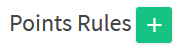
—
Set a Name for the Points Rule and click the green Apply button.

—
Once the Points Rule has a Name, the Edit Setup Rules section will appear and the various settings can be configured for that specific Points Rule.
There is a variety of available Triggers available in the “When this happens” dropdown. Selecting a specific Trigger from the dropdown will result in showing the specific options for that Trigger.
Triggers can range from user login and comments to completing a Quiz or Course. There is a wide selection of available Triggers.
The Screenshot below displays a configuration for a Point Rule named “Pass Quiz” that will add 15 points to anyone who passes the Skydiving quiz.
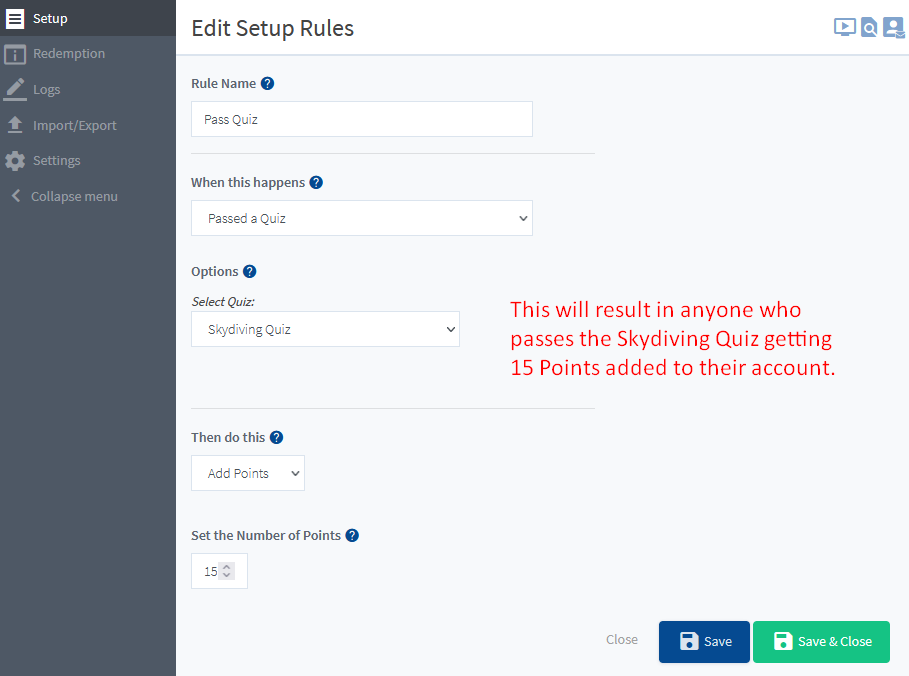
The blue Save or green Save & Close button can be clicked once all settings are configured.
—
The above is just one example of a Point Rule. There are various triggers that can be set to apply actions. We recommend checking out the “When this happens” dropdown to see the various options available. Selecting a trigger will show even more actions that can be used.
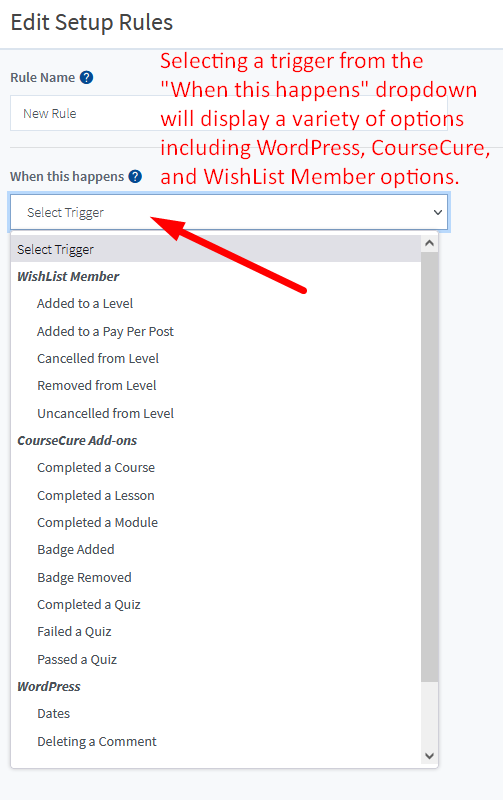
—
