Badge Rules are an effective method to help with user engagement. Earning badges for different actions is an enticing reason to return to a site.
Maybe you'd like to issue a specific badge when a User posts their 100th comment. Or perhaps you want to remove a badge if a user takes a quiz.
These are only a couple examples. They are a number of reasons to create a badge rule and many options to customize the process.
We are going to address the following question:
Badges – How Do I Setup a Badge Rule?
Related: Click Here for info on assigning Badges to a User when a Course is Completed.
Related: Click Here for more details in the Badges Overview.
—
Badges can be created in the Setup > Badge Rules section.
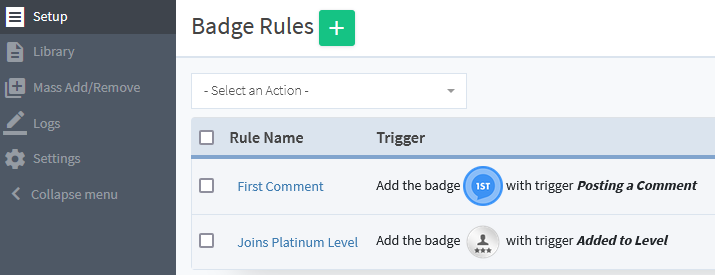
—
Each Rule will add/remove the set Badge based on how the Trigger is configured. “When this happens” “Then do this”
The green plus icon on the top of the Badges > Badge Rules section can be clicked to begin the Badge creation process.
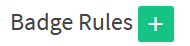
—
Set a Name for the Badge Rule and click the green Apply button.

—
Once the Badge Rule has a Name, the Edit Setup Rules section will appear and the various settings can be configured for that specific Badge Rule.
There is a variety of available Triggers available in the “When this happens” dropdown. Selecting a specific Trigger from the dropdown will result in showing the specific options for that Trigger.
Triggers can range from user login and comments to completing a Quiz or Course. There is a wide selection of available Triggers.
The Screenshot below displays a configuration for a Badge Rule named “Next Level Badge” that will remove the New Member Badge from users who complete the “What to Expect” Lesson in “The Basics” Module in the “Learning to Skydive” Course.
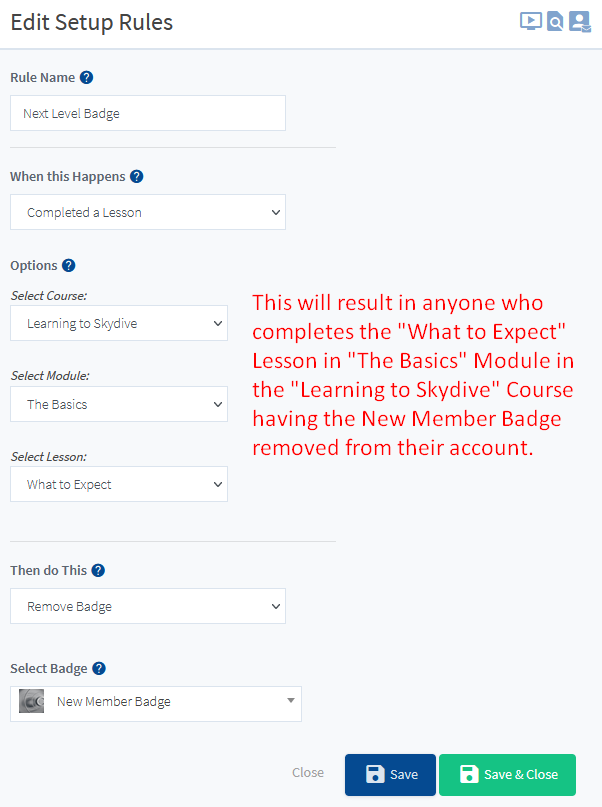
The blue Save or green Save & Close button can be clicked once all settings are configured.
—
The above is just one example of a Badge Rule. There are various triggers that can be set to apply actions. We recommend checking out the “When this happens” dropdown to see the various options available. Selecting a trigger will show even more actions that can be used.
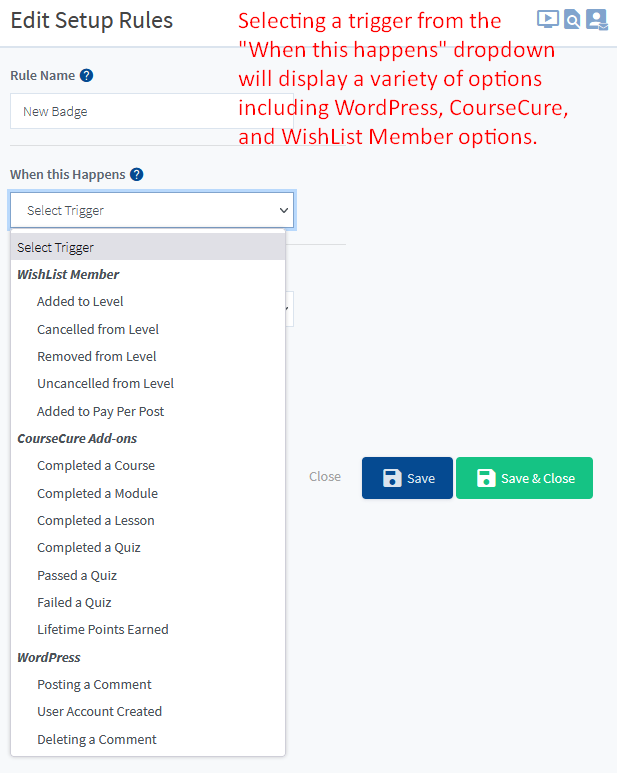
—
