Importing members into WishList Member can be done using the standard import method. You can use the Sample Import CSV File provided in the Members > Import section of WishList Member and you’ll be all set.
With that being said, you may want to import a list of members from a site running different membership software. In that case, you will just want to ensure you include the correct data in the correct format. We can certainly help with this.
This is where the Sample Import CSV File comes in to help make this a smooth process for you.
You can download the sample file in the Members > Import section of WishList Member.
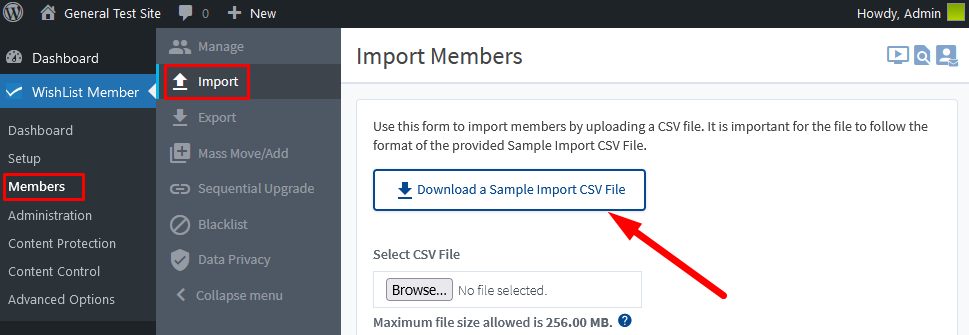
—
Three main points will be addressed in this article.
- Site Back Up
- Sample Import CSV File
- Transaction ID – Connecting Subscriptions with Members (Keeping Subscriptions Active)
Site Back Up
Importing data from one system to another can sometime lead to unexpected results depending on the type of data being transferred. It is always recommended to create a full and complete back up of the WordPress site / database before any export and import.
All WishList Member settings, members, etc. are stored in the WordPress database, so if you create a full back up of your WordPress site, it will include WishList Member.
Once you have your backup, you're all set.
—
Sample Import CSV File
WishList Member provides the Sample Import CSV File that can be downloaded from the Members > Import section.
This sample file contains standard member information like name, email address, etc. but it also contains fields for username and password. So those fields can be filled in accordingly if the different membership software will export that information.
Basically, you will want to export the member data from the current system and ensure it matches with the format of the sample import csv file.
More in depth details on all the available settings when importing members (including a video tutorial) can be found in the Import Members article.
—
Note: The default length of passwords set in WishList Member is at least 8 characters. If the existing membership software does not include passwords at least 8 characters long, you would need to adjust those passwords.
Alternatively, the minimum length of passwords can be edited in the Advanced Options > Passwords section of WishList Member.
You can adjust this setting in order to accept shorter passwords.
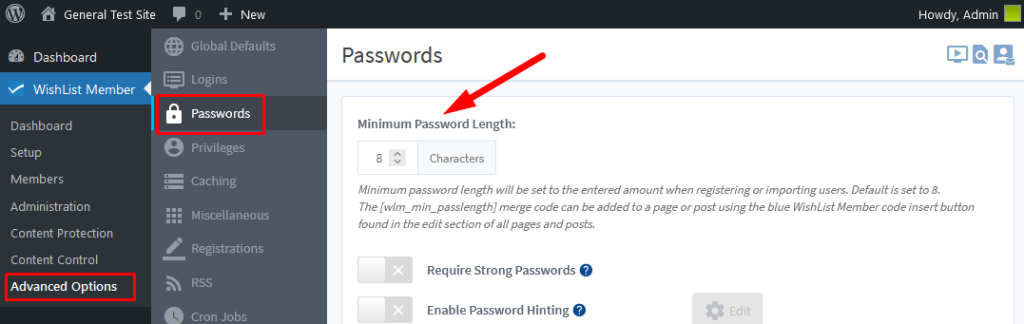
—
Transaction ID – Connecting Subscriptions with Members (Keeping Subscription Active)
If you are importing a list of members from another membership site and they have existing subscriptions, you may want to keep those subscriptions active and connected to the member in WishList Member.
A connection can be set in WishList Member between a member and their subscription in a payment provider. This is done using the Transaction ID.
In this example, we are importing a group of members from a site that was using Stripe to process payments. Of course, other payment providers could be used and each has its own Transaction ID format. This ID is important as it handles the connection between WishList Member and the payment provider.
WishList Member uses the Stripe Customer ID and a Stripe Transaction ID to share data with Stripe.
A sample import cvs file is available in WishList Member. It includes the needed format for data when importing into WishList Member. So when you export members who have a subscription in Stripe from a current membership software, you might need to do some reformatting of the export data to match the format in the WishList Member sample file. This will ensure all the data is imported successfully.
The two main pieces of data used to connect existing subscriptions in this case are the Stripe Customer ID and the Stripe Transaction ID. These are likely included in an export from the membership software, but you may need to check with the particular membership software team to confirm. Or you can contact our support team.
Note: The payment provider itself may also allow you to export the customer / payment data and you could get the Transaction ID that way.
As noted, the important point is the formatting of the Transaction ID when you import it into WishList Member.
Using the Stripe example, the format used in WishList Member is StripeCustomerID-TransactionID.
Example: cus_XXXXXXXXXXXXXX-plan_XXXXXXXXXXXXXXXXXXXXXXXX
A selection of other payment provider Transaction ID examples are included below.
1ShoppingCart Format Example: 1SC-Order ID
1SC-xxxxxxxx
Infusionsoft by Keap Format Example: Invoice ID
IFS:xxxxxx
WooCommerce Example: Order ID-Subscription ID
WooCommerce#xxxxx-xxxxx
—
As long as the formatting matches with the Transaction ID type for the payment provider for each member, you should be able to import them into WishList Member successfully.
As a quick summary, in order to connect existing subscriptions to the members, you will need the payment provider Transaction ID included in the sample import file csv when you import members into WishList Member.
