You may have times when you want to temporarily pause the progression of a member through your membership. You can easily pause a membership using the Sequential Upgrade feature within WishList Member.
The Sequential Upgrade option can be turned on/turned off at any time for a member. This can be done in the Members > Manage section of WishList Member.
Turning off a sequential upgrade will essentially pause the progress of a member through the scheduled sequential upgrade.
You can select the member by clicking the checkbox beside their name and then selecting Turn On Sequential Upgrade or Turn Off Sequential Upgrade from the Select an Action dropdown.
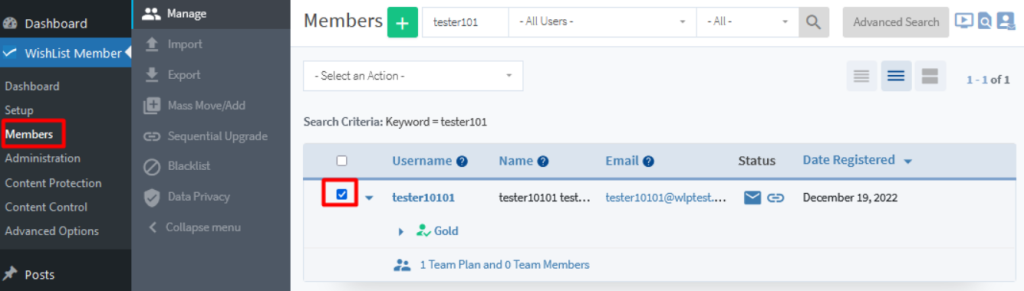
—
As an example, if you want to pause the sequential upgrade, you can select Turn Off Sequential Upgrade.
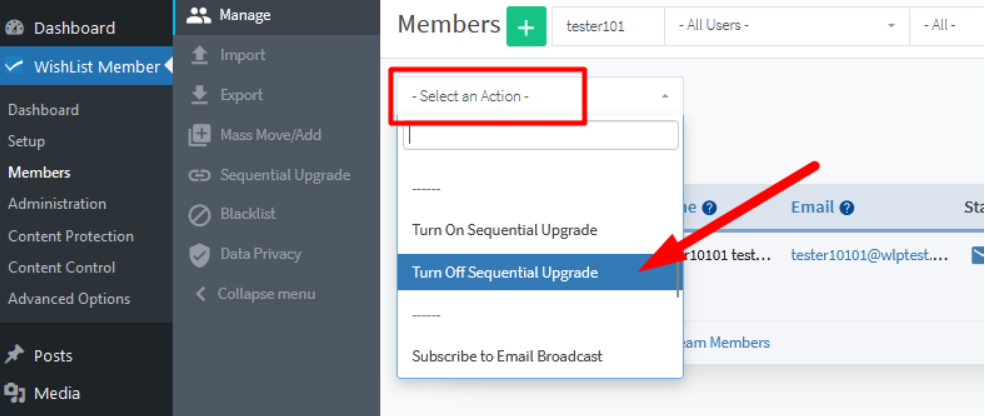
—
A popup with a message stating “Are you sure you want to Turn Off Sequential Upgrade for the selected members?” will appear.
You can click “Yes” and the sequential upgrade will be turned off for that member.
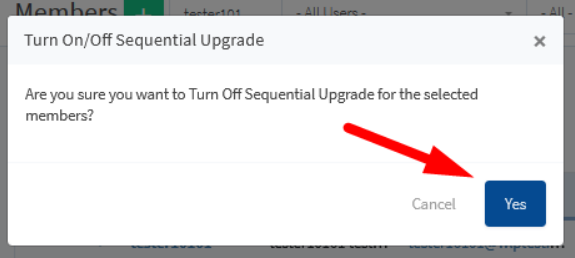
—
This will stop the member from being sequentially upgraded to the set next level(s) in the sequence.
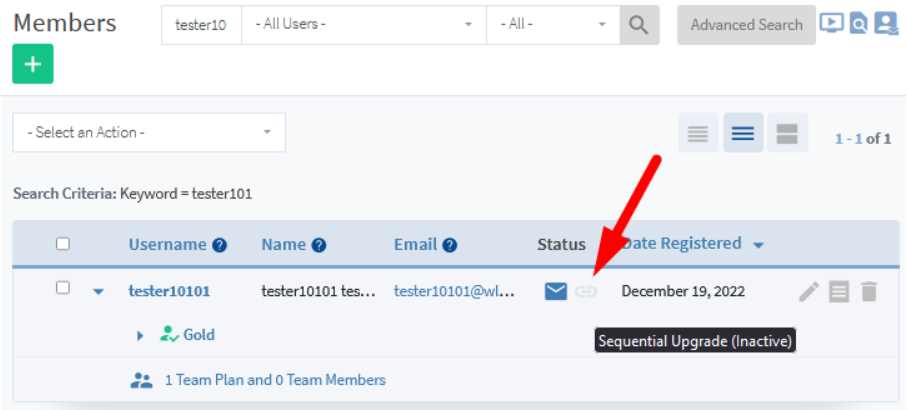
—
As a note, if you turn sequential upgrade back on, it would resume where it left off and not start over at the beginning of the scheduled sequential upgrade.
