If a user does not fill out the Registration Form during the purchase/registration process, they will appear as an “Incomplete Registration” within the Members section.
Some Incomplete Registrations are the result of the user not filling out the Registration Form after they are redirected to it. The site admin can send the Incomplete Registration link to the user or complete the registration for them. WishList Member will also send an Incomplete Registration email to the user instructing them how to finish the registration.
If a registration is not completed, you will see the “Incomplete Registration” in the Members tab.
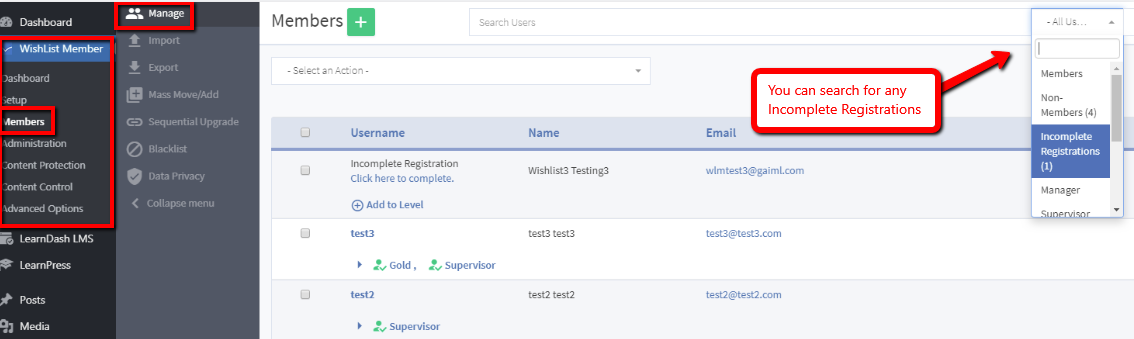
The user who attempted to purchase will also be sent an incomplete registration email that includes a link to finish the registration. They can then finish the registration accordingly.
Incomplete Registration Notifications – Global Defaults
You can view/edit the Incomplete Registration email in the Advanced Options > Global Defaults > Email section of WishList Member.
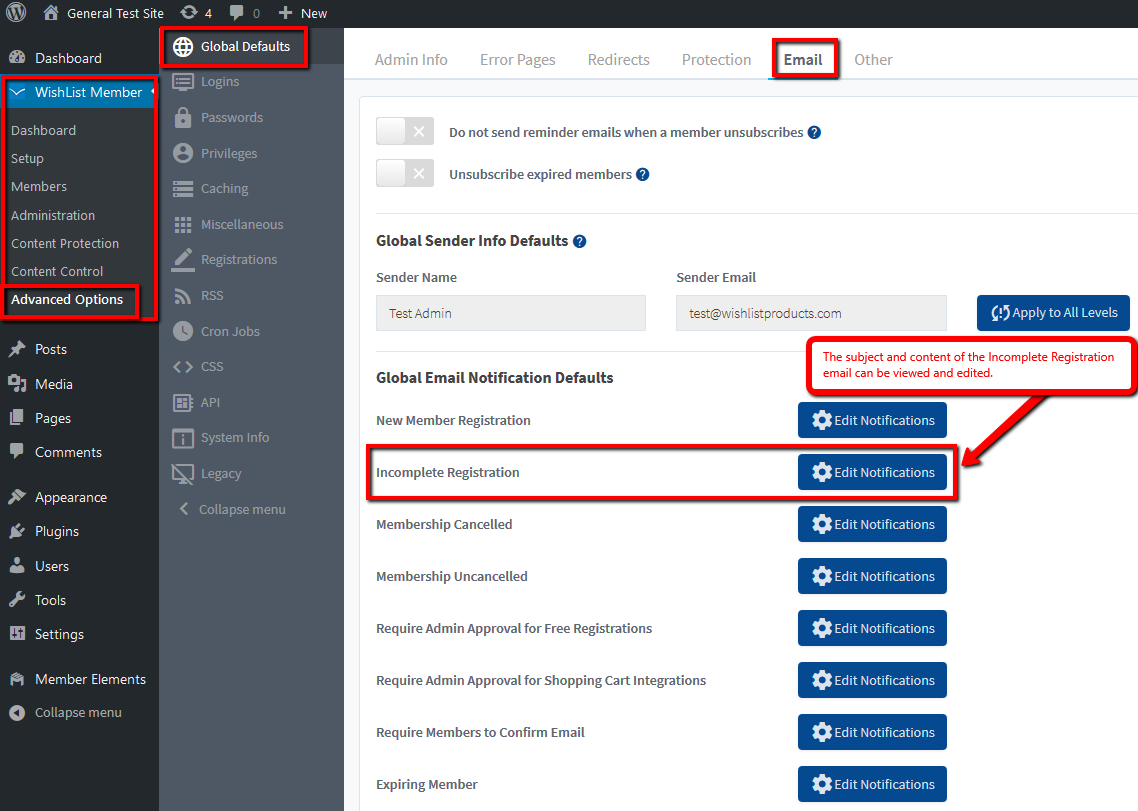
Clicking the Edit Notifications button allows for the editing of the email.
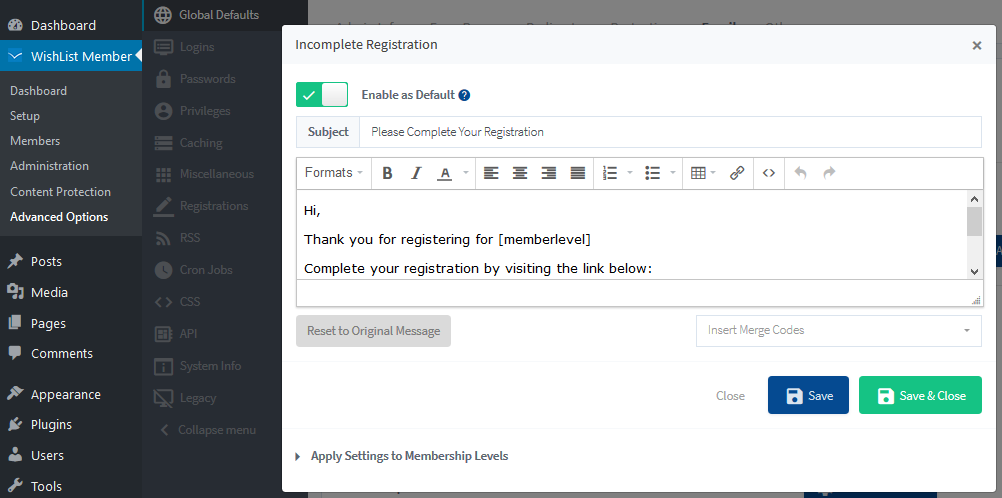
If you see an Incomplete Registration in the Members tab, you can wait to see if the customer finishes the registration themselves. 12 or 24 hours is typically enough time to determine if the user is going to finish the registration themselves.
Please Note: The user would have been sent the Incomplete Registration email instructing them to finish the registration process during this time as well.You also have the option to resend that Incomplete Registration email to users.
Or you can consider a couple options to expedite the process of completing the registration for the user:
- Manually send the Incomplete Registration link to the user and inform them the payment has been processed and they just need to finish the registration process by filling in the registration form.
- You can use the Incomplete Registration link yourself to manually finish the registration for the user and send them the login info you created for them.
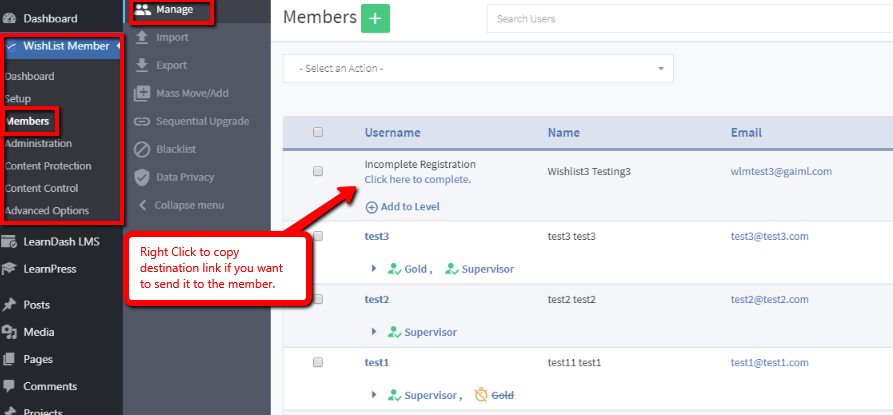
Please Note: If you send the Incomplete Registration link to the user or if you use the link yourself, you must right-click the link within the Members section to copy it correctly.
Incomplete Registration Notifications – Per Level
There is also an option to send different Incomplete Registration emails to different Levels. (If you want to have different emails for different Levels)
When creating or editing a Level, you can set the “notifications” settings for the specific Level under the Notifications tab.

To edit the Incomplete Registration notifications on a per Level basis, click the Edit button next to the option.
You can first choose whether or not to enable this notification. If enabled, you can set the notification schedule according to these options:
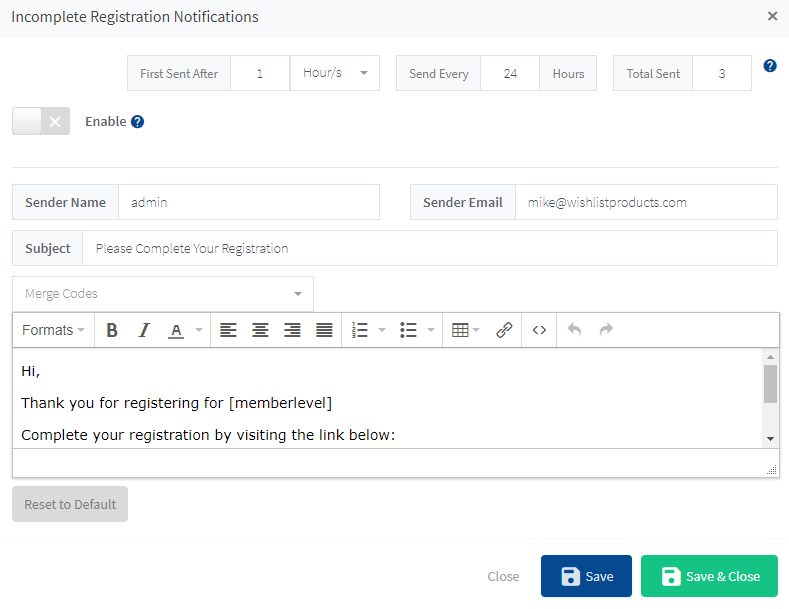
- First Sent After. The number of hours after the incomplete registration occurs to send the first notification to the member. A minimum of one hour is recommended.
- Send Every. The interval (in hours) that subsequent notifications should be sent. For example, if set to “24 hours”, any notifications after the first notification will be sent 24 hours apart until the number of notifications sent reaches the value set for “Total Sent”.
- Total Sent. The maximum number of notifications that should be sent.
You can also edit notifications that gets sent according to the following options:
- Sender Name. The name you would like the email to be sent from.
- Sender Email. The email address you would like the email to be sent from.
- Subject. The subject line for the email.
- Message. The email message.
Resend the Incomplete Registration Email
You have the option to resend the Incomplete Registration email that is sent to users if they don't finish the registration process.
More details on resending that email can be found in the Resend Incomplete Registration Email Knowledge base entry.
