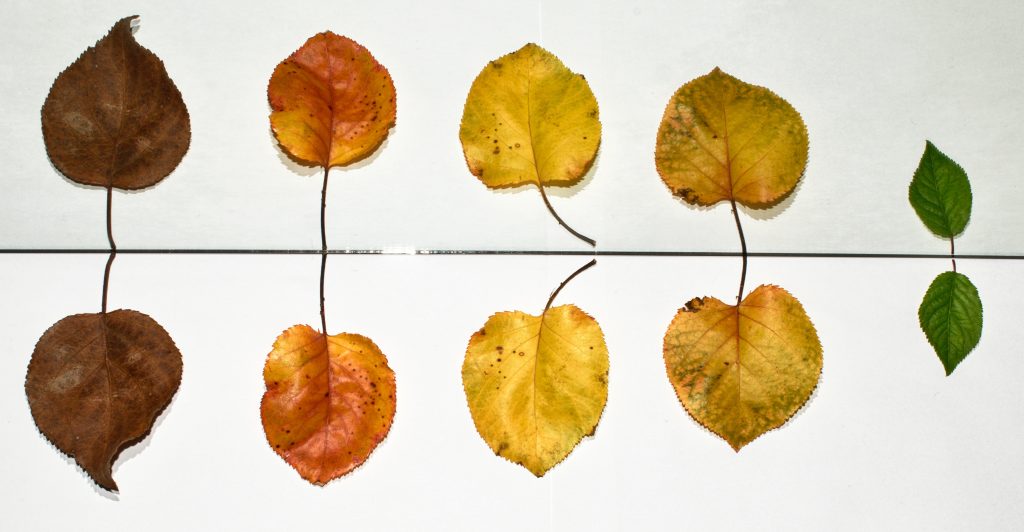
The option to create a membership level is an easy process in WishList Member. You set the name, configure a few settings and you have your new membership level. You can even duplicate a membership level to save yourself time and effort.
You may find yourself in a situation where you want to create additional levels and you may also find the new levels are pretty similar to the original level.
In that case, it would be ideal to be able to simply duplicate that first level and change the name (and make any small edits if needed).
This could be useful in a situation where you want to duplicate a level in order to set up a different price point for what is provided within the original level.
As an example, duplicating a level that is integrated with an annual subscription would allow you to setup the integration for the newly created level with a monthly subscription.
This is where the “Duplicate Membership Level” feature comes into play.
In this article, we are going to answer the following question:
“How can I duplicate a membership level?“
—
You can access the membership levels in the Setup > Levels section in WishList Member.
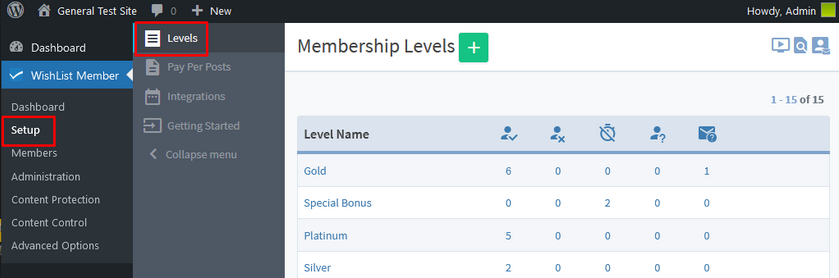
—
Mousing over the row of the level you want to duplicate will result in the Duplicate Membership Level icon appearing. Click that icon to start the duplication process.
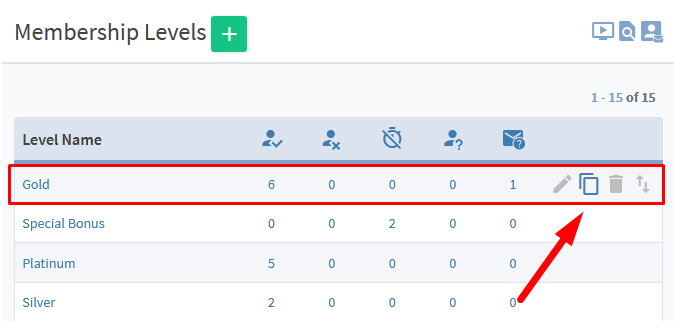
—
The Edit Level section appears. All the settings are the same as the original level. The level name is prefixed with “Copy of”. This can be changed to the name of your choice.
In this example, the original level is named Gold so the duplicated level shows Copy of Gold as the new level name.
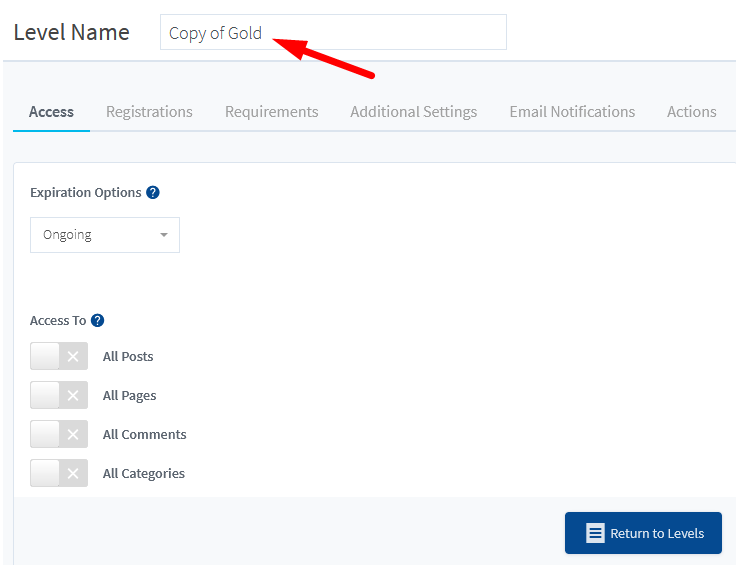
—
You can change the level name and any other settings you might want.
In this example, we have set the new level name to Extra Bonus and have not altered any other settings for the level.
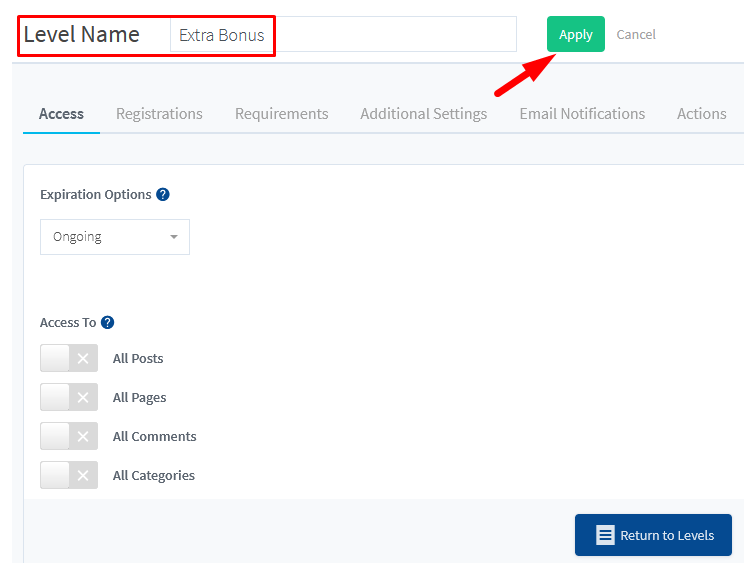
—
The duplication process is complete and the new level will appear on the bottom of the listed levels.
Note: You can use the drag and drop icon that appears when you mouse over the level row to change the level order if you want.
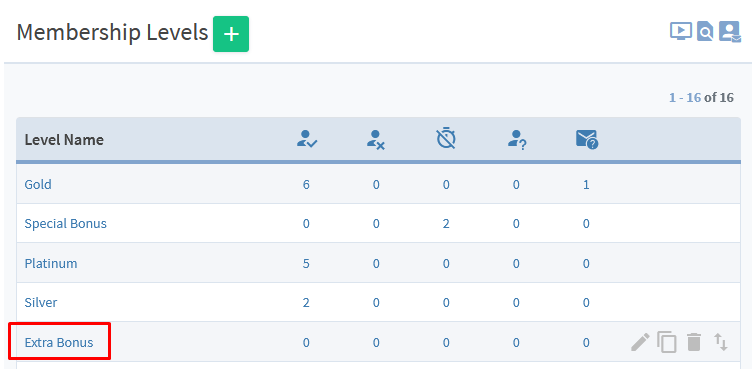
—
The membership level duplication process can be repeated to create additional levels and can be done at any time.
Note: If you want to accept payment for a newly created level, that can be configured in the Setup > Integrations > Payment Providers section of WishList Member.
