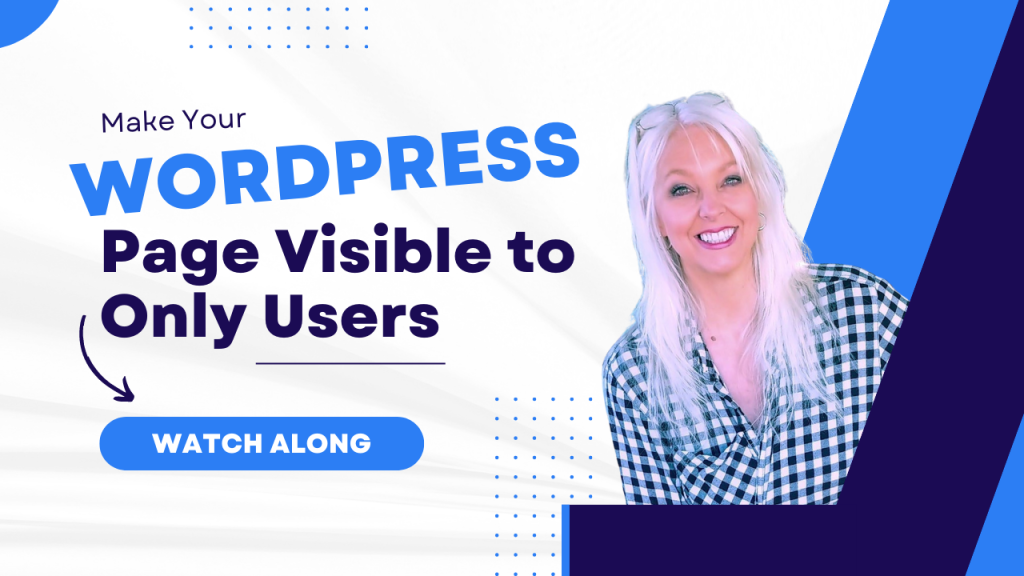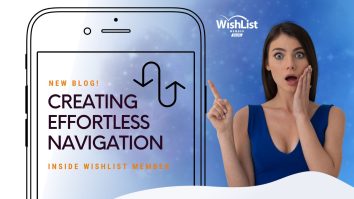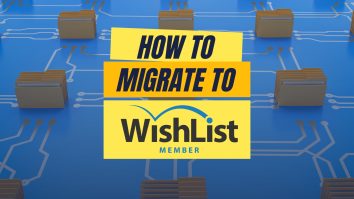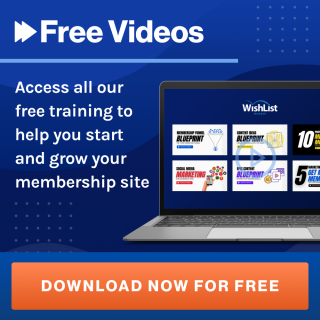Contents
If you want a good way to make a WordPress page visible to users only we’ve got some fairly simple steps for you.
WordPress offers options for pages and posts to be set as private and not viewable to the public.
Only those with special permissions will be able to view or have access to that content.
You can also set a page or post as password protected. So, only those with the specific password will be able to view or have access to this type of content.
In order to set your page as either private, public or password protected go to the edit section of the page.
You’re looking for the Publish section.
Depending on your WordPress theme this will either be to the right sidebar, left sidebar or down the page a bit and above the Page Attributes.
If you want the page set as private select the Private option as shown in the following image.

In order to allow users to gain access to private content they need to have a permissible WordPress role.
Here are the Main WordPress Roles to Consider…
- Administrator: Admins have the ability to edit, access, add, delete or publish any content. They are also able to add and remove other users. They can change the WordPress theme, plugins and such.
- Editor: Editors can also edit, add, delete and publish content. They have no access to the theme or plugins or other administrative sections.
- Author: Authors can add, edit, publish and delete their own posts only.
- Contributor: Contributors can basically contribute to the site. They can write and edit or modify their own posts, but that’s all. They cannot publish them.
- Subscriber: Subscribers can only attain access to content and only after logging into the site.
The only WordPress role that can view Private Pages are Editors, other than the Administrator of the site, of course.
There are several reasons why you may want to set your page as private.
Reasons to Set a Page as Private
- Internal or Team page
- Forums and Communities
- Launching a product, service for specific people
- Updating the content
You can also select the Password protected option if you want your WordPress page or post to be protected by a password.
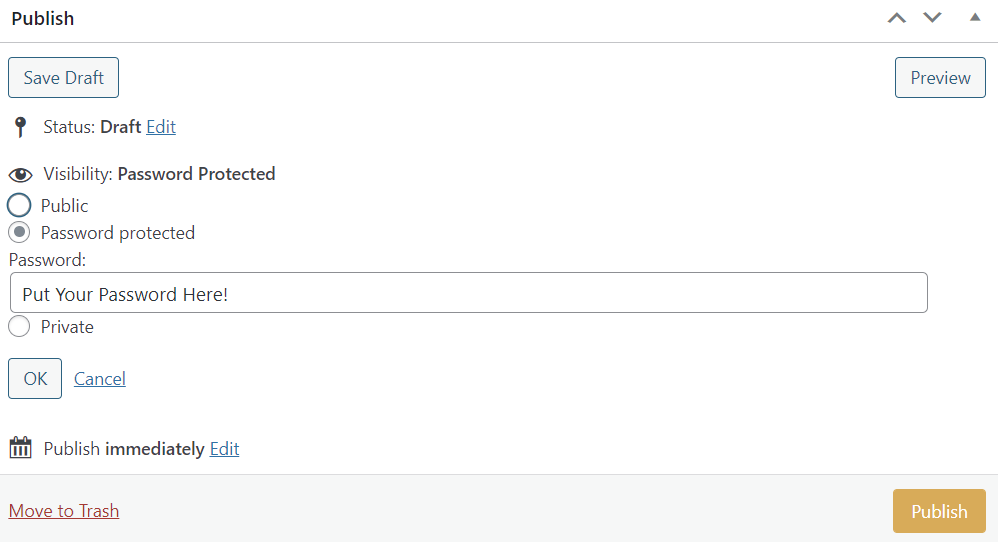
Be sure to click the OK under the options. You’ll also want to click Publish.
If you’ve already published your page you can click Update and it will save your changes.
Do You Have a Membership Site?
Depending on which membership site platform you’re using you’ll be able to set content for just your members.
If you have either a paid or free membership site on WordPress you’ll want to protect the content for your members of that specific membership level.
Thankfully, the WishList Member plugin makes this a simple task.
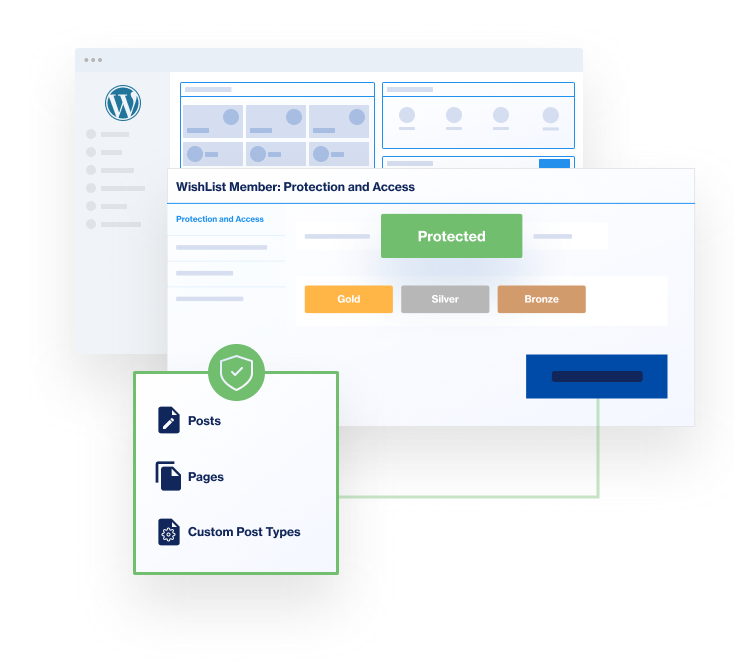
There’s a couple of methods you can use make a WordPress page visible to users only.
If you want to completely hide content from the public or from other members in a different level you can use the ‘Hide/Show’ feature.
This way there will be no visible content or listings available. The members will need to be logged in so they can view the content.
We have more information on this method located in our Knowledge Base, located here:
Only Show Content for Each Membership Level
If you want to just protect content you can do that either in the page itself or in the Content Protection toggle with the WishList Member dashboard.
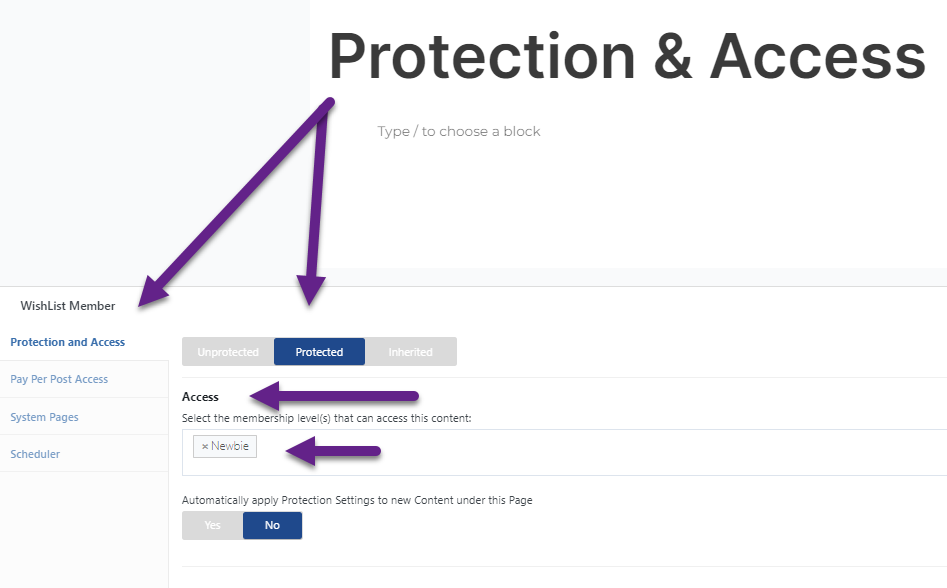
The protection works like an on and off switch and will make a WordPress page visible to users only.
You can turn the protection on and then only the members in the specific level will be able to have access to the content.
If it’s turned off then all non-members will be able to gain access to it.
If you want content to be accessible only by members within a level you need to set the protection.
The Access works as a doorway. It allows the members in a specific level to gain access to the content.
You set the Access by adding the membership level or levels in the box below the Protection setting.
Here you can see the Protection and Access settings in the Content Protection toggle or tab.

Always remember to save any of your updates.
You can find more information about the Protection and Access with WishList Member here:
Protection and Access Overview
If you want to listen in on some really great interviews of top leaders in the industry, be sure to check out The Memberships & Courses Podcasts!
You’re sure to be motivated, interested and enlightened with the up-to-date and valuable information shared within each podcast.
Have a Happy & Productive Day!
~ Bobbi