
You may want to allow existing members to register for a new level. This can allow them to upgrade to a level with more perks and access.
Or, you might want to only allow new members to sign up for a new membership level. This could be a way to attract new members to your community.
There may also be times when you allow either new or existing members to join. Anyone can join and the more the merrier.
You have these options available to you when using WishList Member to handle registration.
—
When creating or editing a membership level, you can set the registration settings for that specific membership level in the Setup > Levels > *Click to Edit a Level* > Registrations tab in WishList Member.
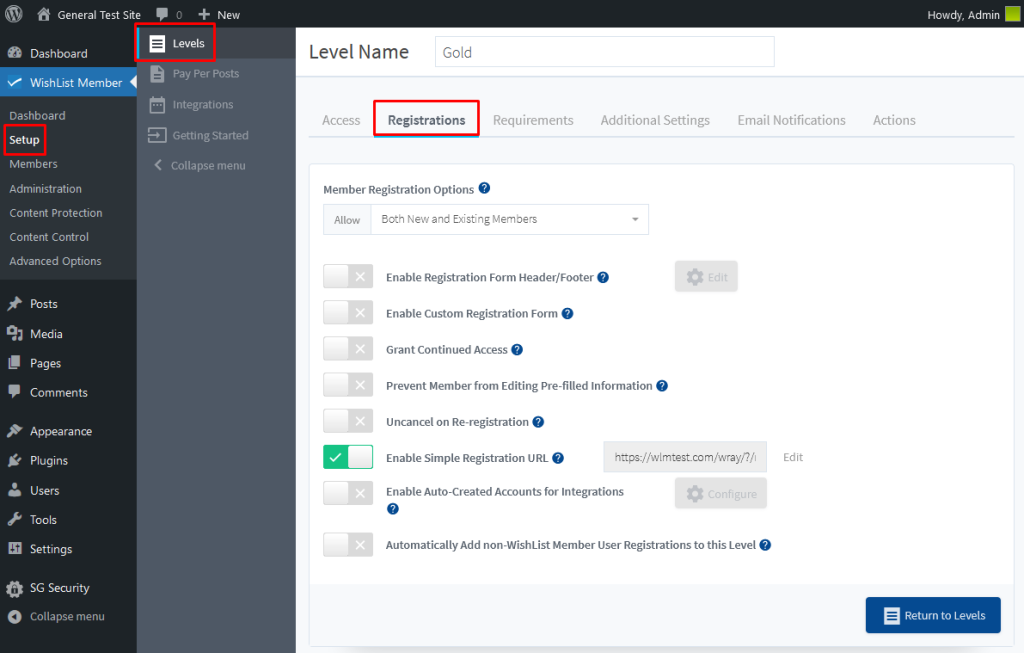
—
The Registrations tab includes several options that can be adjusted for a membership level. In this article, we are focusing on the Member Registration Options.
—
There are three membership registration options when using WishList Member. These control how the registration form appears to users.
- Brand New and Existing Members
- New Members Only
- Existing Members Only
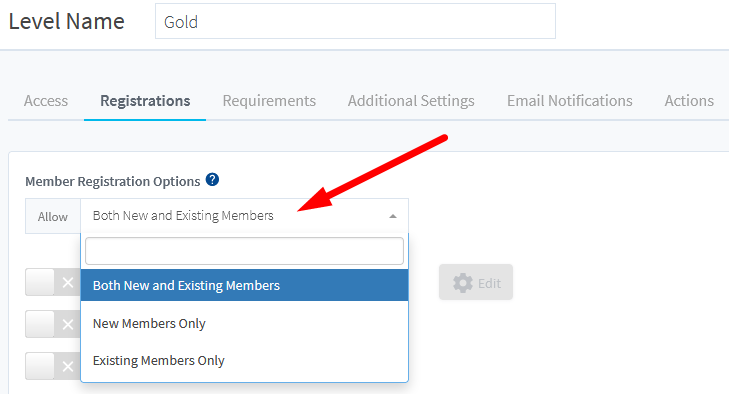
Both New and Existing Members. This is the default option and will fit most needs. The registration form will include two options. It will display the fields for a new member and for an existing member on separate tabs. This means both new members and existing members can register for the membership level.
If you have multiple memberships available, it’s possible a member may end up registering for more than one level. For example, they may initially register for your Bronze level and later decide to upgrade to your Gold level.
In this scenario, you won’t want them creating a whole new member account. You can let them simply upgrade their existing member account. This is what the Allow Both New and Existing Users option handles. It includes an option on your registration form to let new members register and also allow existing users to login to complete the registration instead of creating a new account.
The screenshot example below shows a registration form for a level with the Both New and Existing Members option set. The user can select if they are an existing user or not.
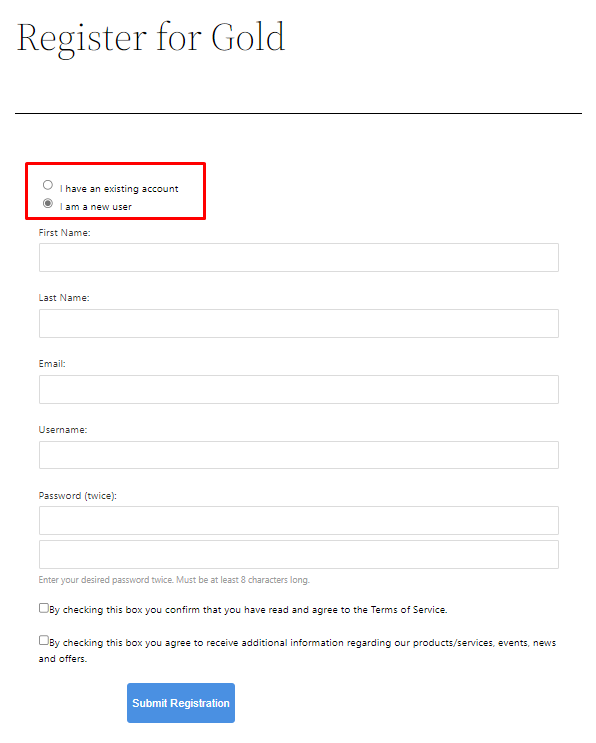
—
New Members Only. The registration form will only display the fields for a new member. This means existing members would not be able to use the Existing Members option to register for an additional membership level. Only new members can register for the level.
So in some cases, the Existing Members login option may not be necessary. For example, you could select the New Members Only option if you only have one membership level. That would mean the Existing Members login option wouldn’t be shown since it wasn’t needed.
The screenshot example below shows a registration form for a level with the New Members Only option set. Only the registration form appears and only new members can register.
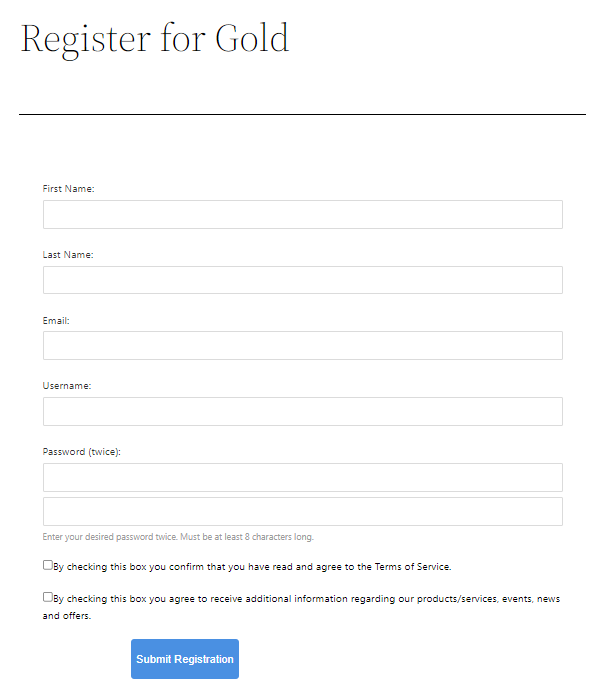
—
Existing Members Only. The registration form will only display the fields for an existing member. This means existing members need to login using the Existing Members option when registering for an additional membership level. New members cannot register using this registration form.
You may decide that a certain level may only be available to existing members. In this scenario, you could select the Existing Members Only option. That would mean only existing members could register for the membership level.
The screenshot example below shows a registration form for a level with the Existing Members Only option set. Only the login form appears and only existing members can login to complete the registration.
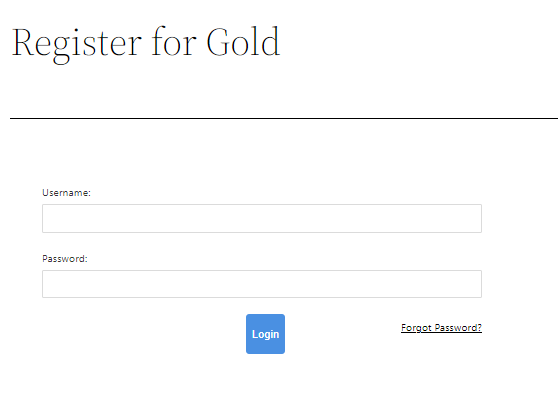
—
Note: The Existing Members option allows returning members to login with their existing account so they can add a new level to their existing account or upgrade to an additional level. This option is required to allow returning members to upgrade or add additional levels to their account.
Additional information on registration settings for a membership level can be found in the Registration – Settings For a Membership Level article.
