The Registration Form may take on the look of a theme and may not match with how you want it to appear. It may pull elements from the theme styling (boxes around the fields, etc.). More details are explained below (including a Video Tutorial).
—
In a case like this, the Registration Form Style can be adjusted in the Advanced Options > Registrations > Registration Settings section in WishList Member.
The option to set the Registration Form Style to “WishList Member Styled” can be used.
This should result in the registration form taking on a more uniform appearance.
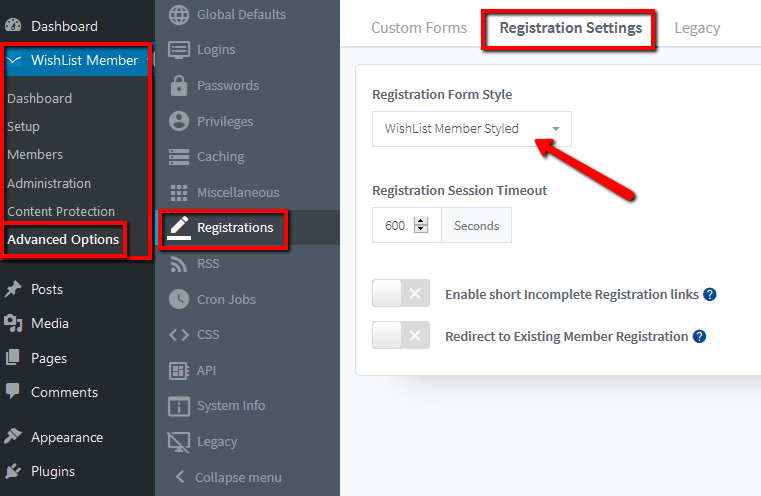
—
Video Tutorial
—
There is also the option to edit the Registration Form CSS in the Advanced Options > CSS > Custom CSS section of WishList Member.
This is explained in the CSS – Registration Form / Buttons Styling Knowledge Base article.
—
For Reference
The following is explained in the Tutorial Video above and is included here for quick reference.
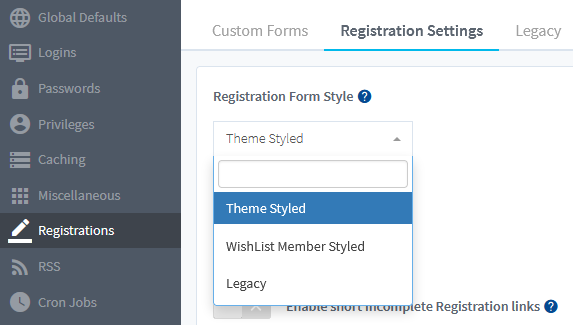
—
Theme Styled: The Registration Forms will be styled based on the activated WordPress theme. The appearance will be influenced by the theme.
WishList Member Style: The Registration Forms will be more universally styled. The appearance will not be influenced by the theme.
Legacy: An older version of the WishList Member Styled option. (Not often used).
—
Registration Form Style – Legacy Tab
The Legacy option for the Registration Form Style has been phased out but is available to those who may want to use it. There are a few additional settings in the Legacy tab and they can be used if the Legacy option is selected.
Any changes to these options would be reflected on the Registration Form if the Legacy style was set.
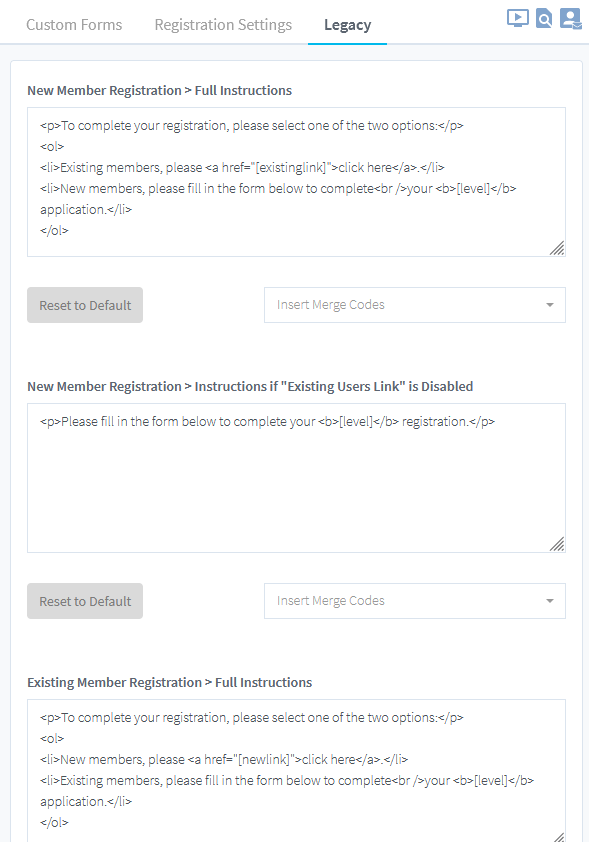
—
