
Allowing users to pay for access to your protected content can be a smooth process. Once someone has made the decision to join, they can become a member right away. There are a number of payment options within WishList Member you can use to accept a paid registration for a membership.
So the user can pay and become a member with the correct access.
In this case, we are looking into how you can create a membership sales page for a PAID membership level. This means anyone interested in joining would just need to pay the price you have set. As a quick note, if you’re interested in creating a registration page for free users, you can get details on that right here.
—
Using a Payment Button / Payment Link
Each payment provider handles the processing of payments a bit differently. This depends on how they have chosen to take care of the sending and receiving of funds online. With that being said, setting up a payment provider integration with WishList Member will result in a payment button or payment link that can be used by a user to begin the purchase / registration process.
So all you need to do is integrate a membership level with a payment provider and you'll have your payment button or link. You can then insert the payment button or link onto your sales page. This will allow anyone who clicks the button or link to pay and register for the level and gain access right away.
Your sales page will include your offer. This should explain the benefits of what members will receive or gain access to when they join. You can provide details on what you offer entails and why it can help them. This is where you can detail what your members will receive as a part of your membership site.
The screenshot below doesn't include a fully written offer as it is just an example. It shows an example payment button inserted into the page.

—
You can create a payment button for each level you want to sell. A paid registration for a membership can be created for any of your levels in the Setup > Integrations > Payment Providers section of WishList Member.
—
Users Can Purchase and Register on the Live Site
Once you have inserted the button (or link), it will appear on the page on the live site. A user simply needs to click it to begin the purchase and registration process. They will become a member with corresponding access once they complete that process.
The screenshot below shows a button appearing on the page on the live site.
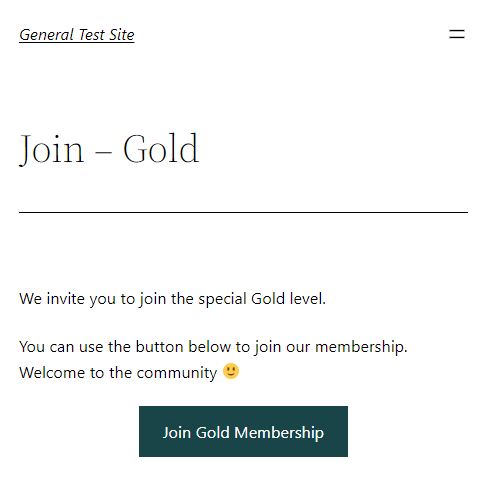
—
You can use this method to allow anyone to purchase access to a membership level and your members will be able to quickly and easily join your membership.
