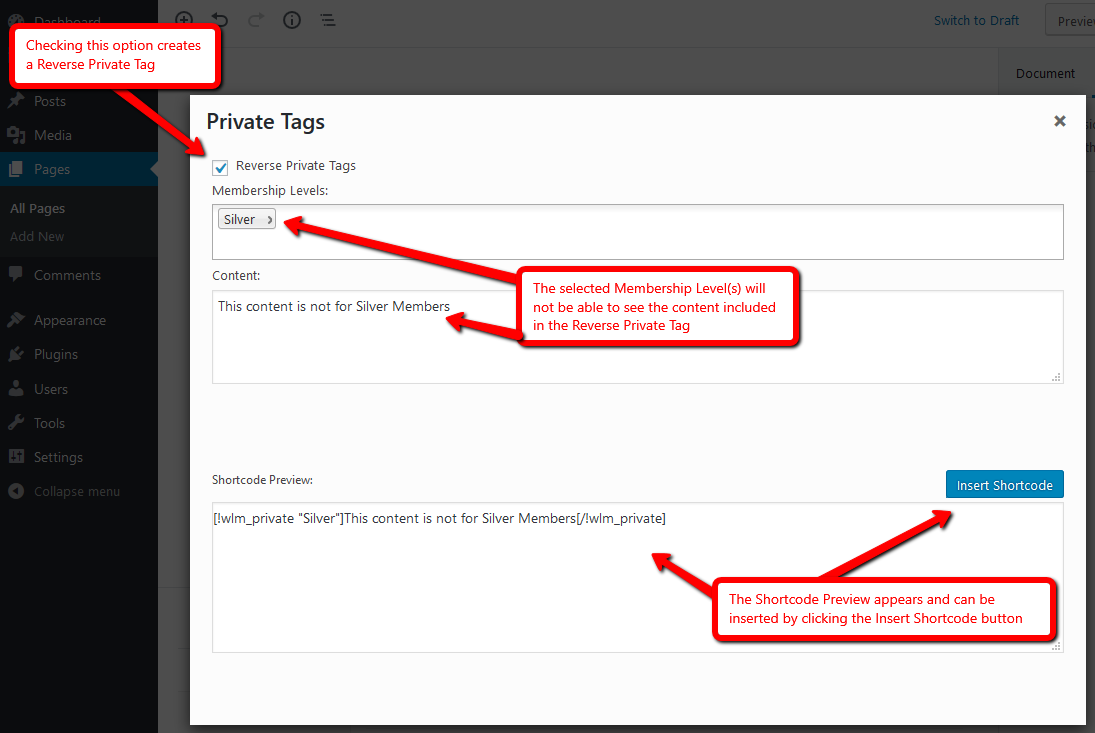A Private Tag can be inserted anywhere in the content section of a page or post. (Private Tags do not need to be added to the code section of a page or post.)
You can add the content you only want the specific membership level(s) to view inside the specific Private Tag.
A Private Tag can protect content for one or for multiple membership levels depending on how it is set up.
Please Note: This does not need to be added to the HTML of a page or post. It can simply be added to the content area.
Private Tags or Reverse Private Tags can be manually typed into the content section of a Post or Page. Or, they can be inserted using the Gutenberg Editor and the WishList Member Mergecode and Shortcode inserter.
(Another option to generate and copy a shortcode or merge code is the Shortcode Creator found on the WishList Member Dashboard)
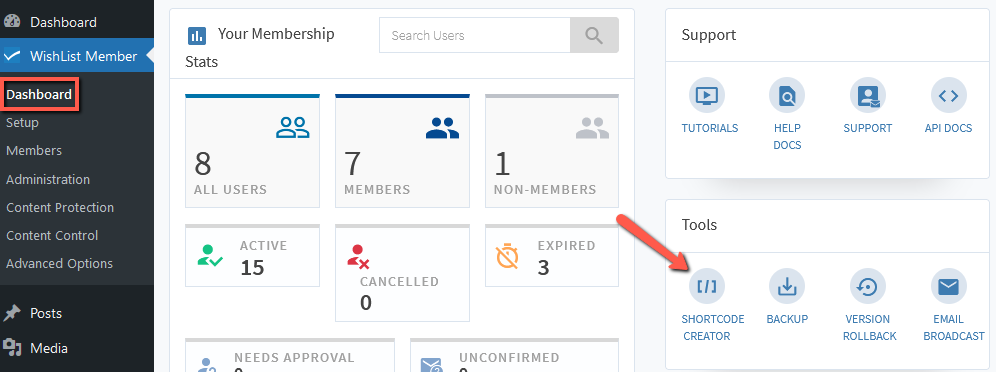
The Shortcode Creator can be used at any time to create a WishList Member Shortcode or Mergecode which can then be copied and pasted as needed. This can be useful for areas of a site that don't have a standard WordPress page or post.
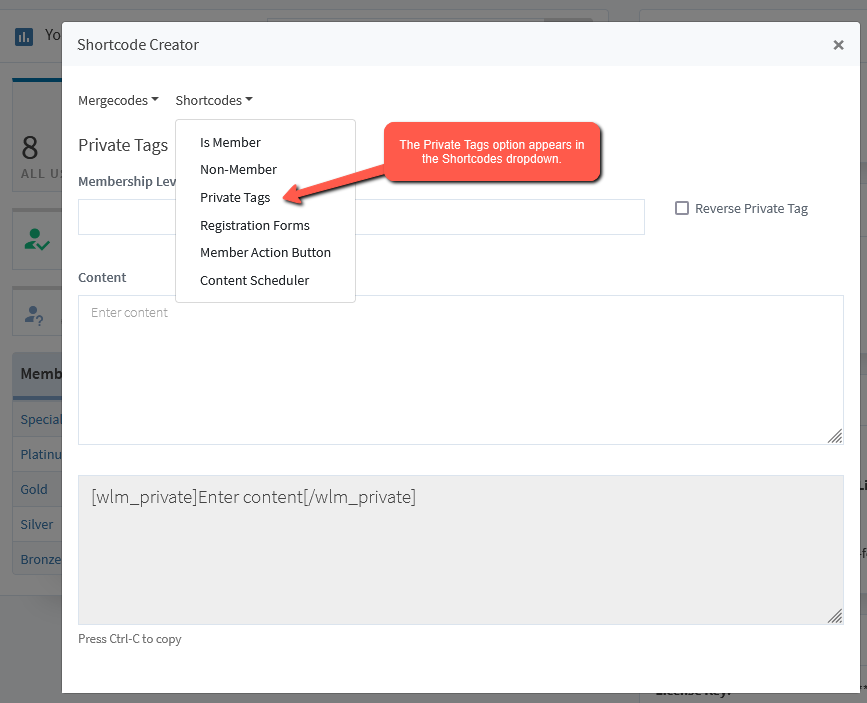
—
Private Tag Example
This is a Private Tag for a Level named Gold with This content is for Gold Members Only set as the content only accessible to Members of the Gold Level.
[wlm_private “Gold”]This content is for Gold Members Only[/wlm_private]
You can manually edit that Private Tag based on your Level name and content you want to include.
—
The Mergecode and Shortcode inserter option that appears on Pages and Posts when using the WordPress Gutenberg editor.
This blue icon appears on the Classic Block of the Gutenberg editor and is a quick way to add mergecodes and shortcodes to a page or post.
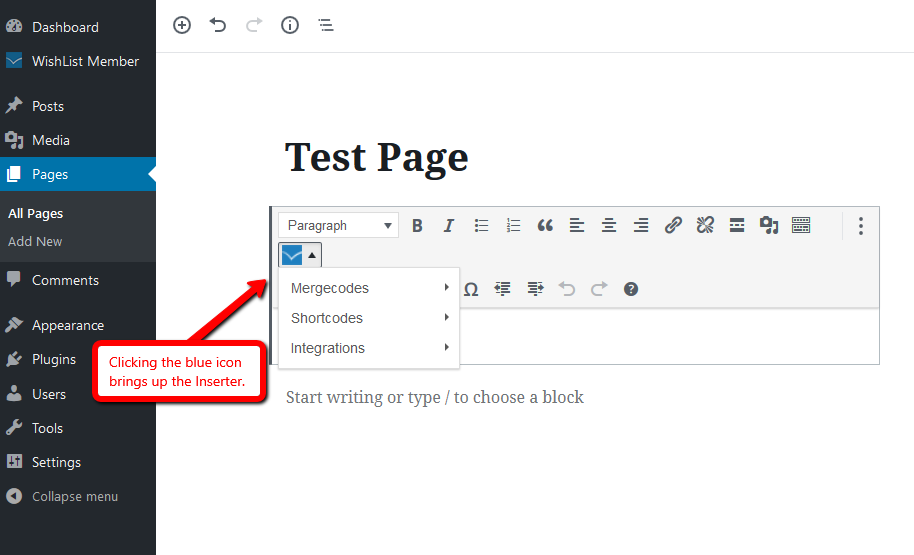
Once you click the blue WishList Member code inserter icon, you can select Shortcodes > Private Tags and follow the steps.
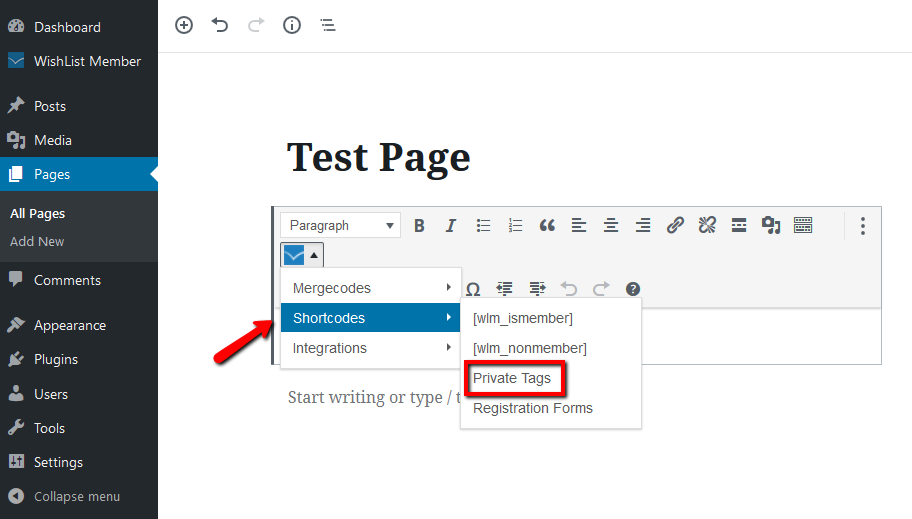
You can select the Membership Level(s) that will be able to view the protected content within the Private Tag and add the content to appear within the Private Tag.
The Private Tag will appear in the Shortcode Preview section.
Then click the Insert Shortcode button to insert it into the page or post.
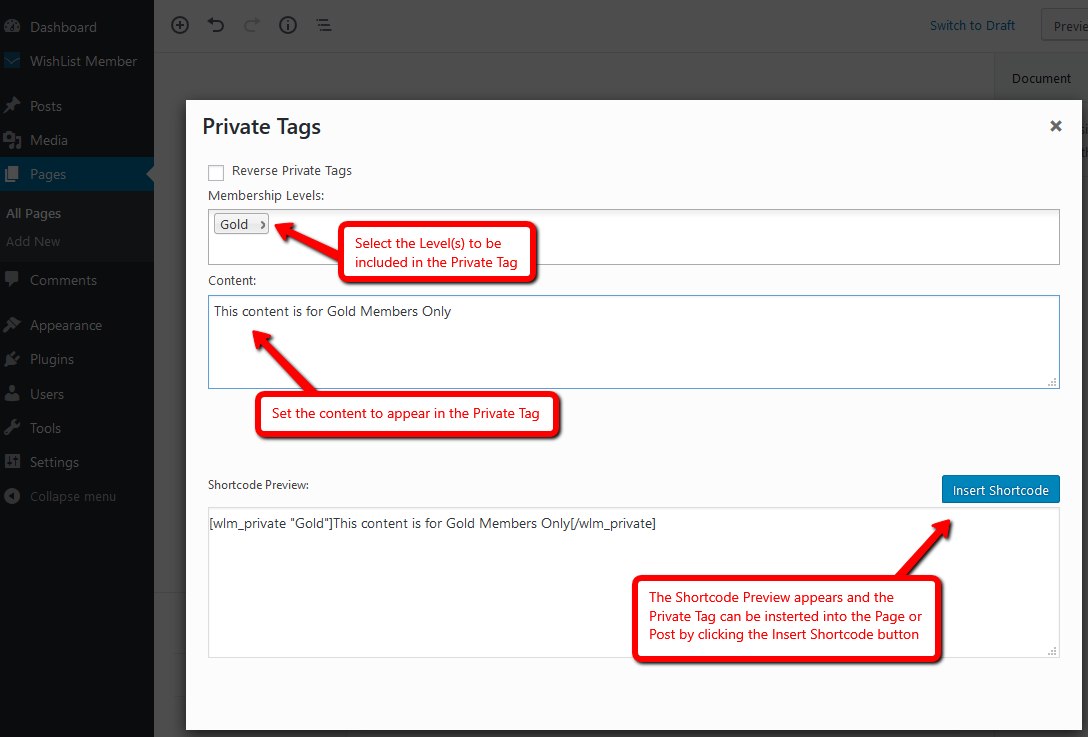
—
Multiple Levels in a Private Tag
More than one Level can be added to a Private Tag or Reverse Private Tag. This allows for multiple Levels to be handled by the same tag.
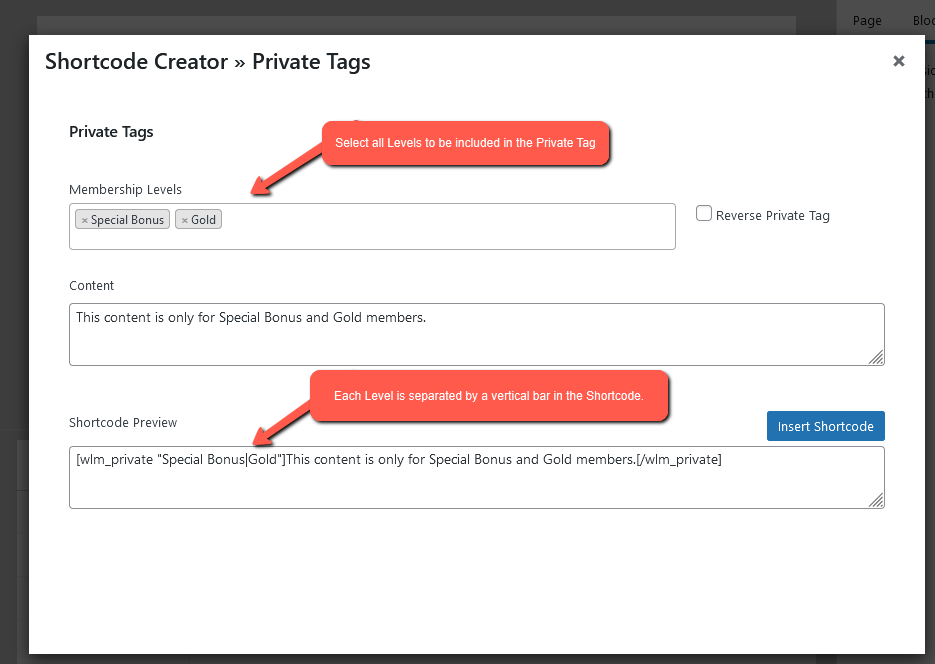
—
Text to Display for Content Protected with Private Tags and Reverse Private Tags
The text that users who do not have access to this content will see can be edited in the Advanced Options > Global Defaults > Other section of WishList Member.
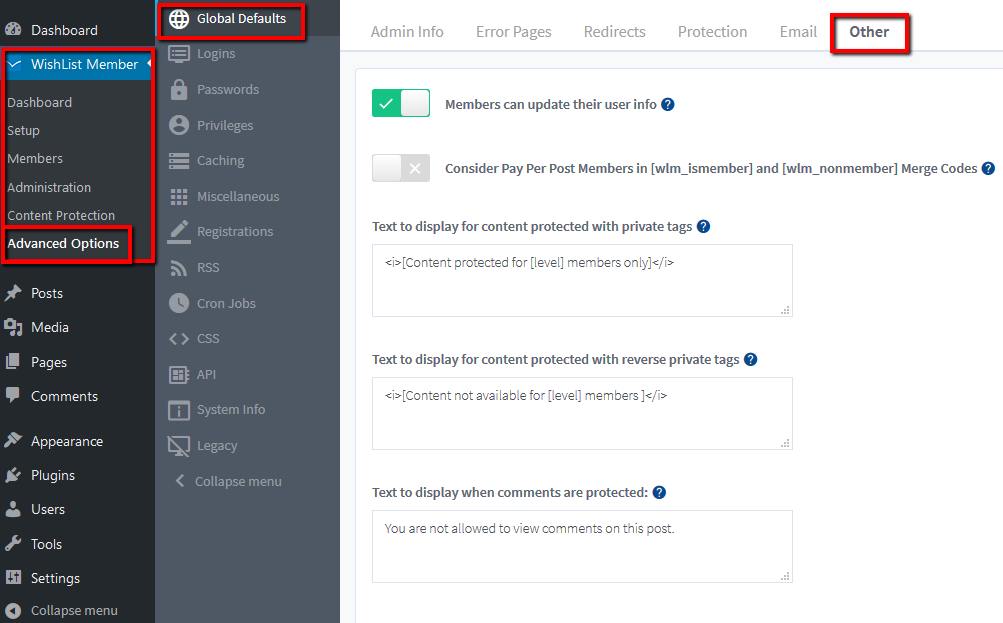
Note that you can remove the text from that field if you want it to appear blank.
—
Reverse Private Tags
Content within a Reverse Private Tag cannot be viewed by members of the membership level(s) included in the Reverse Private Tag.
Please Note: The difference between a Private Tag and Reverse Private Tag is the addition of ! within the tag. A Reverse Private Tag includes ! in the opening and closing.
[!wlm_private “Silver”]This content is not for Silver Members.[/!wlm_private]
You can select the Reverse Private Tag option and pick the membership level(s). Then you can add the content in the Content section that you don't want the membership level(s) to see.