
Saving time while working on your membership site is always a good thing. Another item that falls into the “good thing” category is anything that improves the user experience for you and your members. The inherit protection option in WishList Member can help save you time (and a few clicks) while also providing access to your members.
You can select a piece of content as the parent and other pieces of content as the content children. Then you can simply set protection and access for the parent content and automatically apply those same settings to the children content.
Setting Parent Content Protection and Access
You'll notice the “Inherited” option that appears in the Protection and Access section when editing the WishList Member settings for a page or post in WordPress.
The screenshot example below shows a page named “Child Page 1”. The Access section states “No parent to inherit protection from” since “Child Page 1” doesn't currently have a parent page set.
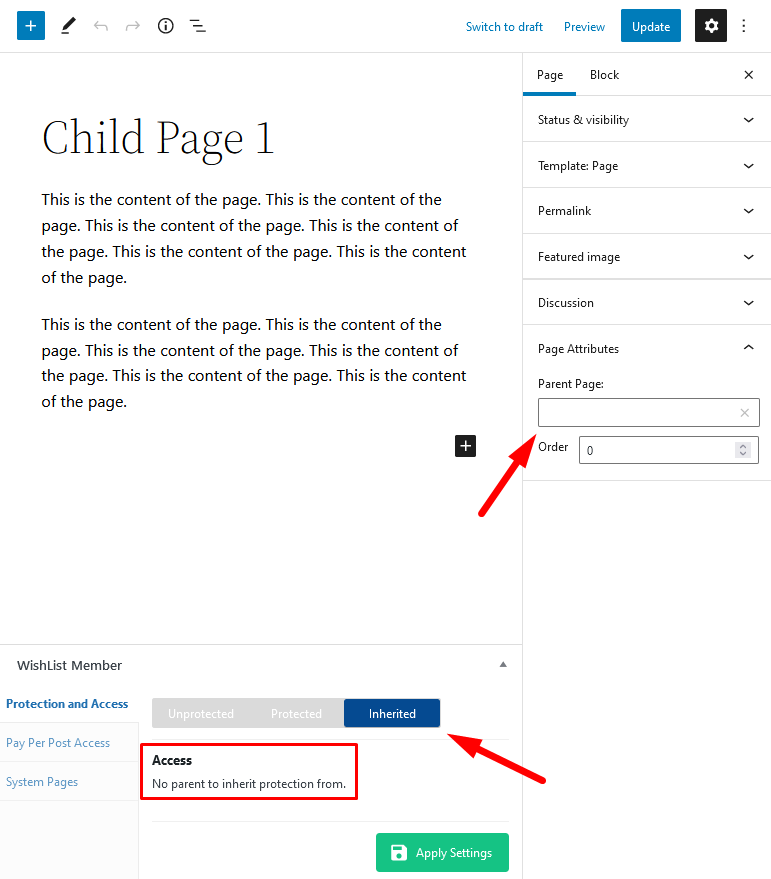
—
So “Child Page 1” cannot inherit protection settings unless it has a parent page set. It could then inherit the protection and access settings from that parent page if you wanted.
The screenshot below shows a page named “Parent Page”. It is set as protected and members with the Gold level can access it.
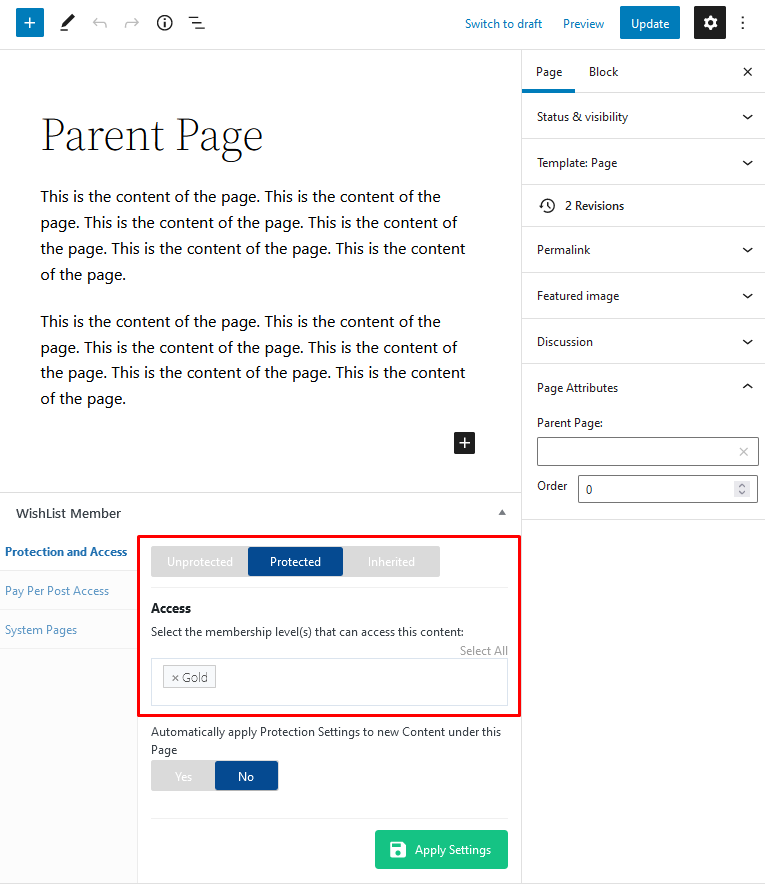
—
This means you could set “Parent Page” as the parent of “Child Page 1” and you could then set “Child Page 1” to inherit the protection and access settings of “Parent Page”.
The screenshot below shows this setup applied to “Child Page 1”. You can click the Apply Settings button to save the settings. It states the Access has been inherited from the “Parent Page” which is protected and can be accessed by members in the Gold level.
So members in the Gold level can access both “Parent Page” and “Child Page 1”.
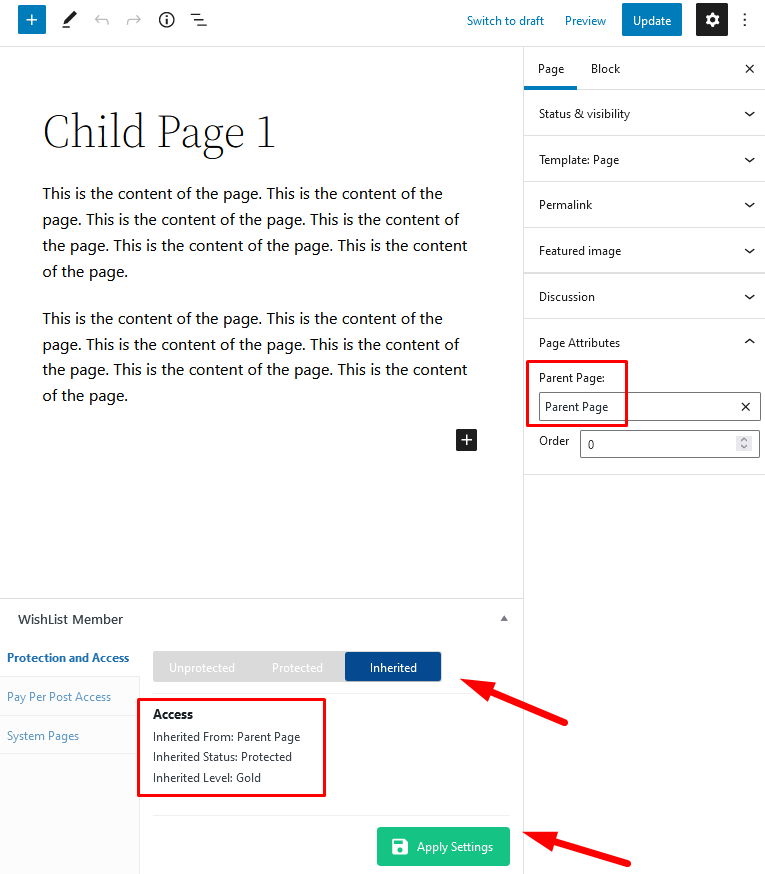
—
The Inherited option appears when editing any post or page in WordPress if the WishList Member plugin is installed.
Automatically apply Protection Settings to new Content under this Page
There is another option which can make creating parent and child content quicker and easier moving forward.
You can enable the option to automatically apply the protection settings to new content created under the parent content. Basically, you can set a parent page and any new child content you create will automatically inherit the protection and access settings of the parent.
The screenshot below shows the “Automatically apply Protection Settings to new Content under this Page” setting enabled and the “Apply Protection Settings to Content under this Page” setting appears. Clicking that button applies the settings.
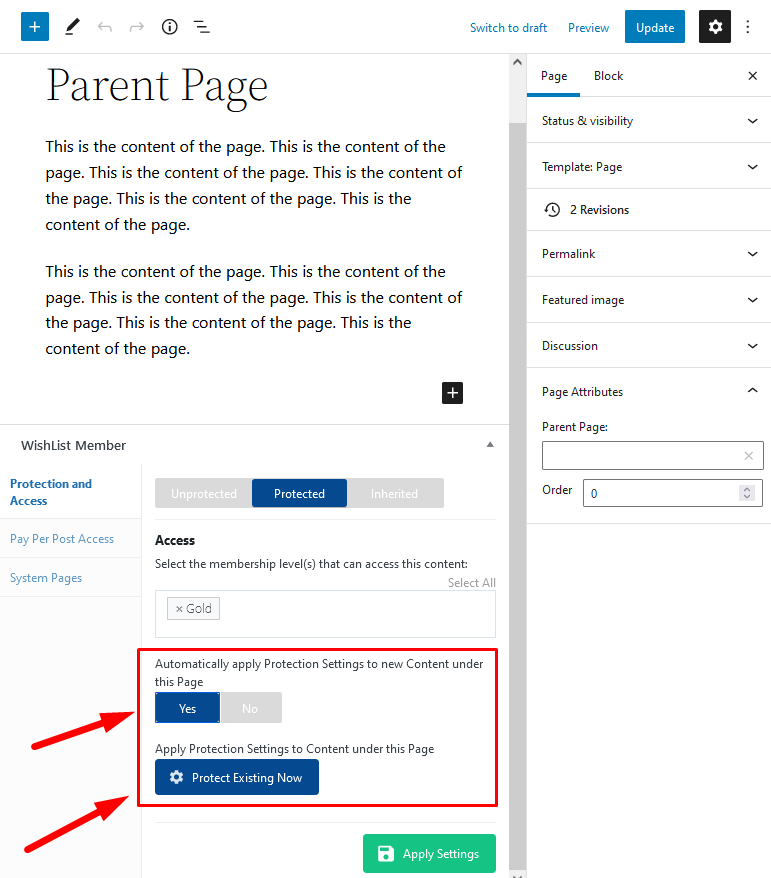
—
Now, any page that is created and has “Parent Page” set as its parent page will automatically inherit the protection and access settings.
The screenshot below shows a newly created page named “Child Page 2”. It also shows “Parent Page” has been set as its Parent Page.
This results in the Protection and Access section showing it has already inherited the settings from “Parent Page”. So “Child Page 2” is protected and only members in the Gold level can access it.
Any page that is created and has “Parent Page” set as its Parent Page will be protected and only accessible by Gold members.
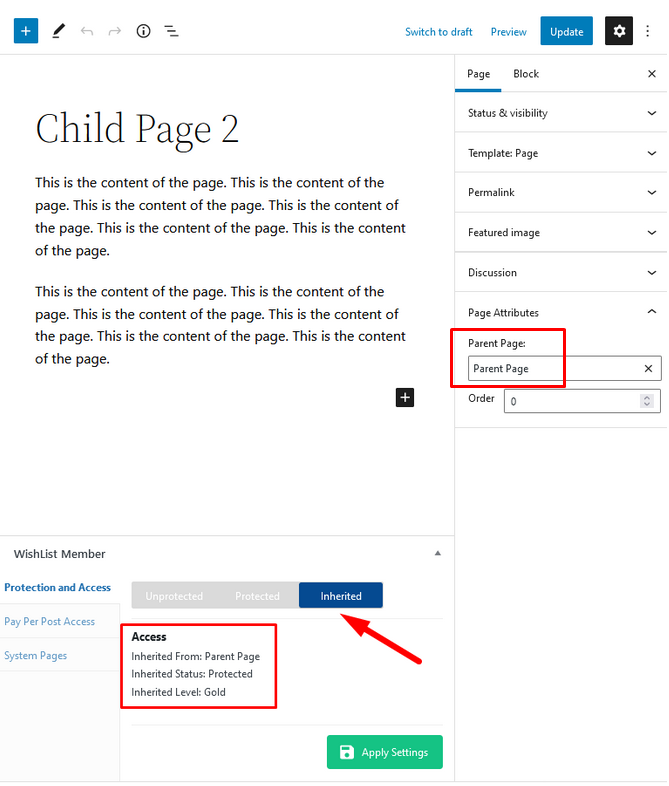
—
Using the Inherit Protection option in WishList Member means you can set protection and access settings for the parent content and easily automatically apply those same settings to as many pieces of child content as you would like.
