
You can set a page to appear to members right after they login and another page to be shown to members right after they logout. These membership redirect pages, know as the After Login page and After Logout page, are a useful way to customize the experience for your members, whether they are coming or going through the door of your site. You can engage with members using these pages when WishList Member handles redirects.
All the details on creating and editing these pages (including some example use cases) can be found using these links:
You will also see the info below on how to allow WishList Member to handle the login and logout redirects on your site.
—
Allow WishList Member to Handle Login and Logout Redirects
WishList Member includes the option to either enable or disable WishList Member from handling the After Login and After Logout Redirects.
The settings are located in the Advanced Options > Logins > Settings section in WishList Member.
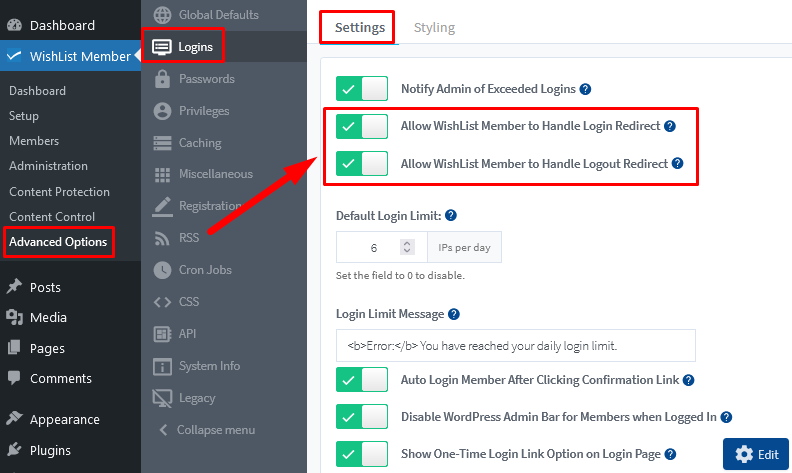
—
Enabling “Allow WishList Member To Handle Login Redirect” will allow WishList Member to handle the After Login Redirect. This means you can use the After Login functionality to create a member dashboard or customize a message your members will see right after they login.
Enabling “Allow WishList Member To Handle Logout Redirect” will allow WishList Member to handle the After Logout Redirect. This means you can use the After Logout functionality to customize a message your members will see right after they logout.
Disabling either of these options would allow the potential for another installed plugin to handle the After Login / Logout Redirects.
—
You have the option to easily display the specific content you want to members using the After Login and After Logout pages when allowing WishList Member to handle these membership redirect pages.
