Activating WishList Member with your unique license key can be done quickly on the WishList Member Dashboard. This ensures WishList Member is active on your desired site.
If you don't have an active WishList Member subscription or are unsure, please feel free to contact our support team.
—
Activate a License Key for WishList Member
You were sent a welcome email when you purchased WishList Member and that email included your unique license key.
That is all you need to activate WishList Member on your site.
Please note, you can also always find your license key in the downloads section of the WishList Member Customer Center. You can use either of the Downloads link as they will take you to the same section.
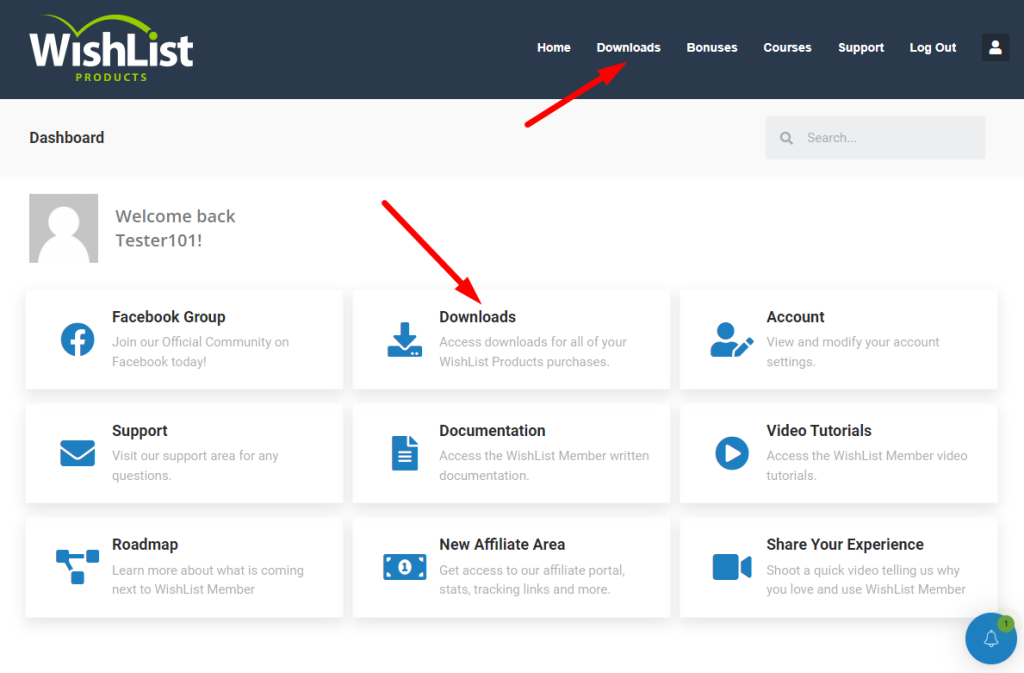
—
You will then be shown your Downloads section.
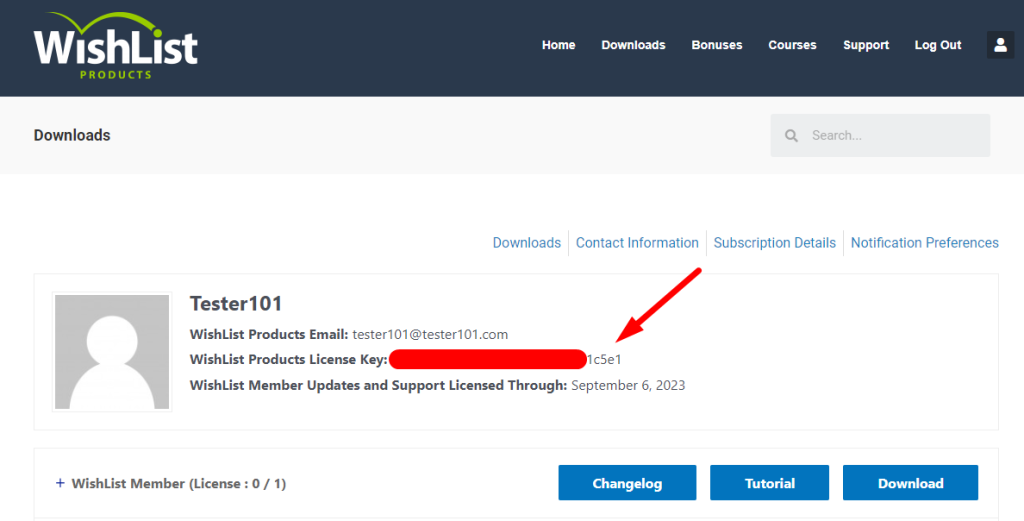
—
You can copy the license key and paste it into the corresponding License Key field in WishList Member on your WordPress site. The final step is clicking the Activate License button.
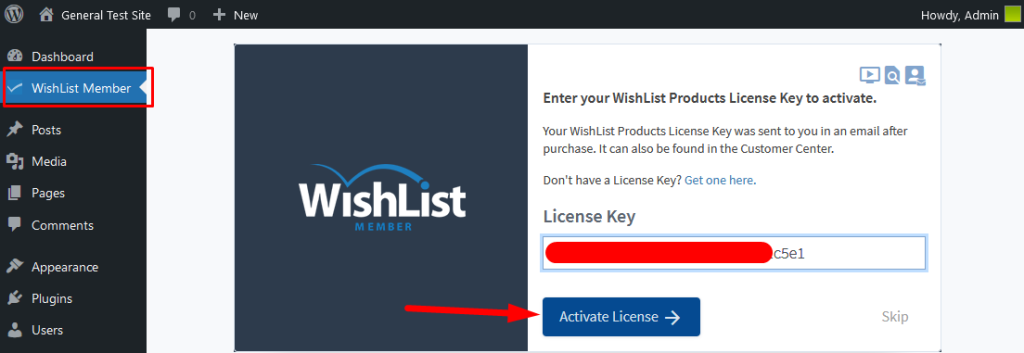
—
The WishList Member Dashboard will appear and the site is now activated with your license key and you are all set.
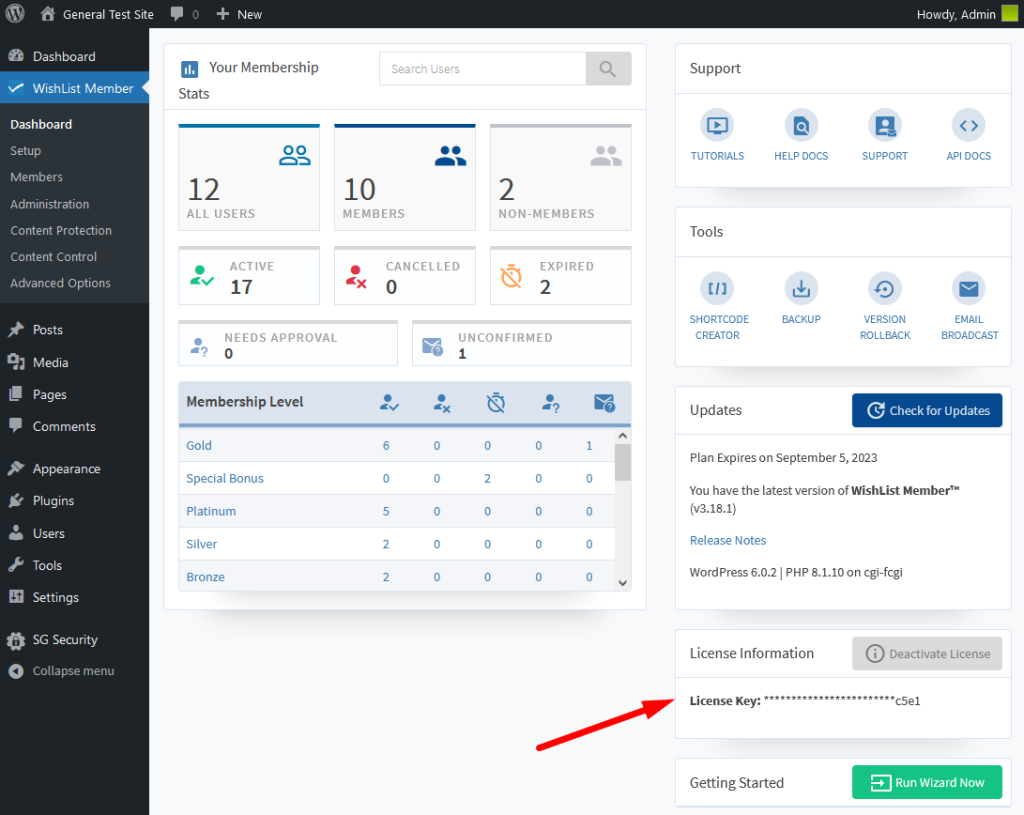
—
Deactivate a License Key for WishList Member
A WishList Member license key can be deactivated by using one of the two available methods. This can be done on the WishList Member Dashboard or in the Downloads section of the Customer Center.
Deactivate License Key on the WishList Member Dashboard
You can use the Deactivate License button located in the License Information section of the WishList Member Dashboard.
Note: If you deactivate the license key, the updates and support plan for that license won't be applied to that site.
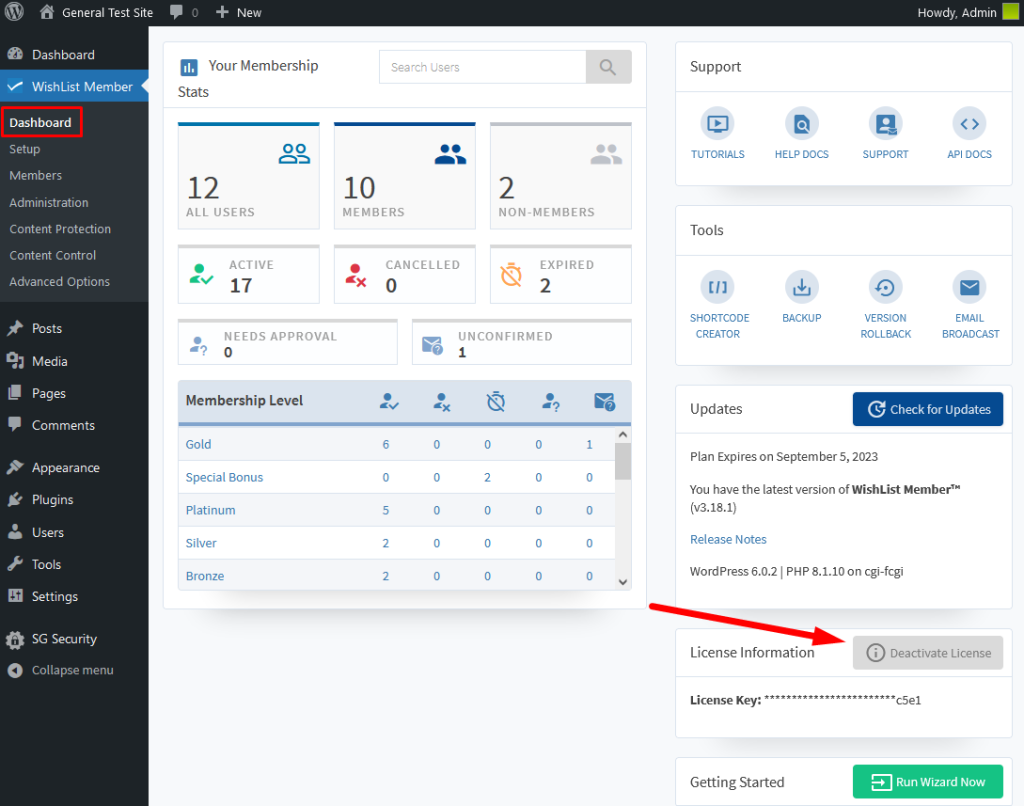
—
After you click to deactivate, a popup will appear asking you to confirm the deactivation. Once you click the OK button, the license key will be deactivated.
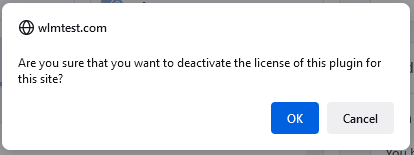
—
Deactivate License Key in the Customer Center
Customers can login to the WishList Member Customer Center at any time. This allows you to access your license key, view activated sites, deactivate your license key from a site, etc.
This can all be done in the Downloads section.
Once you login, you can click either of the Downloads links as they will take you to the same section.
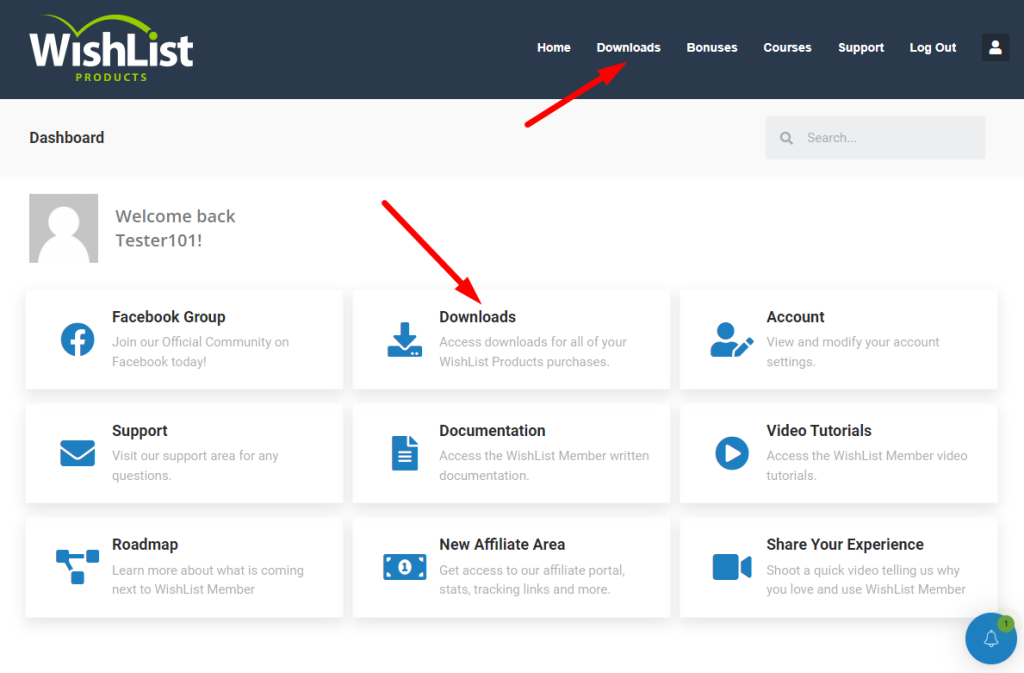
—
Below is a screenshot example of the Downloads section. You can click the + icon to view your active site.
You can then click to deactivate the license from the selected site.
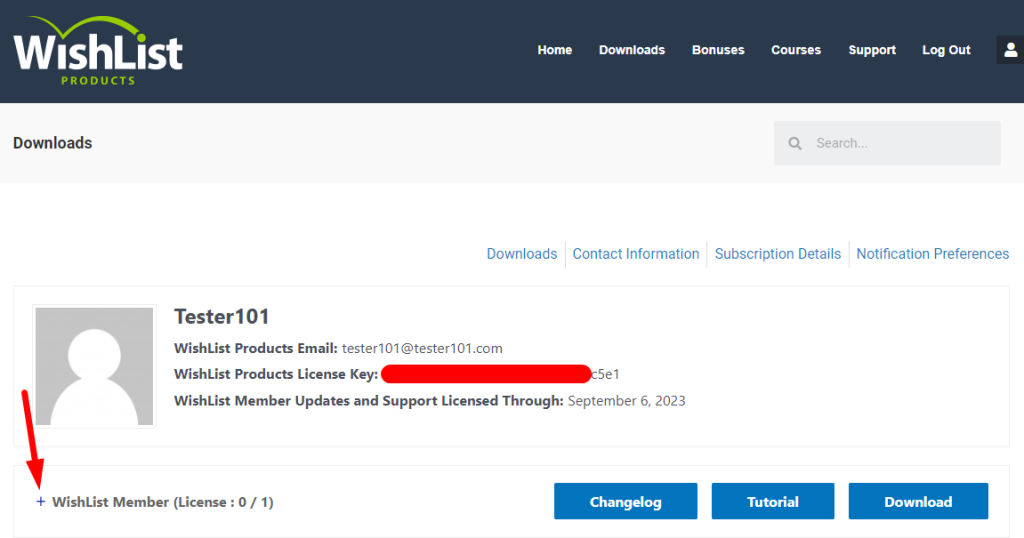
—
You can login to the Customer Center at any time right here.
If you have lost or forgotten your Customer Center access, please use the “Lost your Password” feature to reset your password.
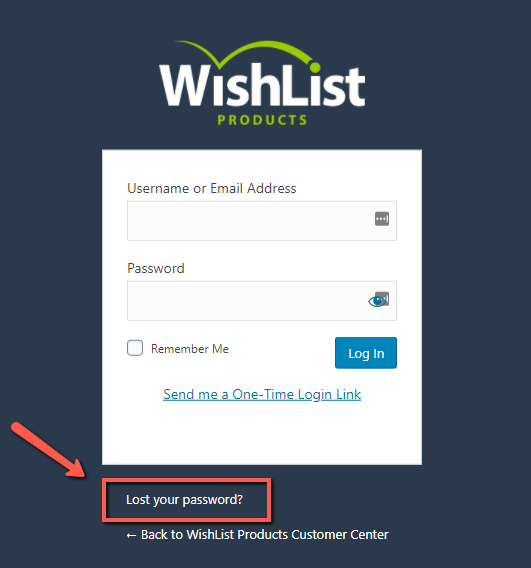
—
License Key Does Not Contain Data
Please note that a WishList Member license key does not contain any data.
All WishList Member data, member info, etc. is stored in the WordPress database so deactivating the license key should have no effect on that data.
The WishList Member license key allows you to activate WishList Member on a WordPress site. But it does not contain any site data.
